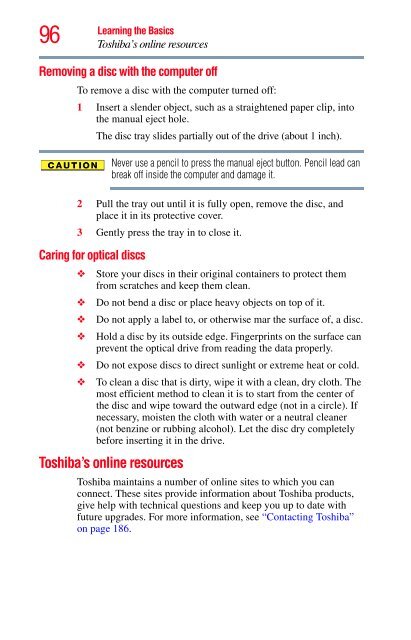Satellite® A350 Series User's Guide - Kmart
Satellite® A350 Series User's Guide - Kmart
Satellite® A350 Series User's Guide - Kmart
Create successful ePaper yourself
Turn your PDF publications into a flip-book with our unique Google optimized e-Paper software.
96<br />
Learning the Basics<br />
Toshiba’s online resources<br />
Removing a disc with the computer off<br />
To remove a disc with the computer turned off:<br />
1 Insert a slender object, such as a straightened paper clip, into<br />
the manual eject hole.<br />
The disc tray slides partially out of the drive (about 1 inch).<br />
Never use a pencil to press the manual eject button. Pencil lead can<br />
break off inside the computer and damage it.<br />
2 Pull the tray out until it is fully open, remove the disc, and<br />
place it in its protective cover.<br />
3 Gently press the tray in to close it.<br />
Caring for optical discs<br />
❖ Store your discs in their original containers to protect them<br />
from scratches and keep them clean.<br />
❖ Do not bend a disc or place heavy objects on top of it.<br />
❖ Do not apply a label to, or otherwise mar the surface of, a disc.<br />
❖ Hold a disc by its outside edge. Fingerprints on the surface can<br />
prevent the optical drive from reading the data properly.<br />
❖ Do not expose discs to direct sunlight or extreme heat or cold.<br />
❖ To clean a disc that is dirty, wipe it with a clean, dry cloth. The<br />
most efficient method to clean it is to start from the center of<br />
the disc and wipe toward the outward edge (not in a circle). If<br />
necessary, moisten the cloth with water or a neutral cleaner<br />
(not benzine or rubbing alcohol). Let the disc dry completely<br />
before inserting it in the drive.<br />
Toshiba’s online resources<br />
Toshiba maintains a number of online sites to which you can<br />
connect. These sites provide information about Toshiba products,<br />
give help with technical questions and keep you up to date with<br />
future upgrades. For more information, see “Contacting Toshiba”<br />
on page 186.