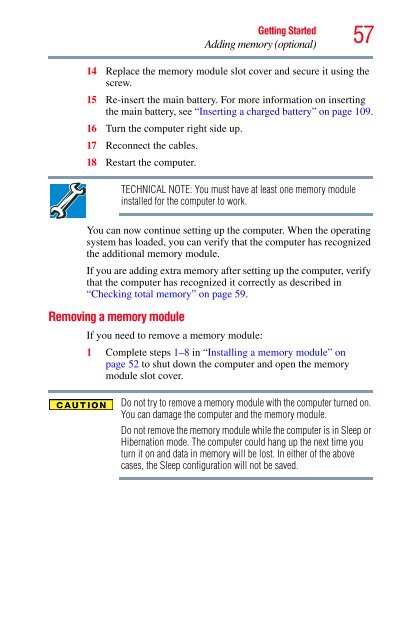Satellite® A350 Series User's Guide - Kmart
Satellite® A350 Series User's Guide - Kmart
Satellite® A350 Series User's Guide - Kmart
Create successful ePaper yourself
Turn your PDF publications into a flip-book with our unique Google optimized e-Paper software.
Getting Started<br />
Adding memory (optional)<br />
57<br />
14 Replace the memory module slot cover and secure it using the<br />
screw.<br />
15 Re-insert the main battery. For more information on inserting<br />
the main battery, see “Inserting a charged battery” on page 109.<br />
16 Turn the computer right side up.<br />
17 Reconnect the cables.<br />
18 Restart the computer.<br />
TECHNICAL NOTE: You must have at least one memory module<br />
installed for the computer to work.<br />
You can now continue setting up the computer. When the operating<br />
system has loaded, you can verify that the computer has recognized<br />
the additional memory module.<br />
If you are adding extra memory after setting up the computer, verify<br />
that the computer has recognized it correctly as described in<br />
“Checking total memory” on page 59.<br />
Removing a memory module<br />
If you need to remove a memory module:<br />
1 Complete steps 1–8 in “Installing a memory module” on<br />
page 52 to shut down the computer and open the memory<br />
module slot cover.<br />
Do not try to remove a memory module with the computer turned on.<br />
You can damage the computer and the memory module.<br />
Do not remove the memory module while the computer is in Sleep or<br />
Hibernation mode. The computer could hang up the next time you<br />
turn it on and data in memory will be lost. In either of the above<br />
cases, the Sleep configuration will not be saved.