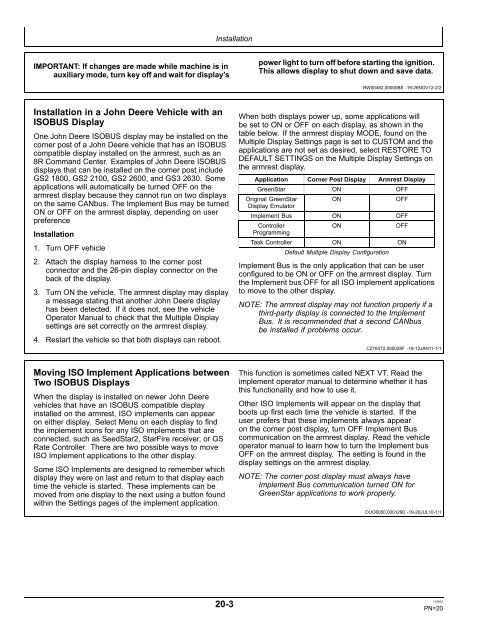English - StellarSupport - John Deere
English - StellarSupport - John Deere
English - StellarSupport - John Deere
Create successful ePaper yourself
Turn your PDF publications into a flip-book with our unique Google optimized e-Paper software.
IMPORTANT: If changes are made while machine is in<br />
auxiliary mode, turn key off and wait for display’s<br />
Installation in a <strong>John</strong> <strong>Deere</strong> Vehicle with an<br />
ISOBUS Display<br />
One <strong>John</strong> <strong>Deere</strong> ISOBUS display may be installed on the<br />
corner post of a <strong>John</strong> <strong>Deere</strong> vehicle that has an ISOBUS<br />
compatible display installed on the armrest, such as an<br />
8R Command Center. Examples of <strong>John</strong> <strong>Deere</strong> ISOBUS<br />
displays that can be installed on the corner post include<br />
GS2 1800, GS2 2100, GS2 2600, and GS3 2630. Some<br />
applications will automatically be turned OFF on the<br />
armrest display because they cannot run on two displays<br />
on the same CANbus. The Implement Bus may be turned<br />
ON or OFF on the armrest display, depending on user<br />
preference<br />
Installation<br />
1. Turn OFF vehicle<br />
2. Attach the display harness to the corner post<br />
connector and the 26-pin display connector on the<br />
back of the display.<br />
3. Turn ON the vehicle. The armrest display may display<br />
a message stating that another <strong>John</strong> <strong>Deere</strong> display<br />
has been detected. If it does not, see the vehicle<br />
Operator Manual to check that the Multiple Display<br />
settings are set correctly on the armrest display.<br />
4. Restart the vehicle so that both displays can reboot.<br />
Moving ISO Implement Applications between<br />
Two ISOBUS Displays<br />
When the display is installed on newer <strong>John</strong> <strong>Deere</strong><br />
vehicles that have an ISOBUS compatible display<br />
installed on the armrest, ISO implements can appear<br />
on either display. Select Menu on each display to find<br />
the implement icons for any ISO implements that are<br />
connected, such as SeedStar2, StarFire receiver, or GS<br />
Rate Controller. There are two possible ways to move<br />
ISO Implement applications to the other display.<br />
Some ISO Implements are designed to remember which<br />
display they were on last and return to that display each<br />
time the vehicle is started. These implements can be<br />
moved from one display to the next using a button found<br />
within the Settings pages of the implement application.<br />
Installation<br />
20-3<br />
power light to turn off before starting the ignition.<br />
This allows display to shut down and save data.<br />
RW00482,00000B8 -19-26NOV12-2/2<br />
When both displays power up, some applications will<br />
be set to ON or OFF on each display, as shown in the<br />
table below. If the armrest display MODE, found on the<br />
Multiple Display Settings page is set to CUSTOM and the<br />
applications are not set as desired, select RESTORE TO<br />
DEFAULT SETTINGS on the Multiple Display Settings on<br />
the armrest display.<br />
Application Corner Post Display Armrest Display<br />
GreenStar ON OFF<br />
Original GreenStar<br />
Display Emulator<br />
ON OFF<br />
Implement Bus ON OFF<br />
Controller<br />
Programming<br />
ON OFF<br />
Task Controller ON ON<br />
Default Multiple Display Configuration<br />
Implement Bus is the only application that can be user<br />
configured to be ON or OFF on the armrest display. Turn<br />
the Implement bus OFF for all ISO Implement applications<br />
to move to the other display.<br />
NOTE: The armrest display may not function properly if a<br />
third-party display is connected to the Implement<br />
Bus. It is recommended that a second CANbus<br />
be installed if problems occur.<br />
CZ76372,000028F -19-12JAN11-1/1<br />
This function is sometimes called NEXT VT. Read the<br />
implement operator manual to determine whether it has<br />
this functionality and how to use it.<br />
Other ISO Implements will appear on the display that<br />
boots up first each time the vehicle is started. If the<br />
user prefers that these implements always appear<br />
on the corner post display, turn OFF Implement Bus<br />
communication on the armrest display. Read the vehicle<br />
operator manual to learn how to turn the Implement bus<br />
OFF on the armrest display. The setting is found in the<br />
display settings on the armrest display.<br />
NOTE: The corner post display must always have<br />
Implement Bus communication turned ON for<br />
GreenStar applications to work properly.<br />
OUO6050,0001290 -19-20JUL10-1/1<br />
112912<br />
PN=20