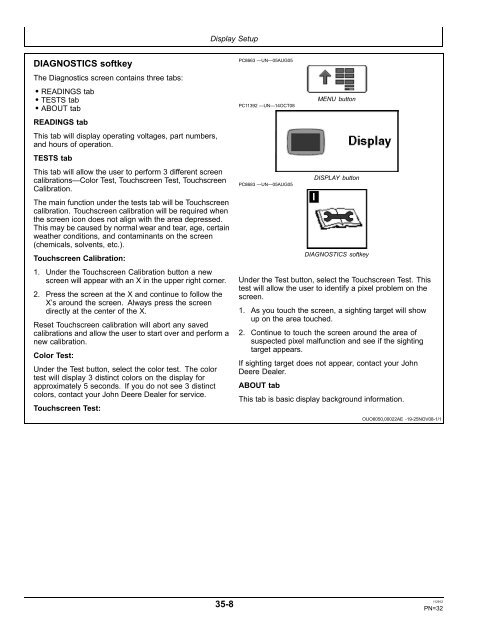- Page 1 and 2: 2630 GreenStar Display *OMPFP12635*
- Page 3 and 4: Contents Page Safety Recognize Safe
- Page 5 and 6: Page Understanding Section Control
- Page 7 and 8: Recognize Safety Information This i
- Page 9 and 10: Operate Guidance Systems Safely Do
- Page 11 and 12: Implement Detected Warning This mes
- Page 13 and 14: Theory of Operation IMPORTANT: It i
- Page 15 and 16: Back of Display Backside of Display
- Page 17 and 18: Screen Layout A—Home B—Menu C
- Page 19 and 20: Power Up During power up of display
- Page 21 and 22: View Multiple Display Settings 1. M
- Page 23 and 24: Input Fields Input Fields There are
- Page 25 and 26: Display Software Activations The di
- Page 27 and 28: DISPLAY softkey When display is ini
- Page 29 and 30: NOTE: Highlight color is defaulted
- Page 31: The Advance Display Settings button
- Page 35 and 36: Press softkey A, then press the lar
- Page 37 and 38: Layout Manager Option H Layout Mana
- Page 39 and 40: License Agreement The first time yo
- Page 41 and 42: EQUIPMENT softkey The equipment scr
- Page 43 and 44: Machine Setup MENU >> GREENSTAR 3 P
- Page 45 and 46: NOTE: Machine Turn Radius and Turni
- Page 47 and 48: A—Machine Tab B—Implement 1 Tab
- Page 49 and 50: Track Spacing A—m (ft)/(rows) but
- Page 51 and 52: Implement 2 and Implement 3 tab A
- Page 53 and 54: Field Locator With external boundar
- Page 55 and 56: Map View Toggle - The map can be to
- Page 57 and 58: Map Settings button (A) - This butt
- Page 59 and 60: Boundaries Tab Select MENU > GREENS
- Page 61 and 62: Delete and Rename Boundaries Along
- Page 63 and 64: 6. Choose whether the boundary will
- Page 65 and 66: A—Maps Tab B—Boundaries Tab C
- Page 67 and 68: Constant Offset Boundary NOTE: A bo
- Page 69 and 70: Read This Manual Before attempting
- Page 71 and 72: VIEW tab A—View tab B—Guidance
- Page 73 and 74: AutoTrac Status Pie Allows AutoTrac
- Page 75 and 76: Moving Map view and Perspective Vie
- Page 77 and 78: Coverage Maps Select the foreground
- Page 79 and 80: Predicting Turn Points Guidance To
- Page 81 and 82: Lead Compensation NOTE: This featur
- Page 83 and 84:
SHIFT TRACK SETTINGS tab SHIFT TRAC
- Page 85 and 86:
StarFire Signal Monitoring System T
- Page 87 and 88:
Track 0 Setup Set Tracking Mode (E)
- Page 89 and 90:
• Set track spacing from EQUIPMEN
- Page 91 and 92:
A + Heading 1. Drive to desired loc
- Page 93 and 94:
Guidance Line Calculation Guidance
- Page 95 and 96:
Track 0 Setup A—View B—Guidance
- Page 97 and 98:
Repeat Mode A—View B—Guidance S
- Page 99 and 100:
Smooth Tight Turns GreenStar 3 Pro
- Page 101 and 102:
Operating Curve Track IMPORTANT: RT
- Page 103 and 104:
Record and Repeat This feature allo
- Page 105 and 106:
Guidance Patterns The method of sea
- Page 107 and 108:
Recording a Straight Path within a
- Page 109 and 110:
AB Curve Mode Theory of Operation A
- Page 111 and 112:
Setup Guidance GreenStar 3 Pro - Gu
- Page 113 and 114:
NOTE: If GPS signal is lost while r
- Page 115 and 116:
Smooth Tight Turns GreenStar 3 Pro
- Page 117 and 118:
Circle Track Mode Track 0 Setup A
- Page 119 and 120:
NOTE: It is required to drive over
- Page 121 and 122:
In operating Circle Track in some s
- Page 123 and 124:
8. The Current Track is displayed a
- Page 125 and 126:
3. Check the Tram Lines Checkbox (A
- Page 127 and 128:
AutoTrac Setup Operate Guidance Sys
- Page 129 and 130:
Tractors 4700 and 4710 Sprayers Res
- Page 131 and 132:
Adjusting Steering Sensitivity Leve
- Page 133 and 134:
• Steering Sensitivity—Set at 1
- Page 135 and 136:
Heading Error Meter The Heading Err
- Page 137 and 138:
Advanced AutoTrac Settings Select m
- Page 139 and 140:
Optimizing AutoTrac Controller Perf
- Page 141 and 142:
Acquire Sensitivity Determines how
- Page 143 and 144:
Enhanced AutoTrac Diagnostics • (
- Page 145 and 146:
AutoTrac System Accuracy Accuracy E
- Page 147 and 148:
AutoTrac Tractors Enabling System T
- Page 149 and 150:
AutoTrac Sprayers Enabling System P
- Page 151 and 152:
AutoTrac Resume Button (If Equipped
- Page 153 and 154:
AutoTrac Self-Propelled Forage Harv
- Page 155 and 156:
Compatible Systems Press: MENU butt
- Page 157 and 158:
UPM (UNIVERSAL PERFORMANCE MONITOR)
- Page 159 and 160:
SETTINGS SCREEN The setup screen of
- Page 161 and 162:
Implement Switch Open This item is
- Page 163 and 164:
PERFORMANCE MONITOR CALIBRATIONS Pe
- Page 165 and 166:
Calibrating Dual Beam Radar 1. Sele
- Page 167 and 168:
6. Address 60 should display 57.42
- Page 169 and 170:
Total Engine Hours Engine hours are
- Page 171 and 172:
Drop down menus for APM selectable
- Page 173 and 174:
No GPS Documentation If GPS is lost
- Page 175 and 176:
Client, Farm, Field, and Task Setup
- Page 177 and 178:
Limited Availability of Operations
- Page 179 and 180:
A—Choose Seed Type B—Displays P
- Page 181 and 182:
Assign Varieties to Rows The operat
- Page 183 and 184:
Select the target rate box (B) and
- Page 185 and 186:
Using Documentation with Seeder/Air
- Page 187 and 188:
Assign Variety to Tank For tanks co
- Page 189 and 190:
NOTE: Max. 25 entries could be adde
- Page 191 and 192:
Using Documentation with a Dry Box/
- Page 193 and 194:
Product Application Product Details
- Page 195 and 196:
A—Product Name tab B—New C—Pr
- Page 197 and 198:
Viewing Locked Tank Mixes If you cr
- Page 199 and 200:
Harvest Documentation Setup MENU bu
- Page 201 and 202:
Defining Residue Management Select
- Page 203 and 204:
Defining Header Screen: SETUP—HEA
- Page 205 and 206:
Yield Units NOTE: See Standard Weig
- Page 207 and 208:
Cut Width Adjustment A—Machine B
- Page 209 and 210:
Harvest Monitor Yield Calibration C
- Page 211 and 212:
Low Flow Compensation Procedure—O
- Page 213 and 214:
Moisture Correction NOTE: Harvestin
- Page 215 and 216:
Harvest Monitor Cotton Setup Press:
- Page 217 and 218:
A—Row #1 B—Row #2 C—Row #3 D
- Page 219 and 220:
Harvest Monitor Cotton Calibration
- Page 221 and 222:
Standard Calibration Screen: SETUP
- Page 223 and 224:
Map Based Prescriptions Prescriptio
- Page 225 and 226:
Shapefile Converter The Shapefile C
- Page 227 and 228:
Shapefile Conversion Maximum Number
- Page 229 and 230:
Simultaneous Documentation/Prescrip
- Page 231 and 232:
TOTALS button Totals The Totals pag
- Page 233 and 234:
Set Up Totals on Home Page 1. Selec
- Page 235 and 236:
3. For Harvest operations, checking
- Page 237 and 238:
Overlap Control NOTE: When using Ov
- Page 239 and 240:
Adding to an Existing Load The Load
- Page 241 and 242:
Viewing Filtered Totals Reports The
- Page 243 and 244:
Theory of Operation John Deere Sect
- Page 245 and 246:
Required Setup IMPORTANT: Some oper
- Page 247 and 248:
View by Operation The View by Opera
- Page 249 and 250:
Overlap Settings The system can be
- Page 251 and 252:
Section Control Map Settings The Ma
- Page 253 and 254:
John Deere Section Control Understa
- Page 255 and 256:
A—Rank 1 B—Rank 2 C—System De
- Page 257 and 258:
• (A) View drop down box - Indica
- Page 259 and 260:
Constant Ground Speed (km/h) Physic
- Page 261 and 262:
Constant Ground Speed (mph) Physica
- Page 263 and 264:
The John Deere pull-type sprayer pr
- Page 265 and 266:
Softkeys 64 Softkeys (VT) VT versio
- Page 267 and 268:
Machine type (A) will be set to tra
- Page 269 and 270:
“Implement width” in always loa
- Page 271 and 272:
Theory of Operation John Deere Remo
- Page 273 and 274:
A—Blue Outline B—Wireless Conne
- Page 275 and 276:
8. Verify MTG is communicating and
- Page 277 and 278:
Auxiliary Control Enabled This mess
- Page 279 and 280:
Auxiliary Control Not Available IMP
- Page 281 and 282:
Auxiliary Controls Auxiliary Contro
- Page 283 and 284:
• A green status indicator (D) in
- Page 285 and 286:
Auxiliary Controls—Assignment Err
- Page 287 and 288:
Auxiliary Controls—Preferred Assi
- Page 289 and 290:
A—View Selection B—Conflicts C
- Page 291 and 292:
A—Status Selection B—Enabled Au
- Page 293 and 294:
Why Assign the COM Port? The RS232
- Page 295 and 296:
Com Port Settings Use this screen t
- Page 297 and 298:
2. Review Com Port assignment setti
- Page 299 and 300:
Deactivate COM Port IMPORTANT: Each
- Page 301 and 302:
YARA N-Sensor NOTE: The YARA N-Sens
- Page 303 and 304:
15. Select auto-generated product a
- Page 305 and 306:
GPS Settings NOTE: GreenSeeker®is
- Page 307 and 308:
10. Select NEW in Profile drop-down
- Page 309 and 310:
GreenSeeker® Prescription 18. Sele
- Page 311 and 312:
1. Select the Implement Type and Im
- Page 313 and 314:
Connecting RS-232 GPS Receivers NOT
- Page 315 and 316:
5. Insert harness wires into correc
- Page 317 and 318:
Naming Each of the three camera inp
- Page 319 and 320:
Theory of Operation Data and setup
- Page 321 and 322:
Importing Global or Shapefile Presc
- Page 323 and 324:
Example 3 - Transferring Guidance L
- Page 325 and 326:
Data Type Details Data Management D
- Page 327 and 328:
Alarm - GreenStar Setup Information
- Page 329 and 330:
Downloading Software Updates Softwa
- Page 331 and 332:
Message Center Troubleshooting and
- Page 333 and 334:
Message Center Icons These icons ar
- Page 335 and 336:
Device Info and Bus Status When DEV
- Page 337 and 338:
Pre-Season Checklist for Guidance I
- Page 339 and 340:
A: This is a common error if multip
- Page 341 and 342:
Reprogramming Error Codes Troublesh
- Page 343 and 344:
Task Controller Alarms Alarm, Task
- Page 345 and 346:
Alarm, Task Controller, Invalid Imp
- Page 347 and 348:
Address Number Address Name 046 Set
- Page 349 and 350:
Trouble Code Pop-Up Boxes—Platfor
- Page 351 and 352:
Trouble Code Pop-Up Boxes—Documen
- Page 353 and 354:
Guidance Alarms Troubleshooting and
- Page 355 and 356:
AutoTrac Deactivation Messages Each
- Page 357 and 358:
GreenStar Sytem Component Pinout Ci
- Page 359 and 360:
Specifications Toxic or Hazardous S
- Page 361 and 362:
Glossary Glossary of Terms Term Mea
- Page 363 and 364:
A Index Page AB Curve Track Mode Cr
- Page 365 and 366:
Page Tractors......................
- Page 367 and 368:
Page Setup.........................
- Page 369 and 370:
Page Resetting Display Alerts .....
- Page 371 and 372:
Page Track 0 Setup Adaptive Curve T
- Page 373 and 374:
Technical Information John Deere Se
- Page 375 and 376:
John Deere Parts John Deere Service
- Page 377:
John Deere Service Keeps You On The