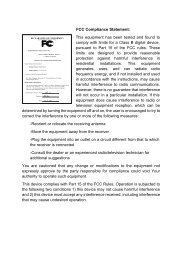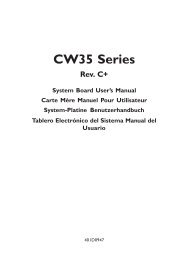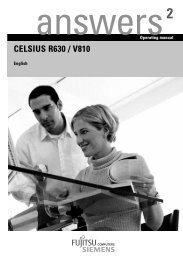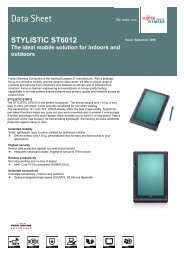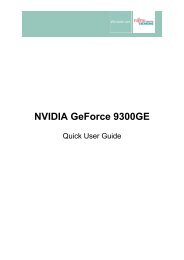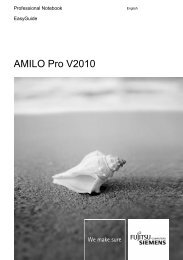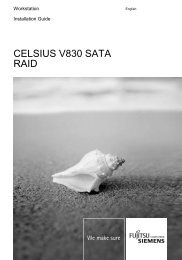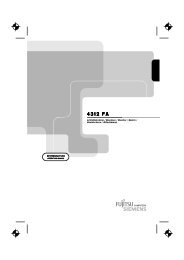Intel(R) Matrix Storage Manager User's Manual - Fujitsu UK
Intel(R) Matrix Storage Manager User's Manual - Fujitsu UK
Intel(R) Matrix Storage Manager User's Manual - Fujitsu UK
You also want an ePaper? Increase the reach of your titles
YUMPU automatically turns print PDFs into web optimized ePapers that Google loves.
R<br />
<strong>Intel</strong> <strong>Matrix</strong> <strong>Storage</strong> <strong>Manager</strong> Option ROM<br />
13.2 Confirming Version of <strong>Intel</strong> <strong>Matrix</strong> <strong>Storage</strong><br />
<strong>Manager</strong> Option ROM Installed<br />
There is only one way to determine which version of the <strong>Intel</strong> <strong>Matrix</strong> <strong>Storage</strong> <strong>Manager</strong> option<br />
ROM has been integrated into the system BIOS:<br />
Press the CTRL + I keys when you see the ‘<strong>Intel</strong>(R) <strong>Matrix</strong> <strong>Storage</strong> <strong>Manager</strong> RAID<br />
Option ROM’ status screen appear (should appear early in system boot-up, during the<br />
Power-On Self Test (POST))<br />
Located in the top right corner you should see a version number in the following format:<br />
V5.0.0.xxxx<br />
13.3 Creating, Deleting, and Resetting RAID<br />
Volumes<br />
13.3.1 How To Create a RAID Volume<br />
1. Select option 1 Create RAID Volume and press the key.<br />
2. Type in a volume name and press the key, or simply press the key to accept<br />
the default name.<br />
3. Select the RAID level by scrolling through the available values (RAID 0, RAID 1, RAID 5,<br />
RAID 10) by using the or keys.<br />
4. Press the key after you have selected the desired RAID level.<br />
5. Unless you have selected RAID 1, select the strip value for the RAID array by scrolling<br />
through the available values by using the or keys and pressing the key.<br />
The available values range from 4 KB to 128 KB in power of 2 increments. The strip value<br />
should be chosen based on the planned drive usage. The default selection is 128 KB for<br />
RAID 0 and RAID 10 volumes, and 64KB for RAID 5 volumes.<br />
6. Press to select the physical disks. This will bring up another dialog.<br />
7. Select the appropriate number of hard drives by scrolling through the list of available hard<br />
drives by using the or keys and pressing the key to select the drive.<br />
When you have finished selecting hard drives, press the key.<br />
8. Select the volume size.<br />
9. At the Create Volume prompt, press the key to create the volume. Confirm this<br />
selection by pressing the key after the prompt.<br />
10. Scroll to option 4 Exit and press the key to exit the RAID Configuration utility.<br />
Confirm the exit by pressing the key.<br />
Note: To change any of the information before the volume creation has been confirmed, you must exit<br />
the Create Volume process and restart it. Press the key to exit the Create Volume process.<br />
<strong>User's</strong> <strong>Manual</strong> 29