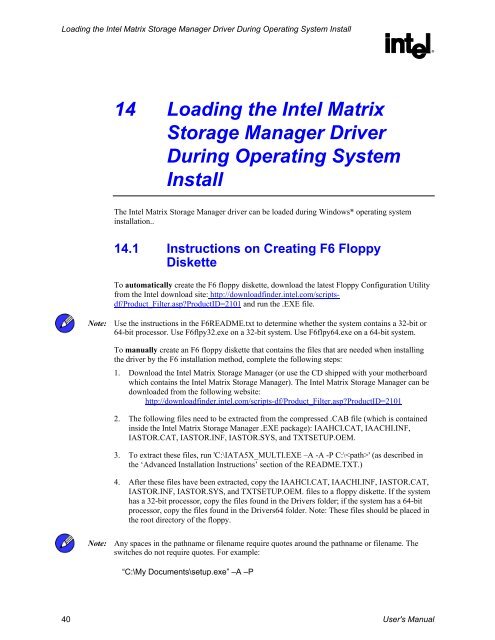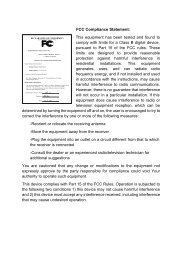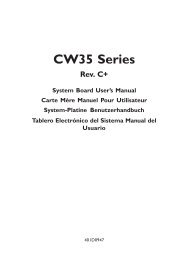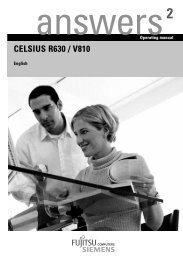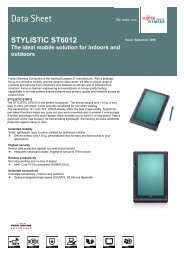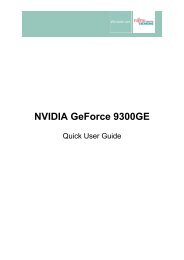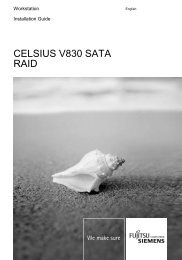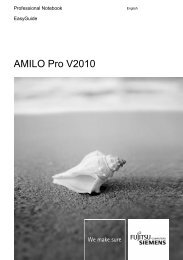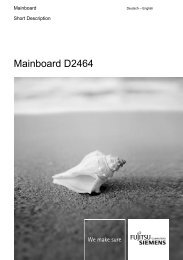Intel(R) Matrix Storage Manager User's Manual - Fujitsu UK
Intel(R) Matrix Storage Manager User's Manual - Fujitsu UK
Intel(R) Matrix Storage Manager User's Manual - Fujitsu UK
You also want an ePaper? Increase the reach of your titles
YUMPU automatically turns print PDFs into web optimized ePapers that Google loves.
Loading the <strong>Intel</strong> <strong>Matrix</strong> <strong>Storage</strong> <strong>Manager</strong> Driver During Operating System Install<br />
14 Loading the <strong>Intel</strong> <strong>Matrix</strong><br />
<strong>Storage</strong> <strong>Manager</strong> Driver<br />
During Operating System<br />
Install<br />
The <strong>Intel</strong> <strong>Matrix</strong> <strong>Storage</strong> <strong>Manager</strong> driver can be loaded during Windows* operating system<br />
installation..<br />
14.1 Instructions on Creating F6 Floppy<br />
Diskette<br />
To automatically create the F6 floppy diskette, download the latest Floppy Configuration Utility<br />
from the <strong>Intel</strong> download site: http://downloadfinder.intel.com/scriptsdf/Product_Filter.asp?ProductID=2101<br />
and run the .EXE file.<br />
Note: Use the instructions in the F6README.txt to determine whether the system contains a 32-bit or<br />
64-bit processor. Use F6flpy32.exe on a 32-bit system. Use F6flpy64.exe on a 64-bit system.<br />
To manually create an F6 floppy diskette that contains the files that are needed when installing<br />
the driver by the F6 installation method, complete the following steps:<br />
1. Download the <strong>Intel</strong> <strong>Matrix</strong> <strong>Storage</strong> <strong>Manager</strong> (or use the CD shipped with your motherboard<br />
which contains the <strong>Intel</strong> <strong>Matrix</strong> <strong>Storage</strong> <strong>Manager</strong>). The <strong>Intel</strong> <strong>Matrix</strong> <strong>Storage</strong> <strong>Manager</strong> can be<br />
downloaded from the following website:<br />
http://downloadfinder.intel.com/scripts-df/Product_Filter.asp?ProductID=2101<br />
2. The following files need to be extracted from the compressed .CAB file (which is contained<br />
inside the <strong>Intel</strong> <strong>Matrix</strong> <strong>Storage</strong> <strong>Manager</strong> .EXE package): IAAHCI.CAT, IAACHI.INF,<br />
IASTOR.CAT, IASTOR.INF, IASTOR.SYS, and TXTSETUP.OEM.<br />
3. To extract these files, run 'C:\IATA5X_MULTI.EXE –A -A -P C:\' (as described in<br />
the ‘Advanced Installation Instructions’ section of the README.TXT.)<br />
4. After these files have been extracted, copy the IAAHCI.CAT, IAACHI.INF, IASTOR.CAT,<br />
IASTOR.INF, IASTOR.SYS, and TXTSETUP.OEM. files to a floppy diskette. If the system<br />
has a 32-bit processor, copy the files found in the Drivers folder; if the system has a 64-bit<br />
processor, copy the files found in the Drivers64 folder. Note: These files should be placed in<br />
the root directory of the floppy.<br />
Note: Any spaces in the pathname or filename require quotes around the pathname or filename. The<br />
switches do not require quotes. For example:<br />
“C:\My Documents\setup.exe” –A –P<br />
40 <strong>User's</strong> <strong>Manual</strong><br />
R