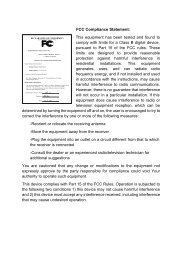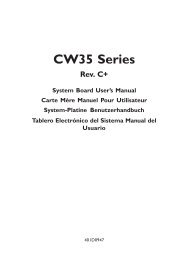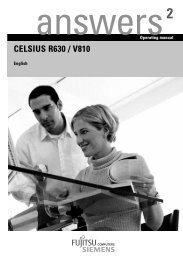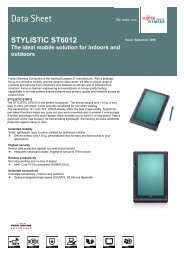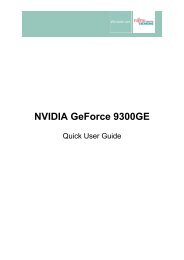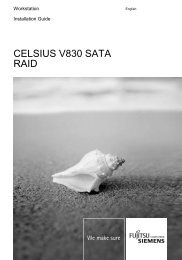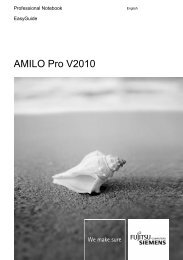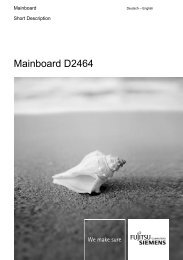Intel(R) Matrix Storage Manager User's Manual - Fujitsu UK
Intel(R) Matrix Storage Manager User's Manual - Fujitsu UK
Intel(R) Matrix Storage Manager User's Manual - Fujitsu UK
You also want an ePaper? Increase the reach of your titles
YUMPU automatically turns print PDFs into web optimized ePapers that Google loves.
R<br />
Installing the <strong>Intel</strong> <strong>Matrix</strong> <strong>Storage</strong> <strong>Manager</strong><br />
If needed, the <strong>Intel</strong> <strong>Matrix</strong> <strong>Storage</strong> <strong>Manager</strong> can also be downloaded from the following <strong>Intel</strong><br />
website: http://downloadfinder.intel.com/scripts-df/Product_Filter.asp?ProductID=2101<br />
The <strong>Intel</strong> <strong>Matrix</strong> <strong>Storage</strong> <strong>Manager</strong> is available for supported operating systems<br />
(see http://support.intel.com/support/chipsets/imsm/sb/CS-020644.htm) in both English<br />
(iata5x_enu.exe) and multi-language (iata5x_multi.exe) versions. An included README.TXT<br />
file covers topics such as system requirements and basic and advanced installation instructions.<br />
A Release Notes document is located at the following website:<br />
http://downloadfinder.intel.com/scripts-df/Product_Filter.asp?ProductID=2101<br />
A Known Compatibility Issues document is located at the following website:<br />
http://support.intel.com/support/chipsets/imst/sb/CS-012524.htm<br />
After the <strong>Intel</strong> <strong>Matrix</strong> <strong>Storage</strong> <strong>Manager</strong> has been downloaded from the <strong>Intel</strong> website to a known<br />
location on your hard drive, you need to run the file iata5x_enu.exe (English version) or<br />
iata5x_multi.exe (multi-language). Running the file can be done by double-clicking on the file<br />
name. The installation program should launch after you double-click on the file name. Click on<br />
the “Next” button at the Welcome screen. Read the license agreement and click on the “Yes”<br />
button to accept the license terms and continue. Click on the “Next” button to install the driver in<br />
the default folder location. Click on the “Next” button to create the default Program Folder. The<br />
driver files will now be installed. After you have finished installing, select the “Yes” button for<br />
the reboot option and click on the “Finish" button to restart your computer. The <strong>Intel</strong> <strong>Matrix</strong><br />
<strong>Storage</strong> <strong>Manager</strong> should now be installed.<br />
Note: The instructions above assume that the <strong>Intel</strong> <strong>Matrix</strong> <strong>Storage</strong> <strong>Manager</strong> option ROM and BIOS<br />
have been configured correctly and the RAID driver has been installed using the F6 installation<br />
method (see Section 14.1 titled ‘Installation Using F6 Method’ for additional information).<br />
15.3.1 Installation Steps<br />
After you click on the .EXE file, installation will begin and the following screen will temporarily<br />
appear:<br />
<strong>User's</strong> <strong>Manual</strong> 43