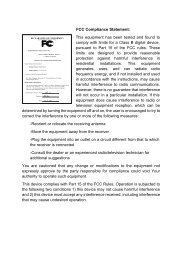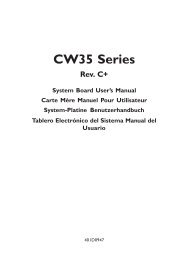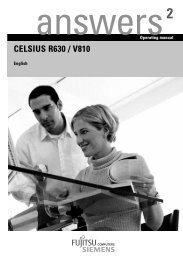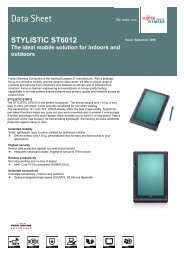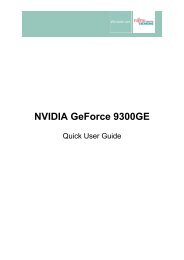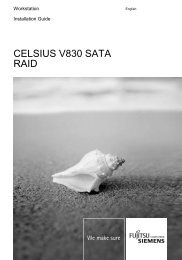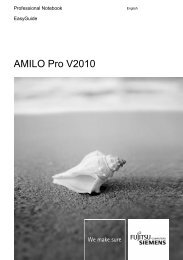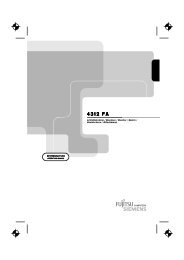Intel(R) Matrix Storage Manager User's Manual - Fujitsu UK
Intel(R) Matrix Storage Manager User's Manual - Fujitsu UK
Intel(R) Matrix Storage Manager User's Manual - Fujitsu UK
You also want an ePaper? Increase the reach of your titles
YUMPU automatically turns print PDFs into web optimized ePapers that Google loves.
R<br />
20 <strong>Intel</strong>® <strong>Matrix</strong> <strong>Storage</strong><br />
Console<br />
20.1 Description<br />
<strong>Intel</strong>® <strong>Matrix</strong> <strong>Storage</strong> Console<br />
The <strong>Intel</strong>® <strong>Matrix</strong> <strong>Storage</strong> Console is a Windows*-based application that provides management<br />
capabilities and detailed status information for storage devices and RAID arrays.<br />
20.2 User Interface Modes<br />
The <strong>Intel</strong> <strong>Matrix</strong> <strong>Storage</strong> Console provides device information using one of two views: Basic and<br />
Advanced.<br />
Basic mode displays the status of the hard drives and an illustration of the current RAID volume.<br />
This mode is visual and uses animations to communicate the current status and any user actions.<br />
Basic mode is the default view of the user interface.<br />
Advanced mode displays a combination of logical and physical views of the hard drives and any<br />
supported RAID volumes that may be present. The logical view provides details on the arrays and<br />
volumes in the RAID configuration. The physical view provides details on the hard drives and<br />
how they are connected to each other.<br />
The user can switch between the Basic and Advanced modes by selecting the appropriate option<br />
in the View menu. If the user is in Basic mode, they can also click on the ‘Switch to Advanced<br />
Mode view’ button if it is present.<br />
20.3 Create Volume <strong>Manual</strong>ly<br />
The <strong>Intel</strong> <strong>Matrix</strong> <strong>Storage</strong> <strong>Manager</strong> offers the ability to create a RAID volume manually. This<br />
option should be used if you are using a third bootable device such as an IDE or SCSI hard drive<br />
– in addition to using two or more Serial ATA hard drives. One benefit of using a third bootable<br />
device and creating a RAID volume manually is that the operating system is not located on the<br />
RAID volume. Should something happen to the RAID volume, the operating system should not<br />
be impacted.<br />
Note: The ‘Create Volume <strong>Manual</strong>ly’ option is not selectable unless a third bootable device (such as an<br />
IDE or SCSI hard drive) is installed in the system – in addition to using two or more Serial ATA<br />
hard drives.<br />
To manually create a RAID volume, click on ‘Actions’ in the <strong>Intel</strong> <strong>Matrix</strong> <strong>Storage</strong> Console file<br />
menu and then select ‘Create RAID Volume’ as illustrated below:<br />
<strong>User's</strong> <strong>Manual</strong> 73