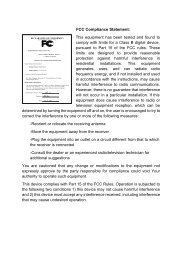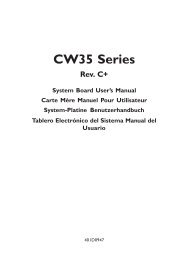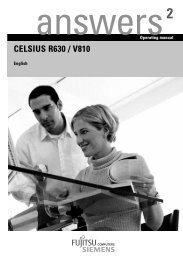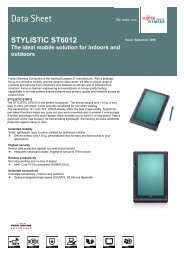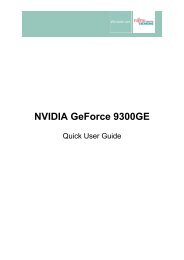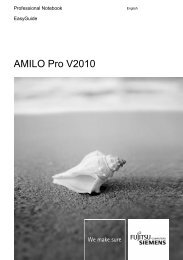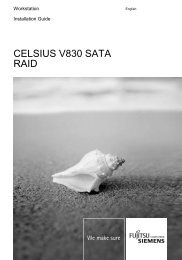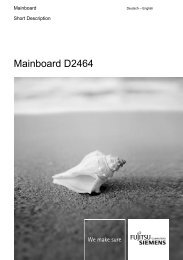Intel(R) Matrix Storage Manager User's Manual - Fujitsu UK
Intel(R) Matrix Storage Manager User's Manual - Fujitsu UK
Intel(R) Matrix Storage Manager User's Manual - Fujitsu UK
You also want an ePaper? Increase the reach of your titles
YUMPU automatically turns print PDFs into web optimized ePapers that Google loves.
R<br />
14.2 Installation Using F6 Method<br />
Loading the <strong>Intel</strong> <strong>Matrix</strong> <strong>Storage</strong> <strong>Manager</strong> Driver During Operating Sy<br />
When you start the installation of Windows* XP, you probably will be shown a message stating,<br />
‘Setup could not determine the type of one or more mass storage devices installed in your<br />
system’. If this occurs, the instructions below explain how to install the RAID driver. To install<br />
the <strong>Intel</strong> <strong>Matrix</strong> <strong>Storage</strong> <strong>Manager</strong> driver using the F6 installation method, complete the following<br />
steps:<br />
Note: After completing these steps and after the operating system has been successfully installed, you<br />
will still need to install the <strong>Intel</strong> <strong>Matrix</strong> <strong>Storage</strong> <strong>Manager</strong> by running the typical Setup.exe<br />
process.<br />
1. Press F6 when prompted in the status line with the ‘Press F6 if you need to install a third<br />
party SCSI or RAID driver’ message at the beginning of Windows XP setup (during textmode<br />
phase). Note: After pressing F6, setup will temporarily continue loading drivers and<br />
then you will be prompted with a screen to load support for mass storage device(s).<br />
2. Press the ‘S’ key to ‘Specify Additional Device’.<br />
3. You will be prompted to ‘Please insert the disk labeled Manufacturer-supplied hardware<br />
support disk into Drive A:’ After you see the prompt, insert the floppy disk containing the<br />
following files: IAAHCI.CAT, IAACHI.INF, IASTOR.CAT, IASTOR.INF, IASTOR.SYS,<br />
and TXTSETUP.OEM. and press ENTER.<br />
Note: See Section 14.1 titled ‘Instructions on Creating F6 Floppy Diskette’ for instructions on how to<br />
extract these files from the <strong>Intel</strong> <strong>Matrix</strong> <strong>Storage</strong> <strong>Manager</strong> Setup.exe file.<br />
4. After pressing ENTER, you should be shown a list of available SCSI Adapters; it should list<br />
your particular RAID or AHCI controller. Select the entry that corresponds to your BIOS<br />
setup and press ENTER.<br />
5. The next screen should confirm that you have selected the <strong>Intel</strong>(R) RAID or AHCI controller.<br />
Press ENTER again to continue.<br />
6. At this point, you have successfully F6 installed the <strong>Intel</strong> <strong>Matrix</strong> <strong>Storage</strong> <strong>Manager</strong> driver and<br />
Windows XP setup should continue. Leave the floppy disk in the floppy drive until the<br />
system reboots itself because Windows* setup will need to copy the files again from the<br />
floppy to the Windows installation folders. After Windows setup has copied these files again,<br />
remove the floppy diskette so that Windows setup can reboot as needed.<br />
<strong>User's</strong> <strong>Manual</strong> 41