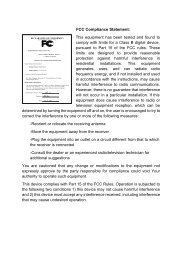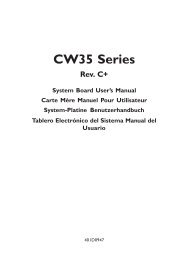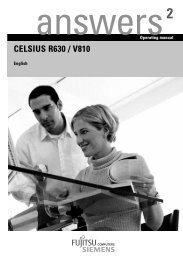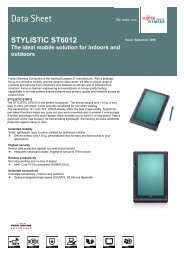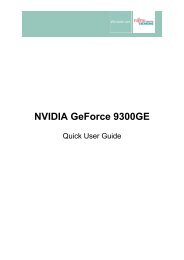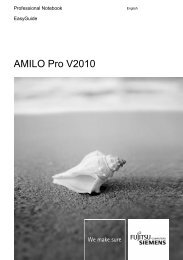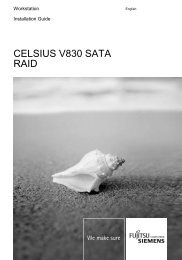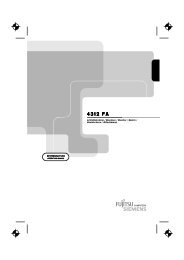Intel(R) Matrix Storage Manager User's Manual - Fujitsu UK
Intel(R) Matrix Storage Manager User's Manual - Fujitsu UK
Intel(R) Matrix Storage Manager User's Manual - Fujitsu UK
You also want an ePaper? Increase the reach of your titles
YUMPU automatically turns print PDFs into web optimized ePapers that Google loves.
R<br />
Unattended Installation Under Windows* XP<br />
19 Unattended Installation<br />
Under Windows* XP<br />
To install the <strong>Intel</strong> <strong>Matrix</strong> <strong>Storage</strong> <strong>Manager</strong> as outlined in the Microsoft* document "Deployment<br />
Guide Automating Windows NT Setup," use the supplied TXTSETUP.OEM file included in the<br />
application package and insert the lines below into the UNATTEND.TXT file. This method is<br />
available for Windows* XP.<br />
First, determine if your system contains a 32-bit or 64-bit processor. This can be done using the<br />
following steps:<br />
1. On the Windows XP Start menu, select Control Panel.<br />
2. Open the 'System' applet (you may first have to select 'Switch to Classic View').<br />
3. Select the 'Hardware' tab.<br />
4. Select the 'Device <strong>Manager</strong>' button.<br />
5. The processor type will be indicated by the value under the 'Computer' section on<br />
the 'General' tab.<br />
On a 64-bit system, <strong>Intel</strong>® Itanium or <strong>Intel</strong>® Itanium 2 or <strong>Intel</strong>® Pentium 4 will<br />
appear.<br />
On a 32-bit system, a value other than <strong>Intel</strong>® Itanium or <strong>Intel</strong>® Itanium 2 will<br />
appear.<br />
To install the <strong>Intel</strong> <strong>Matrix</strong> <strong>Storage</strong> <strong>Manager</strong> by unattended install, first extract the IAAHCI.CAT,<br />
IAACHI.INF, IASTOR.CAT, IASTOR.INF, IASTOR.SYS, and TXTSETUP.OEM files from the<br />
compressed .CAB file. To extract these files, run 'C:\IATA5X.EXE -A -A -P C:\' as<br />
described in the ‘Advanced Installation Instructions’ section of the README.TXT. If the system<br />
has a 32-bit processor, the files will be located in the Drivers folder; if the system has a 64-bit<br />
processor, the files will be located in the Drivers64 folder.<br />
Note: This same procedure can be used for systems using the '<strong>Intel</strong>(R) 82801ER SATA RAID<br />
Controller,' the '<strong>Intel</strong>(R) 6300ESB SATA RAID Controller,' the ‘<strong>Intel</strong>(R) 82801FR SATA RAID<br />
Controller,’ the ‘<strong>Intel</strong>(R) 82801FR SATA AHCI Controller’ or the ‘<strong>Intel</strong>(R) 82801FBM SATA<br />
AHCI Controller.’ Replace the text within the quotation marks.<br />
Systems Configured for RAID Mode:<br />
// Insert the lines below into the UNATTEND.TXT file<br />
[Mass<strong>Storage</strong>Drivers]<br />
"<strong>Intel</strong>(R) 82801GR/GH SATA RAID Controller" = OEM<br />
<strong>User's</strong> <strong>Manual</strong> 71