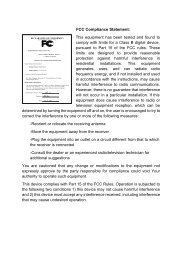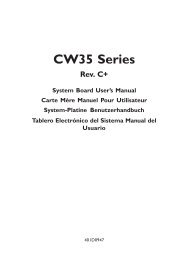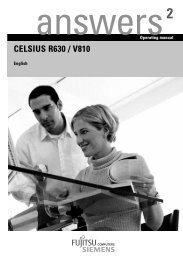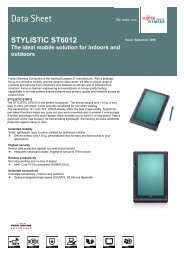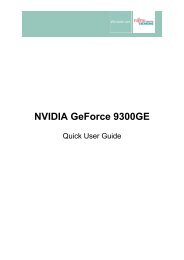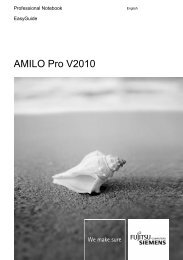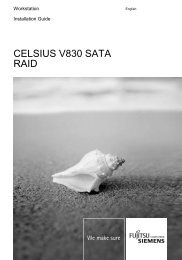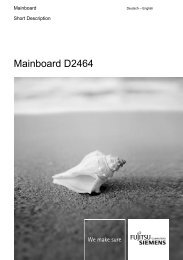Intel(R) Matrix Storage Manager User's Manual - Fujitsu UK
Intel(R) Matrix Storage Manager User's Manual - Fujitsu UK
Intel(R) Matrix Storage Manager User's Manual - Fujitsu UK
You also want an ePaper? Increase the reach of your titles
YUMPU automatically turns print PDFs into web optimized ePapers that Google loves.
Troubleshooting<br />
9. Create a new RAID 0 volume. If the failed hard drive was a part of the system volume,<br />
you will also need to reinstall the operating system.<br />
21.1.2 Degraded RAID 1 Volume<br />
A RAID 1 volume is reported as degraded when one of its members fails or is disconnected, and<br />
data mirroring is lost. As a result, the system can only use the functional member. To re-establish<br />
data mirroring and restore data redundancy, refer to the procedures below.<br />
Missing Hard Drive Member<br />
1. Make sure the system is powered off.<br />
2. Reconnect the missing hard drive.<br />
3. Restart the system. The rebuild will occur automatically.<br />
Failed Hard Drive Member<br />
1. Make sure the system is powered off.<br />
2. Replace the failed hard drive with a new one that is of equal or greater capacity.<br />
3. Power on the system. During the system startup, the <strong>Intel</strong>(R) <strong>Matrix</strong> <strong>Storage</strong> <strong>Manager</strong><br />
option ROM user Interface will display the RAID 1 volume status as ‘Rebuild’.<br />
4. After the operating system is running, select the <strong>Intel</strong> <strong>Matrix</strong> <strong>Storage</strong> Console from the<br />
Start Menu or click the <strong>Intel</strong> <strong>Matrix</strong> <strong>Storage</strong> <strong>Manager</strong> tray icon.<br />
5. From the View menu, select ‘Advanced Mode' to display a detailed view of the <strong>Intel</strong><br />
<strong>Matrix</strong> <strong>Storage</strong> Console.<br />
6. From the Volumes view in the device pane, select the RAID 1 volume. The status will<br />
display ‘Rebuilding % complete’. After the rebuild is complete, the status will display<br />
‘Normal’.<br />
21.1.3 Degraded RAID 1 and Failed RAID 0 Volume on a<br />
Single RAID Array<br />
This can occur when two RAID volumes (0 and 1) exist on a single RAID array (see <strong>Matrix</strong><br />
RAID). A RAID 0 volume is reported as failed and a RAID 1 volume is reported as degraded<br />
when one of their members fails or is disconnected.<br />
Missing Hard Drive Member When the Operating System is on the RAID 0 Volume<br />
1. Make sure the system is powered off.<br />
2. Reconnect the missing hard drive.<br />
3. Power on the system. During the system startup, the <strong>Intel</strong> <strong>Matrix</strong> <strong>Storage</strong> <strong>Manager</strong><br />
option ROM user interface will display RAID 0 volume status as ‘Normal’ and the<br />
RAID 1 volume status as ‘Rebuild’.<br />
4. After the operating system is running, select the <strong>Intel</strong> <strong>Matrix</strong> <strong>Storage</strong> Console from the<br />
Start Menu or click the <strong>Intel</strong> <strong>Matrix</strong> <strong>Storage</strong> <strong>Manager</strong> tray icon.<br />
5. From the View menu, select ‘Advanced Mode’ to display a detailed view of the <strong>Intel</strong><br />
<strong>Matrix</strong> <strong>Storage</strong> Console.<br />
6. From the Volumes view in the device pane, select the RAID 0 volume. The status of<br />
the RAID 0 volume will display as ‘Normal’ and the RAID 1 volume status will<br />
display as ‘Rebuilding % complete’ in the information pane when RAID 1 volume is<br />
selected.<br />
86 <strong>User's</strong> <strong>Manual</strong><br />
R