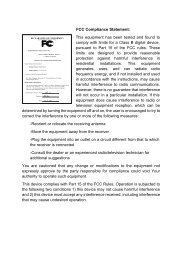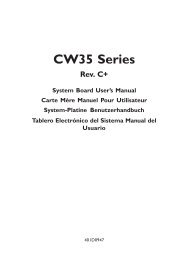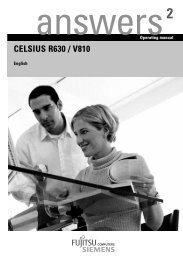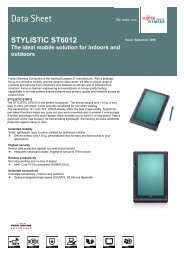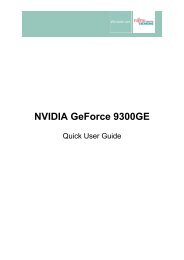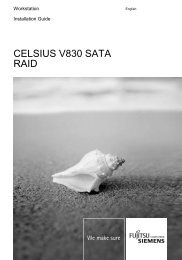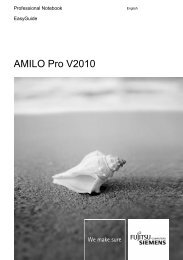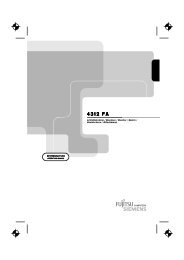Intel(R) Matrix Storage Manager User's Manual - Fujitsu UK
Intel(R) Matrix Storage Manager User's Manual - Fujitsu UK
Intel(R) Matrix Storage Manager User's Manual - Fujitsu UK
You also want an ePaper? Increase the reach of your titles
YUMPU automatically turns print PDFs into web optimized ePapers that Google loves.
R<br />
Troubleshooting<br />
6. From the Volumes view in the device pane, select the RAID 5 volume and view the<br />
information pane. The status will indicate ‘Rebuilding: % complete’. After the rebuild<br />
is complete, the status shows as ‘Normal’.<br />
21.1.5 Failed RAID 5 Volume<br />
A RAID 5 volume is reported as ‘Failed’ when more than one member has failed. If this occurs,<br />
please follow the procedure shown below:<br />
Failed Members<br />
1. Make sure the system is powered off.<br />
2. Replace the failed hard drives with new hard drives that are of equal or greater<br />
capacity.<br />
3. Power on the system. During the system startup, the <strong>Intel</strong> <strong>Matrix</strong> <strong>Storage</strong> <strong>Manager</strong><br />
option ROM user interface will display the RAID 5 volume status as ‘Failed’,<br />
prompting you to press Ctrl-I to enter the user interface.<br />
4. Press Ctrl-I to enter the ‘MAIN MENU’.<br />
5. Select option 2 in the main menu to ‘Delete RAID Volume’.<br />
6. In the ‘DELETE VOLUME MENU’, select the failed RAID 5 volume, using the up<br />
and down arrow keys.<br />
7. Press the ‘Delete’ key to delete the volume.<br />
8. Press ‘Y’ to confirm the deletion.<br />
9. Create a new RAID 5 volume.<br />
10. You will also need to reinstall the operating system on the new volume.<br />
21.1.6 Degraded RAID 10 Volume<br />
A RAID 10 volume is reported as ‘Degraded’ when one of the members has failed or is<br />
disconnected. A RAID 10 volume is reported as ‘Failed’ when at least two of the members have<br />
failed or are disconnected. If this occurs, restore the volume by following the appropriate<br />
procedure below:<br />
Missing Member<br />
1. Make sure the system is powered off.<br />
2. Reconnect the missing hard drive.<br />
3. Power on the system. During the system startup, the <strong>Intel</strong> <strong>Matrix</strong> <strong>Storage</strong> option ROM<br />
user interface will display the RAID 10 volume status as ‘Rebuild’.<br />
4. After the operating system is running, select <strong>Intel</strong> <strong>Matrix</strong> <strong>Storage</strong> Console from the<br />
Start menu or click the <strong>Intel</strong> <strong>Matrix</strong> <strong>Storage</strong> <strong>Manager</strong> tray icon.<br />
5. From the View menu, select ‘Advanced Mode’ to display a detailed view of the <strong>Intel</strong><br />
<strong>Matrix</strong> <strong>Storage</strong> Console.<br />
6. From the Volumes view in the device pane, select the volume and view the information<br />
pane. The status shows as ‘<br />
7. Rebuilding: % complete’. After the rebuild is complete, the status shows as ‘Normal’.<br />
Failed Members<br />
1. Make sure the system is powered off.<br />
2. Replace the failed hard drive with new hard drive that is of equal or greater capacity.<br />
<strong>User's</strong> <strong>Manual</strong> 89