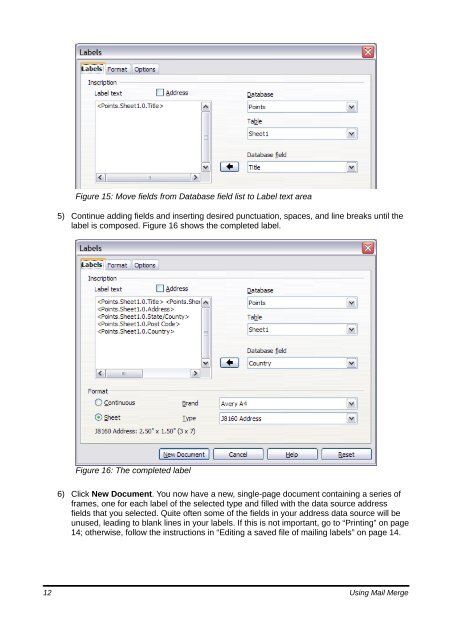Using Mail Merge - The Document Foundation Wiki
Using Mail Merge - The Document Foundation Wiki
Using Mail Merge - The Document Foundation Wiki
You also want an ePaper? Increase the reach of your titles
YUMPU automatically turns print PDFs into web optimized ePapers that Google loves.
Figure 15: Move fields from Database field list to Label text area<br />
5) Continue adding fields and inserting desired punctuation, spaces, and line breaks until the<br />
label is composed. Figure 16 shows the completed label.<br />
Figure 16: <strong>The</strong> completed label<br />
6) Click New <strong>Document</strong>. You now have a new, single-page document containing a series of<br />
frames, one for each label of the selected type and filled with the data source address<br />
fields that you selected. Quite often some of the fields in your address data source will be<br />
unused, leading to blank lines in your labels. If this is not important, go to “Printing” on page<br />
14; otherwise, follow the instructions in “Editing a saved file of mailing labels” on page 14.<br />
12 <strong>Using</strong> <strong>Mail</strong> <strong>Merge</strong>