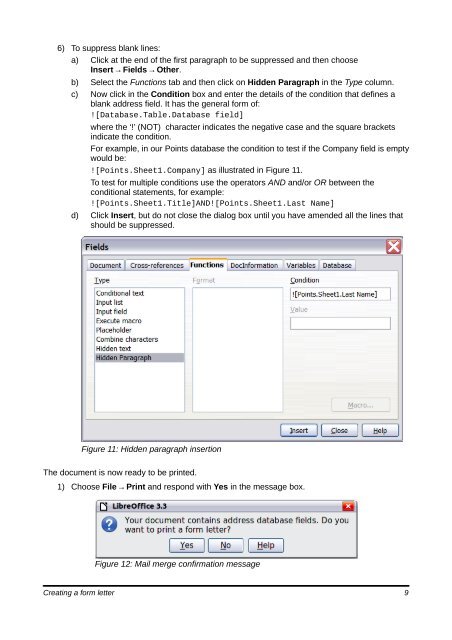Using Mail Merge - The Document Foundation Wiki
Using Mail Merge - The Document Foundation Wiki
Using Mail Merge - The Document Foundation Wiki
Create successful ePaper yourself
Turn your PDF publications into a flip-book with our unique Google optimized e-Paper software.
6) To suppress blank lines:<br />
a) Click at the end of the first paragraph to be suppressed and then choose<br />
Insert → Fields → Other.<br />
b) Select the Functions tab and then click on Hidden Paragraph in the Type column.<br />
c) Now click in the Condition box and enter the details of the condition that defines a<br />
blank address field. It has the general form of:<br />
![Database.Table.Database field]<br />
where the ‘!’ (NOT) character indicates the negative case and the square brackets<br />
indicate the condition.<br />
For example, in our Points database the condition to test if the Company field is empty<br />
would be:<br />
![Points.Sheet1.Company] as illustrated in Figure 11.<br />
To test for multiple conditions use the operators AND and/or OR between the<br />
conditional statements, for example:<br />
![Points.Sheet1.Title]AND![Points.Sheet1.Last Name]<br />
d) Click Insert, but do not close the dialog box until you have amended all the lines that<br />
should be suppressed.<br />
Figure 11: Hidden paragraph insertion<br />
<strong>The</strong> document is now ready to be printed.<br />
1) Choose File → Print and respond with Yes in the message box.<br />
Figure 12: <strong>Mail</strong> merge confirmation message<br />
Creating a form letter 9