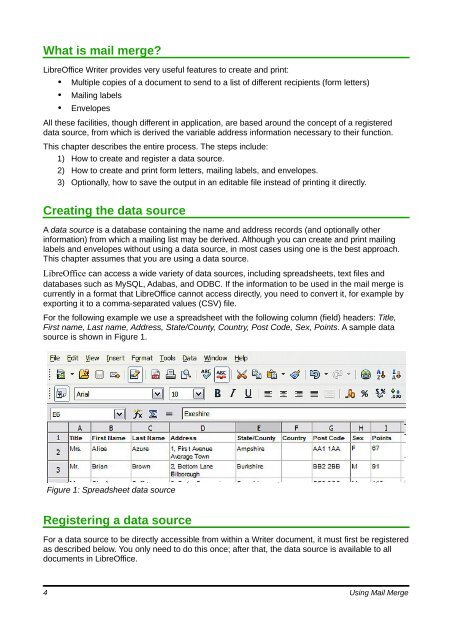Using Mail Merge - The Document Foundation Wiki
Using Mail Merge - The Document Foundation Wiki
Using Mail Merge - The Document Foundation Wiki
Create successful ePaper yourself
Turn your PDF publications into a flip-book with our unique Google optimized e-Paper software.
What is mail merge?<br />
LibreOffice Writer provides very useful features to create and print:<br />
• Multiple copies of a document to send to a list of different recipients (form letters)<br />
• <strong>Mail</strong>ing labels<br />
• Envelopes<br />
All these facilities, though different in application, are based around the concept of a registered<br />
data source, from which is derived the variable address information necessary to their function.<br />
This chapter describes the entire process. <strong>The</strong> steps include:<br />
1) How to create and register a data source.<br />
2) How to create and print form letters, mailing labels, and envelopes.<br />
3) Optionally, how to save the output in an editable file instead of printing it directly.<br />
Creating the data source<br />
A data source is a database containing the name and address records (and optionally other<br />
information) from which a mailing list may be derived. Although you can create and print mailing<br />
labels and envelopes without using a data source, in most cases using one is the best approach.<br />
This chapter assumes that you are using a data source.<br />
LibreOffice can access a wide variety of data sources, including spreadsheets, text files and<br />
databases such as MySQL, Adabas, and ODBC. If the information to be used in the mail merge is<br />
currently in a format that LibreOffice cannot access directly, you need to convert it, for example by<br />
exporting it to a comma-separated values (CSV) file.<br />
For the following example we use a spreadsheet with the following column (field) headers: Title,<br />
First name, Last name, Address, State/County, Country, Post Code, Sex, Points. A sample data<br />
source is shown in Figure 1.<br />
Figure 1: Spreadsheet data source<br />
Registering a data source<br />
For a data source to be directly accessible from within a Writer document, it must first be registered<br />
as described below. You only need to do this once; after that, the data source is available to all<br />
documents in LibreOffice.<br />
4 <strong>Using</strong> <strong>Mail</strong> <strong>Merge</strong>