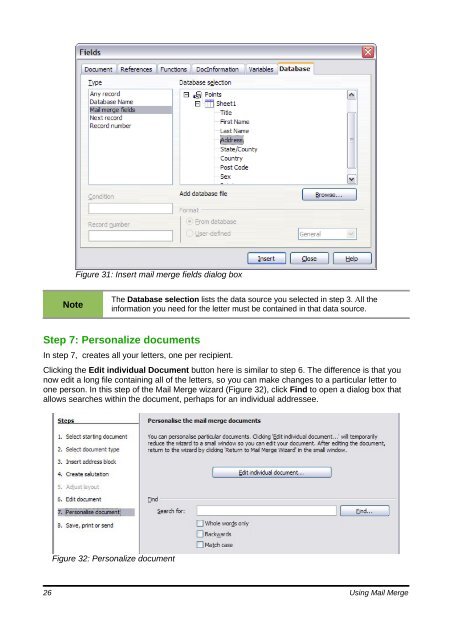Using Mail Merge - The Document Foundation Wiki
Using Mail Merge - The Document Foundation Wiki
Using Mail Merge - The Document Foundation Wiki
You also want an ePaper? Increase the reach of your titles
YUMPU automatically turns print PDFs into web optimized ePapers that Google loves.
Note<br />
Figure 31: Insert mail merge fields dialog box<br />
<strong>The</strong> Database selection lists the data source you selected in step 3. All the<br />
information you need for the letter must be contained in that data source.<br />
Step 7: Personalize documents<br />
In step 7, creates all your letters, one per recipient.<br />
Clicking the Edit individual <strong>Document</strong> button here is similar to step 6. <strong>The</strong> difference is that you<br />
now edit a long file containing all of the letters, so you can make changes to a particular letter to<br />
one person. In this step of the <strong>Mail</strong> <strong>Merge</strong> wizard (Figure 32), click Find to open a dialog box that<br />
allows searches within the document, perhaps for an individual addressee.<br />
Figure 32: Personalize document<br />
26 <strong>Using</strong> <strong>Mail</strong> <strong>Merge</strong>