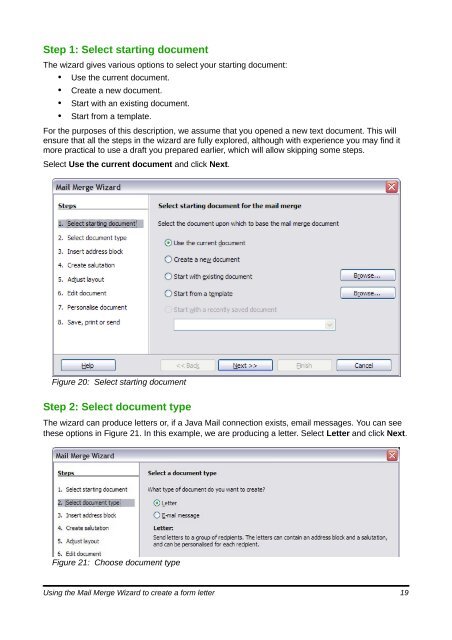Using Mail Merge - The Document Foundation Wiki
Using Mail Merge - The Document Foundation Wiki
Using Mail Merge - The Document Foundation Wiki
You also want an ePaper? Increase the reach of your titles
YUMPU automatically turns print PDFs into web optimized ePapers that Google loves.
Step 1: Select starting document<br />
<strong>The</strong> wizard gives various options to select your starting document:<br />
• Use the current document.<br />
• Create a new document.<br />
• Start with an existing document.<br />
• Start from a template.<br />
For the purposes of this description, we assume that you opened a new text document. This will<br />
ensure that all the steps in the wizard are fully explored, although with experience you may find it<br />
more practical to use a draft you prepared earlier, which will allow skipping some steps.<br />
Select Use the current document and click Next.<br />
Figure 20: Select starting document<br />
Step 2: Select document type<br />
<strong>The</strong> wizard can produce letters or, if a Java <strong>Mail</strong> connection exists, email messages. You can see<br />
these options in Figure 21. In this example, we are producing a letter. Select Letter and click Next.<br />
Figure 21: Choose document type<br />
<strong>Using</strong> the <strong>Mail</strong> <strong>Merge</strong> Wizard to create a form letter 19