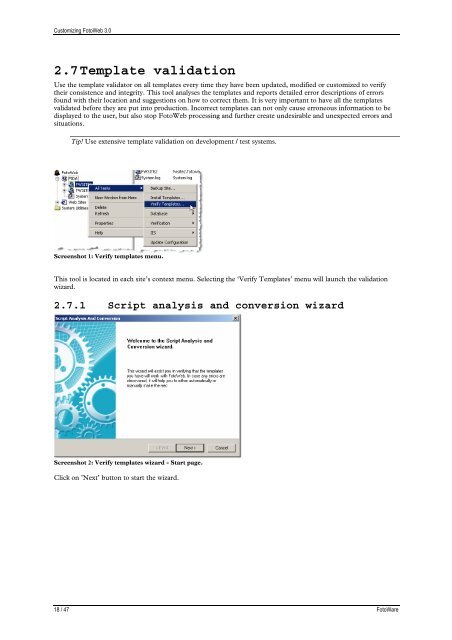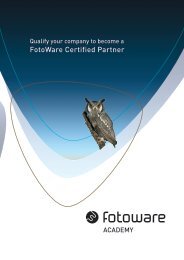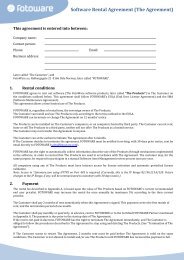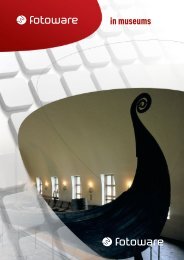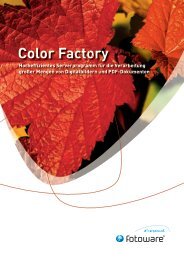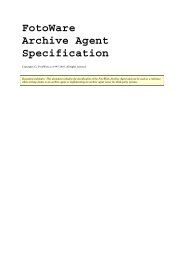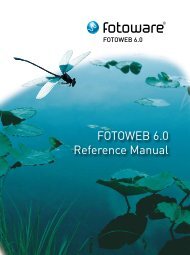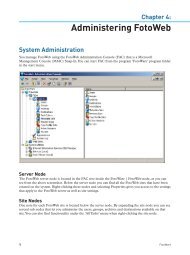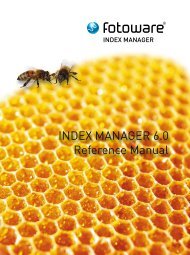FotoWeb 6.0 User Guide - Customization - FotoWare
FotoWeb 6.0 User Guide - Customization - FotoWare
FotoWeb 6.0 User Guide - Customization - FotoWare
Create successful ePaper yourself
Turn your PDF publications into a flip-book with our unique Google optimized e-Paper software.
Customizing <strong>FotoWeb</strong> 3.0<br />
2.7 Template validation<br />
Use the template validator on all templates every time they have been updated, modified or customized to verify<br />
their consistence and integrity. This tool analyses the templates and reports detailed error descriptions of errors<br />
found with their location and suggestions on how to correct them. It is very important to have all the templates<br />
validated before they are put into production. Incorrect templates can not only cause erroneous information to be<br />
displayed to the user, but also stop <strong>FotoWeb</strong> processing and further create undesirable and unexpected errors and<br />
situations.<br />
Tip! Use extensive template validation on development / test systems.<br />
Screenshot 1: Verify templates menu.<br />
This tool is located in each site’s context menu. Selecting the ‘Verify Templates’ menu will launch the validation<br />
wizard.<br />
2.7.1 Script analysis and conversion wizard<br />
Screenshot 2: Verify templates wizard - Start page.<br />
Click on ’Next’ button to start the wizard.<br />
18 / 47 <strong>FotoWare</strong>