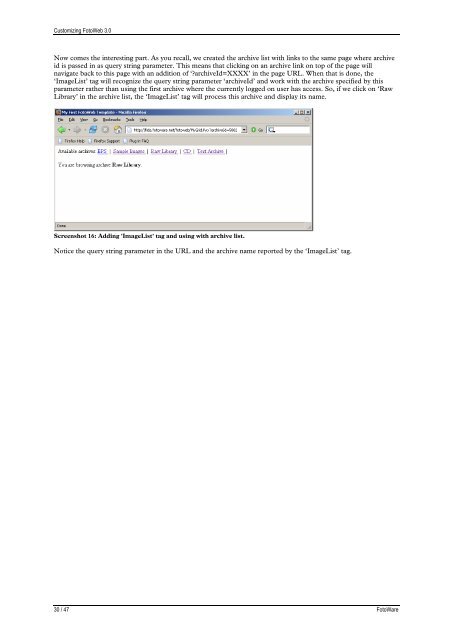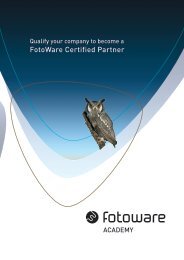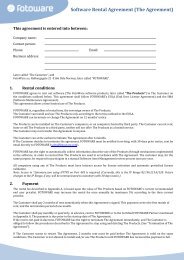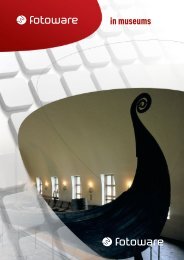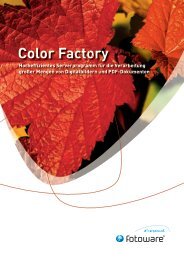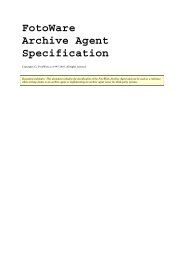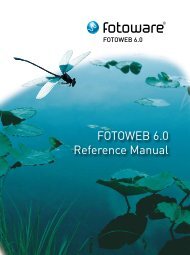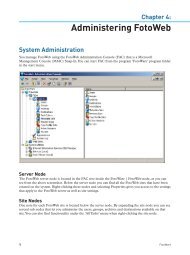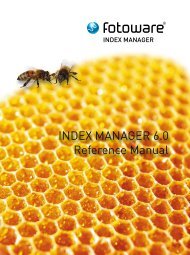FotoWeb 6.0 User Guide - Customization - FotoWare
FotoWeb 6.0 User Guide - Customization - FotoWare
FotoWeb 6.0 User Guide - Customization - FotoWare
Create successful ePaper yourself
Turn your PDF publications into a flip-book with our unique Google optimized e-Paper software.
Customizing <strong>FotoWeb</strong> 3.0<br />
Now comes the interesting part. As you recall, we created the archive list with links to the same page where archive<br />
id is passed in as query string parameter. This means that clicking on an archive link on top of the page will<br />
navigate back to this page with an addition of ‘?archiveId=XXXX’ in the page URL. When that is done, the<br />
‘ImageList’ tag will recognize the query string parameter ‘archiveId’ and work with the archive specified by this<br />
parameter rather than using the first archive where the currently logged on user has access. So, if we click on ‘Raw<br />
Library’ in the archive list, the ‘ImageList’ tag will process this archive and display its name.<br />
Screenshot 16: Adding 'ImageList' tag and using with archive list.<br />
Notice the query string parameter in the URL and the archive name reported by the ‘ImageList’ tag.<br />
30 / 47 <strong>FotoWare</strong>