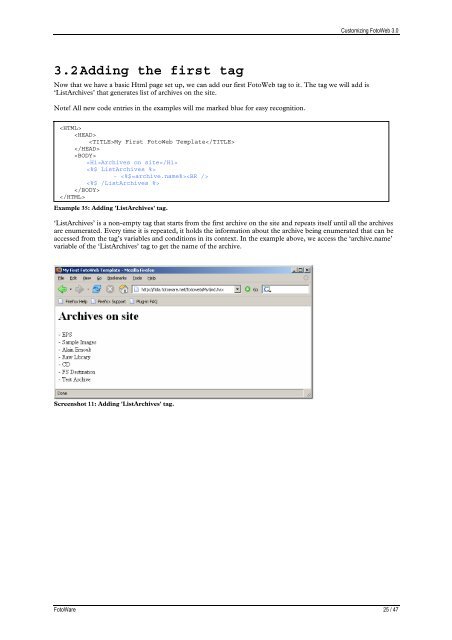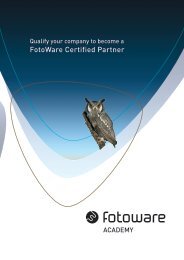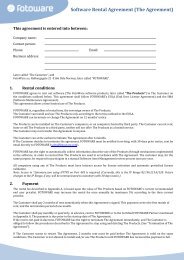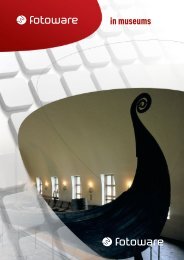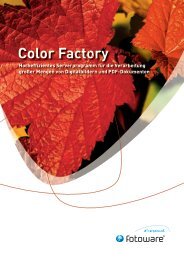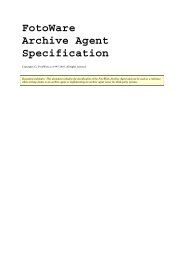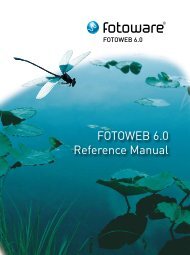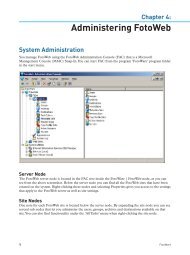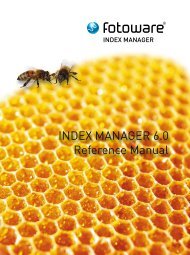FotoWeb 6.0 User Guide - Customization - FotoWare
FotoWeb 6.0 User Guide - Customization - FotoWare
FotoWeb 6.0 User Guide - Customization - FotoWare
Create successful ePaper yourself
Turn your PDF publications into a flip-book with our unique Google optimized e-Paper software.
3.2 Adding the first tag<br />
Now that we have a basic Html page set up, we can add our first <strong>FotoWeb</strong> tag to it. The tag we will add is<br />
‘ListArchives’ that generates list of archives on the site.<br />
Note! All new code entries in the examples will me marked blue for easy recognition.<br />
<br />
<br />
My First <strong>FotoWeb</strong> Template<br />
<br />
<br />
Archives on site<br />
<br />
- <br />
<br />
<br />
<br />
Example 35: Adding 'ListArchives' tag.<br />
Customizing <strong>FotoWeb</strong> 3.0<br />
‘ListArchives’ is a non-empty tag that starts from the first archive on the site and repeats itself until all the archives<br />
are enumerated. Every time it is repeated, it holds the information about the archive being enumerated that can be<br />
accessed from the tag’s variables and conditions in its context. In the example above, we access the ‘archive.name’<br />
variable of the ‘ListArchives’ tag to get the name of the archive.<br />
Screenshot 11: Adding 'ListArchives' tag.<br />
<strong>FotoWare</strong> 25 / 47