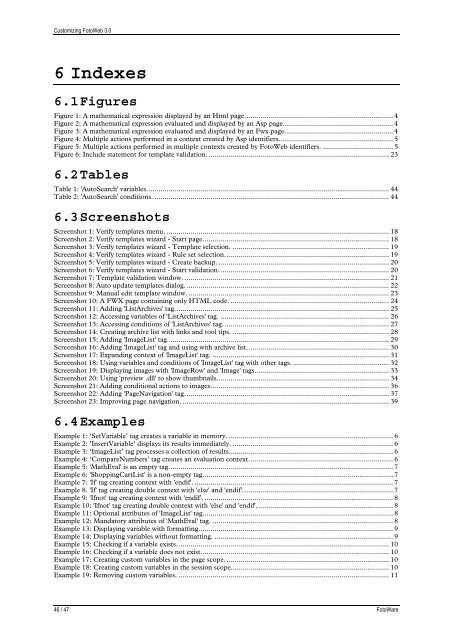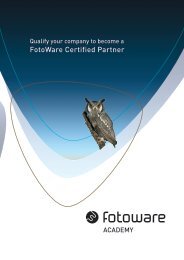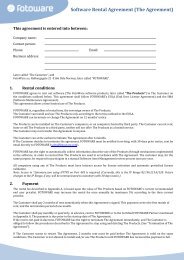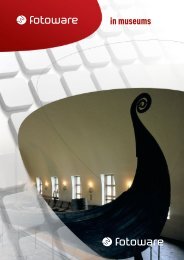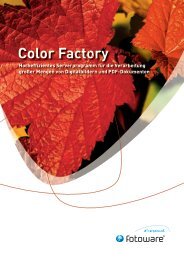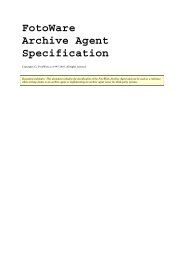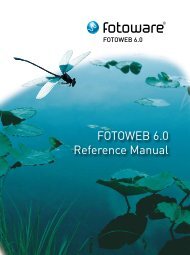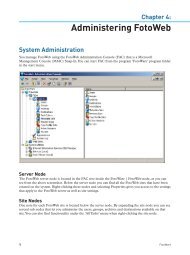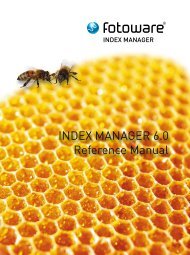FotoWeb 6.0 User Guide - Customization - FotoWare
FotoWeb 6.0 User Guide - Customization - FotoWare
FotoWeb 6.0 User Guide - Customization - FotoWare
Create successful ePaper yourself
Turn your PDF publications into a flip-book with our unique Google optimized e-Paper software.
Customizing <strong>FotoWeb</strong> 3.0<br />
6 Indexes<br />
6.1 Figures<br />
Figure 1: A mathematical expression displayed by an Html page.......................................................................... 4<br />
Figure 2: A mathematical expression evaluated and displayed by an Asp page....................................................... 4<br />
Figure 3: A mathematical expression evaluated and displayed by an Fwx page......................................................4<br />
Figure 4: Multiple actions performed in a context created by Asp identifiers......................................................... 5<br />
Figure 5: Multiple actions performed in multiple contexts created by <strong>FotoWeb</strong> identifiers. ................................... 5<br />
Figure 6: Include statement for template validation. .......................................................................................... 23<br />
6.2 Tables<br />
Table 1: 'AutoSearch' variables......................................................................................................................... 44<br />
Table 2: 'AutoSearch' conditions. ..................................................................................................................... 44<br />
6.3 Screenshots<br />
Screenshot 1: Verify templates menu. ............................................................................................................... 18<br />
Screenshot 2: Verify templates wizard - Start page............................................................................................. 18<br />
Screenshot 3: Verify templates wizard - Template selection. .............................................................................. 19<br />
Screenshot 4: Verify templates wizard - Rule set selection.................................................................................. 19<br />
Screenshot 5: Verify templates wizard - Create backup. ..................................................................................... 20<br />
Screenshot 6: Verify templates wizard - Start validation. .................................................................................... 20<br />
Screenshot 7: Template validation window. ...................................................................................................... 21<br />
Screenshot 8: Auto update templates dialog. ..................................................................................................... 22<br />
Screenshot 9: Manual edit template window. .................................................................................................... 23<br />
Screenshot 10: A FWX page containing only HTML code. ............................................................................... 24<br />
Screenshot 11: Adding 'ListArchives' tag........................................................................................................... 25<br />
Screenshot 12: Accessing variables of 'ListArchives' tag. .................................................................................... 26<br />
Screenshot 13: Accessing conditions of 'ListArchives' tag................................................................................... 27<br />
Screenshot 14: Creating archive list with links and tool tips. .............................................................................. 28<br />
Screenshot 15: Adding 'ImageList' tag. ............................................................................................................. 29<br />
Screenshot 16: Adding 'ImageList' tag and using with archive list....................................................................... 30<br />
Screenshot 17: Expanding context of 'ImageList' tag. ........................................................................................ 31<br />
Screenshot 18: Using variables and conditions of 'ImageList' tag with other tags. ................................................ 32<br />
Screenshot 19: Displaying images with 'ImageRow' and 'Image' tags................................................................... 33<br />
Screenshot 20: Using 'preview .dll' to show thumbnails...................................................................................... 34<br />
Screenshot 21: Adding conditional actions to images......................................................................................... 36<br />
Screenshot 22: Adding 'PageNavigation' tag...................................................................................................... 37<br />
Screenshot 23: Improving page navigation. ....................................................................................................... 39<br />
6.4 Examples<br />
Example 1: ‘SetVariable’ tag creates a variable in memory. .................................................................................. 6<br />
Example 2: ’InsertVariable’ displays its results immediately. ................................................................................ 6<br />
Example 3: ‘ImageList’ tag processes a collection of results.................................................................................. 6<br />
Example 4: ‘CompareNumbers’ tag creates an evaluation context........................................................................ 6<br />
Example 5: 'MathEval' is an empty tag................................................................................................................ 7<br />
Example 6: 'ShoppingCartList' is a non-empty tag............................................................................................... 7<br />
Example 7: 'If' tag creating context with 'endif'. ................................................................................................... 7<br />
Example 8. 'If' tag creating double context with 'else' and 'endif'........................................................................... 7<br />
Example 9: 'Ifnot' tag creating context with 'endif'. .............................................................................................. 8<br />
Example 10: 'Ifnot' tag creating double context with 'else' and 'endif'. ................................................................... 8<br />
Example 11: Optional attributes of 'ImageList' tag............................................................................................... 8<br />
Example 12: Mandatory attributes of 'MathEval' tag. .......................................................................................... 8<br />
Example 13: Displaying variable with formatting................................................................................................. 9<br />
Example 14: Displaying variables without formatting. ......................................................................................... 9<br />
Example 15: Checking if a variable exists.......................................................................................................... 10<br />
Example 16: Checking if a variable does not exist.............................................................................................. 10<br />
Example 17: Creating custom variables in the page scope. ................................................................................. 10<br />
Example 18: Creating custom variables in the session scope............................................................................... 10<br />
Example 19: Removing custom variables. ......................................................................................................... 11<br />
46 / 47 <strong>FotoWare</strong>