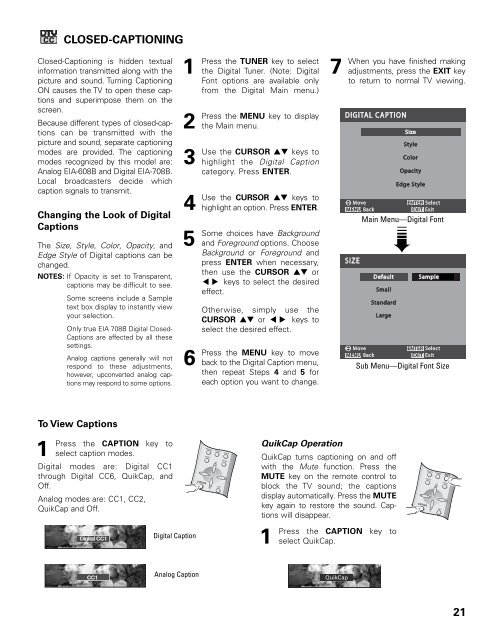Sanyo-DP42545 (English) - Specs and reviews at HDTV Review
Sanyo-DP42545 (English) - Specs and reviews at HDTV Review
Sanyo-DP42545 (English) - Specs and reviews at HDTV Review
You also want an ePaper? Increase the reach of your titles
YUMPU automatically turns print PDFs into web optimized ePapers that Google loves.
CLOSED-CAPTIONING<br />
Closed-Captioning is hidden textual<br />
inform<strong>at</strong>ion transmitted along with the<br />
picture <strong>and</strong> sound. Turning Captioning<br />
ON causes the TV to open these captions<br />
<strong>and</strong> superimpose them on the<br />
screen.<br />
Because different types of closed-captions<br />
can be transmitted with the<br />
picture <strong>and</strong> sound, separ<strong>at</strong>e captioning<br />
modes are provided. The captioning<br />
modes recognized by this model are:<br />
Analog EIA-608B <strong>and</strong> Digital EIA-708B.<br />
Local broadcasters decide which<br />
caption signals to transmit.<br />
Changing the Look of Digital<br />
Captions<br />
The Size, Style, Color, Opacity, <strong>and</strong><br />
Edge Style of Digital captions can be<br />
changed.<br />
NOTES: If Opacity is set to Transparent,<br />
captions may be difficult to see.<br />
Some screens include a Sample<br />
text box display to instantly view<br />
your selection.<br />
Only true EIA 708B Digital Closed-<br />
Captions are affected by all these<br />
settings.<br />
Analog captions generally will not<br />
respond to these adjustments,<br />
however, upconverted analog captions<br />
may respond to some options.<br />
1<br />
Press<br />
2<br />
Press<br />
3<br />
Use<br />
4<br />
Use<br />
5<br />
Some<br />
6<br />
Press<br />
the TUNER key to select<br />
the Digital Tuner. (Note: Digital<br />
Font options are available only<br />
from the Digital Main menu.)<br />
the MENU key to display<br />
the Main menu.<br />
the CURSOR ▲▼ keys to<br />
highlight the Digital Caption<br />
c<strong>at</strong>egory. Press ENTER.<br />
the CURSOR ▲▼ keys to<br />
highlight an option. Press ENTER.<br />
choices have Background<br />
<strong>and</strong> Foreground options. Choose<br />
Background or Foreground <strong>and</strong><br />
press ENTER when necessary,<br />
then use the CURSOR ▲▼ or<br />
keys to select the desired<br />
▲<br />
▼<br />
effect.<br />
Otherwise, simply use the<br />
CURSOR ▲▼ or keys to<br />
select the desired effect.<br />
▲<br />
▼<br />
the MENU key to move<br />
back to the Digital Caption menu,<br />
then repe<strong>at</strong> Steps 4 <strong>and</strong> 5 for<br />
each option you want to change.<br />
7<br />
When<br />
you have finished making<br />
adjustments, press the EXIT key<br />
to return to normal TV viewing.<br />
Main Menu—Digital Font<br />
➠<br />
Sub Menu—Digital Font Size<br />
To View Captions<br />
1<br />
Press the CAPTION key to<br />
select caption modes.<br />
Digital modes are: Digital CC1<br />
through Digital CC6, QuikCap, <strong>and</strong><br />
Off.<br />
Analog modes are: CC1, CC2,<br />
QuikCap <strong>and</strong> Off.<br />
Digital CC1<br />
Digital Caption<br />
CAPTION<br />
RECALL<br />
MENU<br />
TUNER<br />
MUTE<br />
EXIT<br />
MUTE<br />
ENTER<br />
QuikCap Oper<strong>at</strong>ion<br />
QuikCap turns captioning on <strong>and</strong> off<br />
with the Mute function. Press the<br />
MUTE key on the remote control to<br />
block the TV sound; the captions<br />
display autom<strong>at</strong>ically. Press the MUTE<br />
key again to restore the sound. Captions<br />
will disappear.<br />
1<br />
Press the CAPTION key to<br />
select QuikCap.<br />
CAPTION<br />
RECALL TUNER<br />
MENU<br />
ENTER<br />
EXIT<br />
MUTE<br />
CC1<br />
Analog Caption<br />
QuikCap<br />
CC1<br />
21