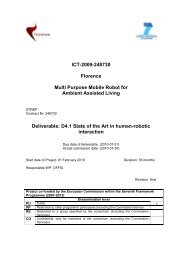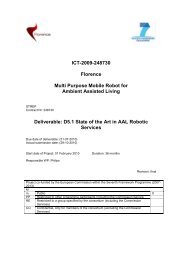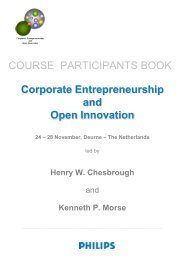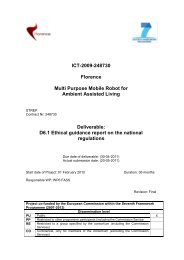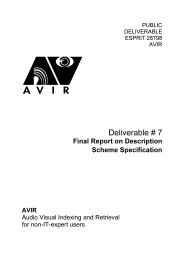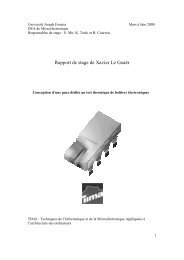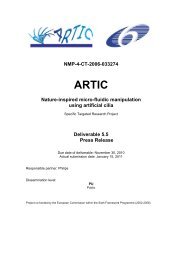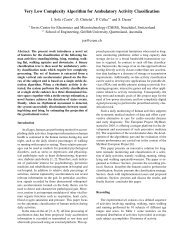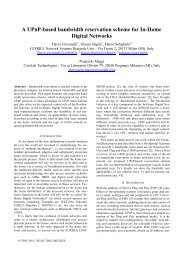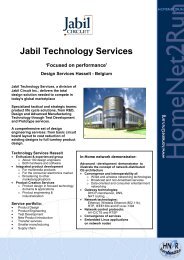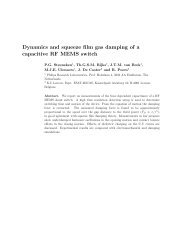User Interface Service Software Developerís Guide - Hitech Projects
User Interface Service Software Developerís Guide - Hitech Projects
User Interface Service Software Developerís Guide - Hitech Projects
Create successful ePaper yourself
Turn your PDF publications into a flip-book with our unique Google optimized e-Paper software.
January 2008<br />
Public<br />
1.4.2.5 Run VoiceIO Server and Client Application<br />
Step 1<br />
Launch the VoiceIO service by executing the VoiceIO.exe located in:<br />
C:\Amigo\VoiceIO\VoiceIO\bin\Release\<br />
On successful execution the service will be published and ready to accept requests for both<br />
recognition and synthesis tasks.<br />
Step2<br />
Launch the application that intends to use the VoiceIO functionality. For demo purposes run<br />
the Client.exe located in C:\Amigo\VoiceIO\Client\bin\Release\<br />
The application tries to discover the VoiceIO service and use it...<br />
As soon as the application finds the VoiceIO service it synthesizes and plays the greeting and<br />
the instructions to the user (“Welcome to the Voice IO test!” “Please say a four digit number!”).<br />
The wording of these prompts are defined in the corresponding files:<br />
C:\Amigo\VoiceIO\SystemPrompts\greetings.txt<br />
and<br />
C:\Amigo\VoiceIO\SystemPrompts\instructions.txt. You can change the phrases the<br />
application is going to prompt freely.<br />
Amigo IST-2004-004182 49/114