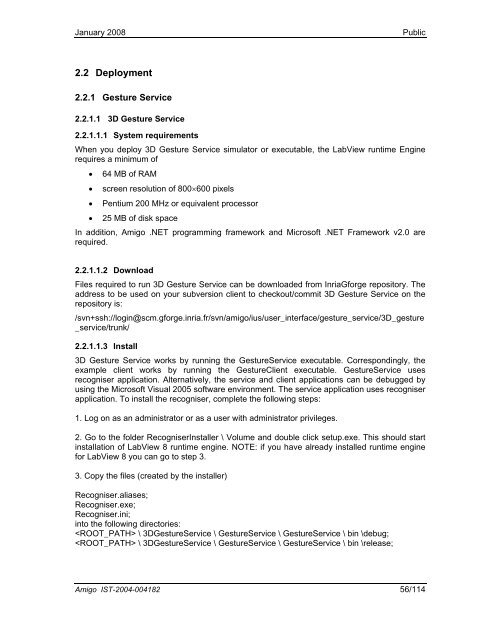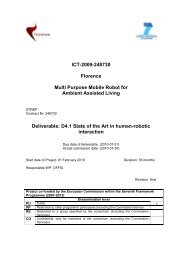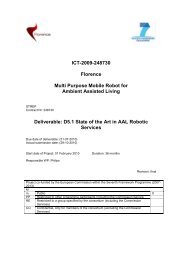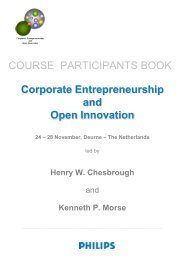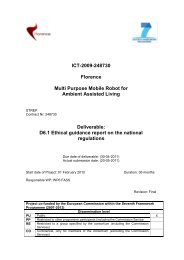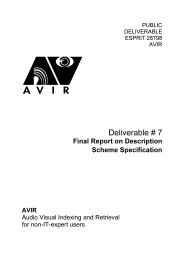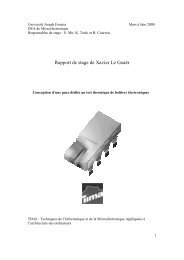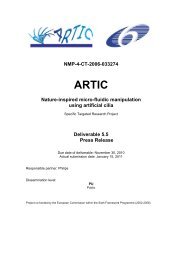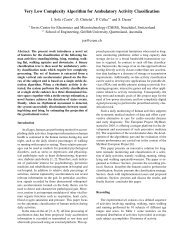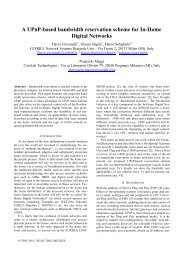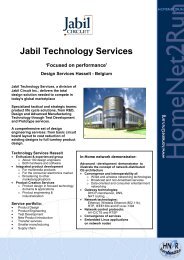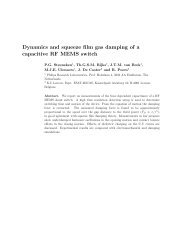User Interface Service Software Developerís Guide - Hitech Projects
User Interface Service Software Developerís Guide - Hitech Projects
User Interface Service Software Developerís Guide - Hitech Projects
Create successful ePaper yourself
Turn your PDF publications into a flip-book with our unique Google optimized e-Paper software.
January 2008<br />
Public<br />
2.2 Deployment<br />
2.2.1 Gesture <strong>Service</strong><br />
2.2.1.1 3D Gesture <strong>Service</strong><br />
2.2.1.1.1 System requirements<br />
When you deploy 3D Gesture <strong>Service</strong> simulator or executable, the LabView runtime Engine<br />
requires a minimum of<br />
• 64 MB of RAM<br />
• screen resolution of 800×600 pixels<br />
• Pentium 200 MHz or equivalent processor<br />
• 25 MB of disk space<br />
In addition, Amigo .NET programming framework and Microsoft .NET Framework v2.0 are<br />
required.<br />
2.2.1.1.2 Download<br />
Files required to run 3D Gesture <strong>Service</strong> can be downloaded from InriaGforge repository. The<br />
address to be used on your subversion client to checkout/commit 3D Gesture <strong>Service</strong> on the<br />
repository is:<br />
/svn+ssh://login@scm.gforge.inria.fr/svn/amigo/ius/user_interface/gesture_service/3D_gesture<br />
_service/trunk/<br />
2.2.1.1.3 Install<br />
3D Gesture <strong>Service</strong> works by running the Gesture<strong>Service</strong> executable. Correspondingly, the<br />
example client works by running the GestureClient executable. Gesture<strong>Service</strong> uses<br />
recogniser application. Alternatively, the service and client applications can be debugged by<br />
using the Microsoft Visual 2005 software environment. The service application uses recogniser<br />
application. To install the recogniser, complete the following steps:<br />
1. Log on as an administrator or as a user with administrator privileges.<br />
2. Go to the folder RecogniserInstaller \ Volume and double click setup.exe. This should start<br />
installation of LabView 8 runtime engine. NOTE: if you have already installed runtime engine<br />
for LabView 8 you can go to step 3.<br />
3. Copy the files (created by the installer)<br />
Recogniser.aliases;<br />
Recogniser.exe;<br />
Recogniser.ini;<br />
into the following directories:<br />
\ 3DGesture<strong>Service</strong> \ Gesture<strong>Service</strong> \ Gesture<strong>Service</strong> \ bin \debug;<br />
\ 3DGesture<strong>Service</strong> \ Gesture<strong>Service</strong> \ Gesture<strong>Service</strong> \ bin \release;<br />
Amigo IST-2004-004182 56/114