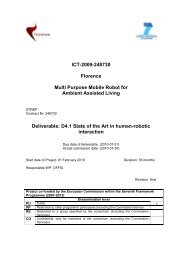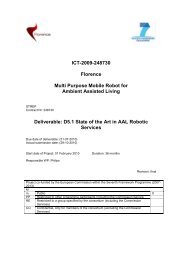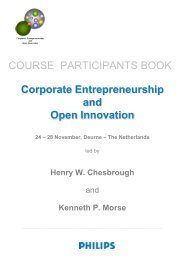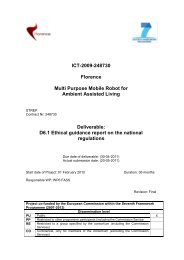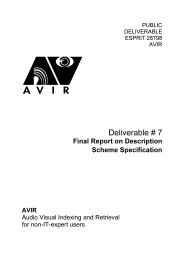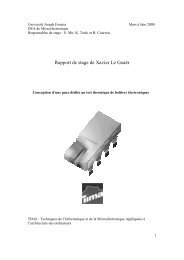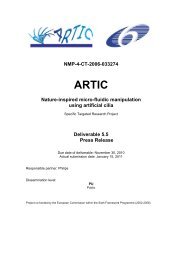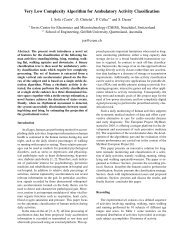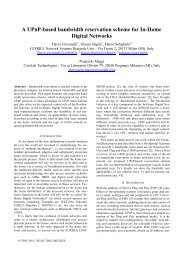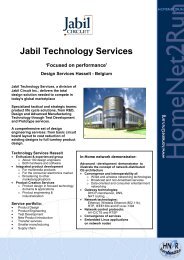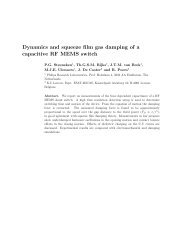User Interface Service Software Developerís Guide - Hitech Projects
User Interface Service Software Developerís Guide - Hitech Projects
User Interface Service Software Developerís Guide - Hitech Projects
You also want an ePaper? Increase the reach of your titles
YUMPU automatically turns print PDFs into web optimized ePapers that Google loves.
January 2008<br />
Public<br />
• load the JaviMap file using command "javi "<br />
• load the background image P with "back "<br />
• save the scene (map+background) using "save "<br />
• edit the scene to add the objType or other features of the objects<br />
3.4.1.1.3 Complete tutorial (with Oscar)<br />
0- achieve the needed requirements, run the OSGI framework (it is normally loaded when you<br />
start Oscar) and the required AMIGO services (see the Requirements in the Deployment part)<br />
1- compile each service (gesturecapture, gestureinterpreter, sceneconfigurator) with "ant",<br />
and copy the jar files located in the dist directories of each service, to the<br />
$OSCAR_HOME/bundle directory.<br />
2- run the services (in this order) :<br />
start file:bundle/gesture-capture.jar<br />
start file:bundle/gesture-interpreter.jar<br />
start file:bundle/scene-configurator.jar<br />
Normally the gesture capture frame and the configuration frame should appear.<br />
3- configure them by first copying the GestureCapture etc directory containing sample scenes<br />
into the $OSCAR_HOME directory. Then push the button “configure” and choose a scene you<br />
just copied. You can change the location of the scene files providing that the url they contain<br />
remain valid (in the sample scenes they are relative to $OSCAR_HOME directory). Normally<br />
the scene should appear in the gesture capture frame.<br />
4- test some commands. For example type « show * » to show all the objects, type « ls » to<br />
list the objects, ...etc.<br />
5- select objects with a mouse or a tactile pen. You can target, point or circle the objects.<br />
Check the Oscar windows, you should see that the interpreter sent a GestureSelection event<br />
containing all the selected objects associated to salience measures. This GestureSelection<br />
event is intended to be consumed by the MultiModalFusion agent, but any module can use it<br />
also.<br />
6- now you can use the FillerDemo developed for the AMIGO november 2006 review. This<br />
service shows a possible use of the output of the GestureInterpreter : it does nothing else than<br />
highlighting for few seconds the selected objects according to the saliences found in the<br />
GestureSelection event. Compile the filler-demo service with "ant", copy the jar file in the dist<br />
directory to the $OSCAR_HOME/bundle directory, then run the service :<br />
start file:bundle/filler-demo.jar<br />
7- then load the appartment scene and selects the objects. You should see that the objects<br />
are more or less activated according to your gesture. Note that if you try loading the man<br />
Amigo IST-2004-004182 90/114