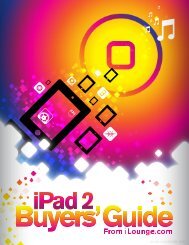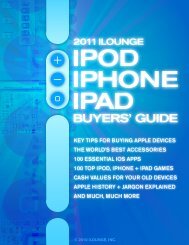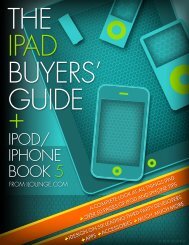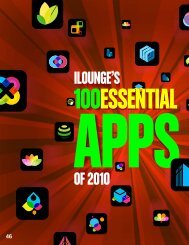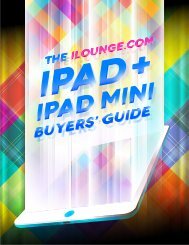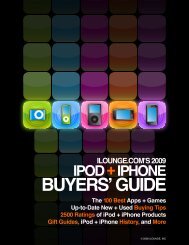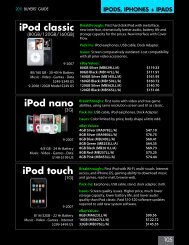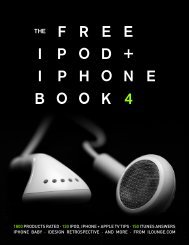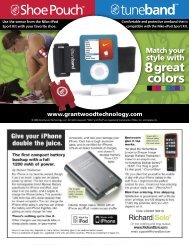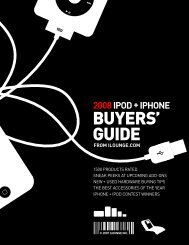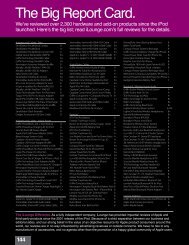Create successful ePaper yourself
Turn your PDF publications into a flip-book with our unique Google optimized e-Paper software.
ALL THINGS The Free iPod + iPhone Book 4<br />
1<br />
Installing The Right Software. Whether you’ve purchased an iPod<br />
or iPhone, you’ll need to start by installing Apple’s free iTunes media<br />
management software. Then, third-party utilities fill in iTunes’ gaps.<br />
Get iTunes from Apple.com<br />
iPods and iPhone no longer include<br />
software, so you’ll need an Internet<br />
connection and web browser visit<br />
to apple.com/itunes/download/<br />
in order to get iTunes. (If outside the<br />
U.S., use the Apple.com Worldwide<br />
link at the bottom of the Apple.com<br />
home page.) On a Mac, you’ll get a<br />
file called iTunes.mpkg; click it. On<br />
a PC, you get and run iTunesSetup.<br />
exe. Then connect your device.<br />
Apple frequently updates iTunes, and offers<br />
software updates for the iPod and iPhone<br />
once every month or two. Keeping your<br />
software up to date is generally a good<br />
idea, as Apple uses most of its updates to<br />
fix an ever-increasing number of bugs, and<br />
occasionally adds new features, as well.<br />
Updates Come Via iTunes<br />
Apple has made software updates easy to find:<br />
they’re all handled in iTunes. A feature called<br />
Check For Updates in the iTunes menu (Mac)<br />
or Help menu (PC) offsets a Check for Update<br />
button<br />
under the<br />
Summary<br />
Tab you’ll<br />
see after<br />
connecting<br />
an iPod or<br />
iPhone to your computer. iTunes can also check<br />
automatically for updates, a feature found at the<br />
bottom of the General Tab of iTunes’ Preferences<br />
menu. You can turn these checks off, and you’ll<br />
always get to approve new updates.<br />
Updating iTunes + Adding Extras<br />
Copy iPod/iPhone to PC/Mac<br />
At some point, you’ll eventually want to transfer<br />
content off of your iPod or iPhone back to your<br />
computer. Skip to All Things iTunes in the<br />
Book for a long answer; here’s the short version:<br />
download Senuti for Mac (free, fadingred.org),<br />
SharePod for PC (free, getsharepod.com), or<br />
another <strong>iLounge</strong>-recommended utility. They’ll let<br />
you copy your media, which iTunes doesn’t do.<br />
Expansion<br />
iTunes can convert<br />
CDs into iPod/iPhonefriendly<br />
files, but what<br />
about older LPs or tapes?<br />
Acoustica’s Spin It Again 2.1 ($35, acoustica.<br />
com) is for PCs, and Roxio’s CD Spin Doctor<br />
($50, roxio.com) is for Macs. A free recording<br />
option called Audacity (audacity.sourceforge.<br />
net) for PCs or Macs is great, but less intuitive<br />
than the paid options. For assistance, read our<br />
Audacity “Guide 2” under forums.ilounge.com/<br />
showthread.php?s=&postid=273807.<br />
64