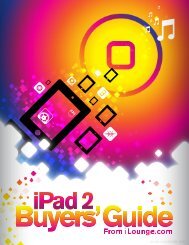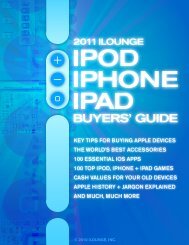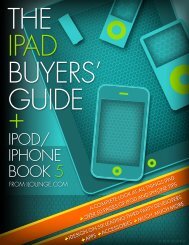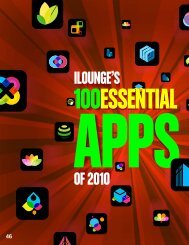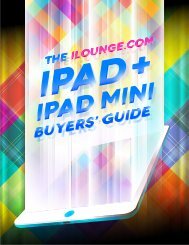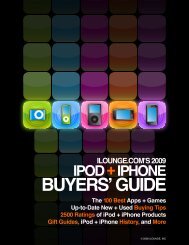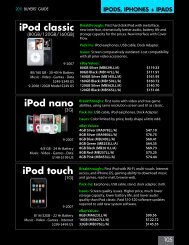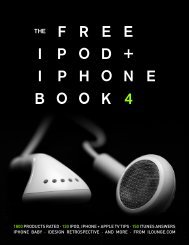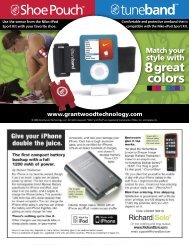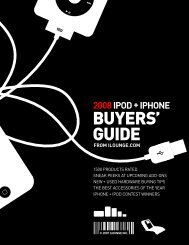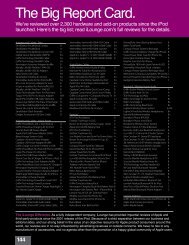Create successful ePaper yourself
Turn your PDF publications into a flip-book with our unique Google optimized e-Paper software.
The Free iPod + iPhone Book 4<br />
Sync Your Calendars<br />
and Contacts: PC<br />
ALL THINGS<br />
Create Contacts on iPhone + iPod touch<br />
Originally limited to the iPhone, iPod touch users gained the<br />
on-the-road ability to create Contacts and calendar Events<br />
with a post-launch Software Update. As a result, if you meet<br />
a new person, get together with a friend, or just have some<br />
spare time when you’re not near your computer, you can<br />
use either of these devices’ screens to create fairly complete<br />
Contact entries, complete with text, dates, and photos.<br />
Open the iPod’s Contacts icon or go into Phone/Contacts<br />
on the iPhone, and look for the + icon on top of the<br />
screen. Hitting it will bring up the New Contact page, which<br />
lets you touch different fields to create your new contact.<br />
In addition to using the on-screen keyboard to enter name,<br />
company, phone, e-mail, and other text information, you<br />
can use the Add Field screen to add a birthday, another<br />
special date, or notes for the person. At the present time,<br />
these dates unfortunately don’t appear on your Calendar. By<br />
clicking on the “add photo” box, you can choose a picture<br />
from your library or take one on the spot. Hit Done to save.<br />
Create Events on iPhone + iPod touch<br />
Creating calendar Events while on the road is an easy way<br />
to make appointments that - like the Contacts you create<br />
on the iPhone or iPod touch - can later be synced back to<br />
your computer.<br />
Open Calendar on either device, then hit the + icon in<br />
the top right corner. The Add Event screen will appear,<br />
complete with text fields for the Event’s title, location,<br />
and notes, plus an easy-to-use time and date setting<br />
feature. As with the Contact’s date system, the calendar is<br />
represented on wheels that you spin to set start and end<br />
times for the event. You can also set the Event to repeat<br />
daily, weekly, bi-weekly, monthly, or annually, as well as<br />
create an beeping and on-screen alert that will go off<br />
minutes, hours, or days before the Event’s starting time. As<br />
with Contact creation, just hit Done to save. Afterwards,<br />
you’ll notice that the event is marked as a dot on your<br />
month-long calendar view, a blocked-off area of time on<br />
the day view, or a text entry on your list view. Use the day<br />
view to make sure you have your hours right.<br />
83