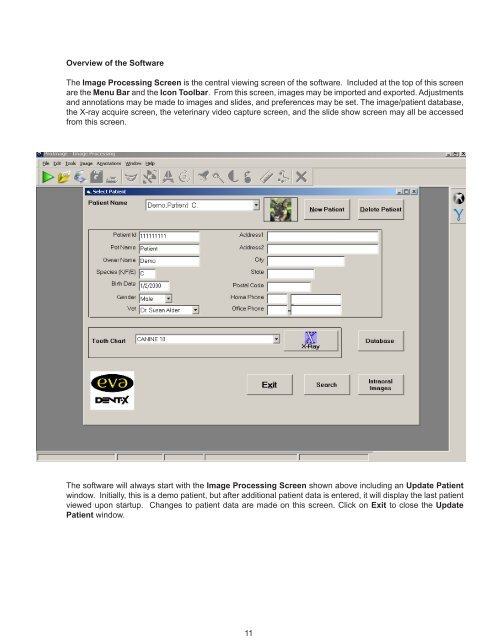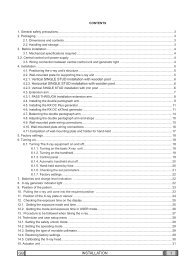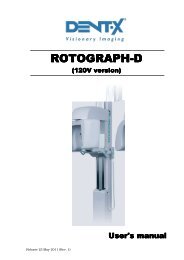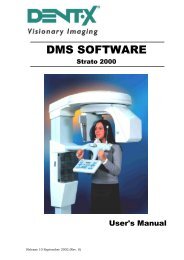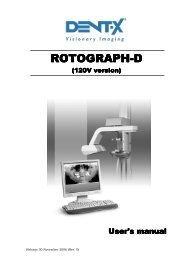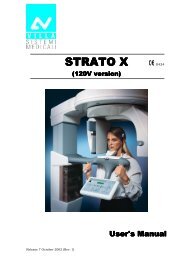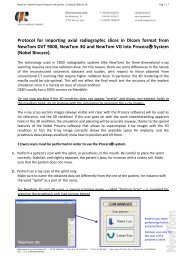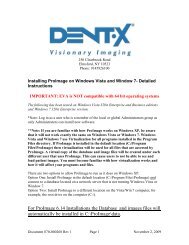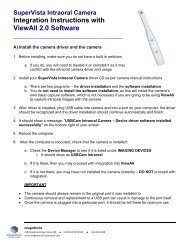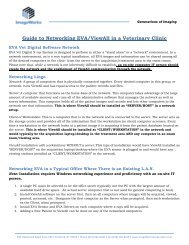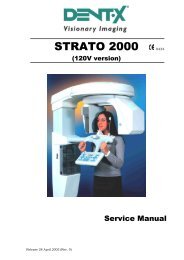EVA Twain Installation & User Guide - ImageWorks - Home
EVA Twain Installation & User Guide - ImageWorks - Home
EVA Twain Installation & User Guide - ImageWorks - Home
Create successful ePaper yourself
Turn your PDF publications into a flip-book with our unique Google optimized e-Paper software.
Overview of the Software<br />
The Image Processing Screen is the central viewing screen of the software. Included at the top of this screen<br />
are the Menu Bar and the Icon Toolbar. From this screen, images may be imported and exported. Adjustments<br />
and annotations may be made to images and slides, and preferences may be set. The image/patient database,<br />
the X-ray acquire screen, the veterinary video capture screen, and the slide show screen may all be accessed<br />
from this screen.<br />
The software will always start with the Image Processing Screen shown above including an Update Patient<br />
window. Initially, this is a demo patient, but after additional patient data is entered, it will display the last patient<br />
viewed upon startup. Changes to patient data are made on this screen. Click on Exit to close the Update<br />
Patient window.<br />
11