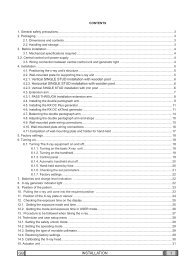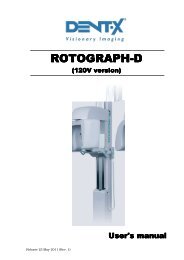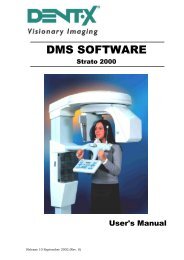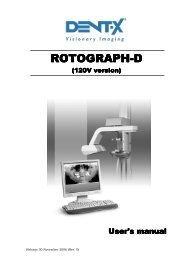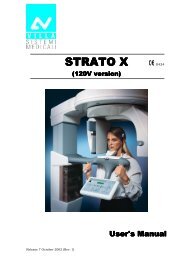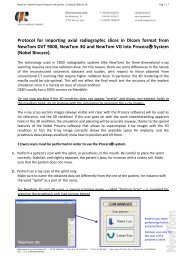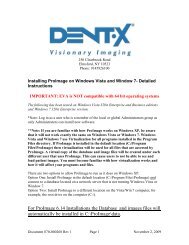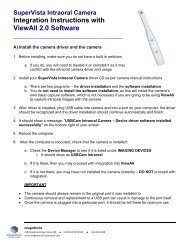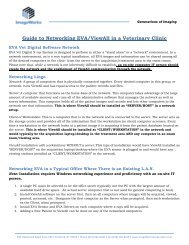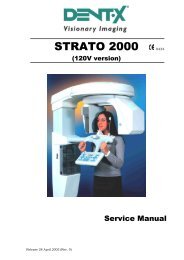EVA Twain Installation & User Guide - ImageWorks - Home
EVA Twain Installation & User Guide - ImageWorks - Home
EVA Twain Installation & User Guide - ImageWorks - Home
You also want an ePaper? Increase the reach of your titles
YUMPU automatically turns print PDFs into web optimized ePapers that Google loves.
To get to the Patient Image Database Screen click on the Open Icon or select Open Patient Database<br />
from the File pull down menu. Note: One of several sample patients provided with the software will show up<br />
initially. These are provided with X-ray images to help new users gain experience on working with the images<br />
within the program. These may be deleted later at your discretion when no longer needed.<br />
A demo Patient Image Database is shown below:<br />
Note: Deleting a patient from the Database will remove all radiographs of that patient as well and place<br />
them in a Recycle Bin until permanently deleted<br />
From the Patient Image Database you can:<br />
Select and load images from a patient's history<br />
Search for images with user generated search criteria<br />
Create multi-picture images<br />
Delete images<br />
Make notes for specific images<br />
Search for patient files<br />
For detailed instructions on patient database management, see page 38.<br />
12