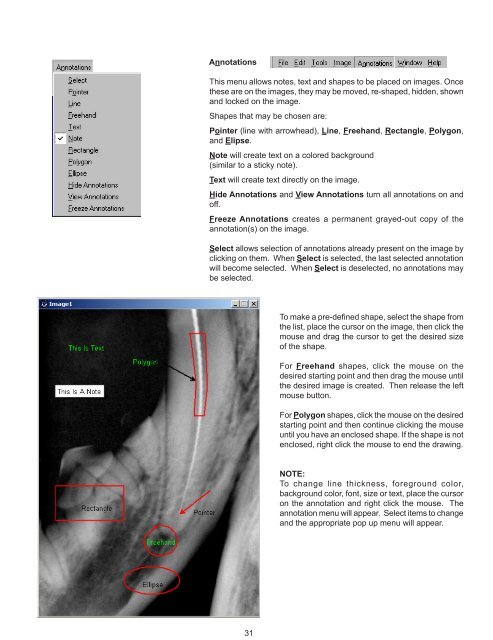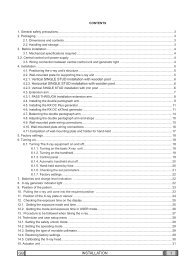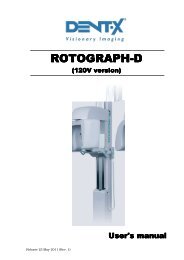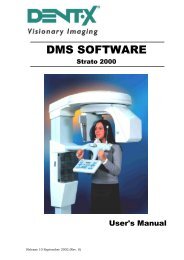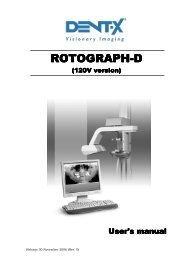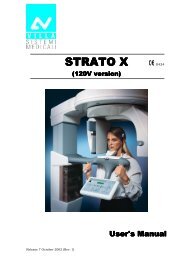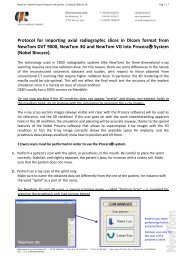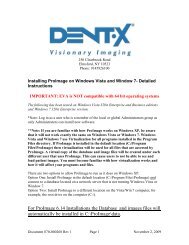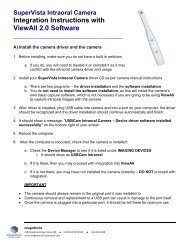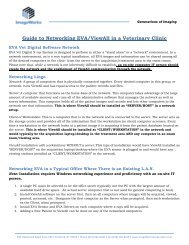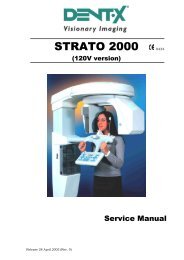EVA Twain Installation & User Guide - ImageWorks - Home
EVA Twain Installation & User Guide - ImageWorks - Home
EVA Twain Installation & User Guide - ImageWorks - Home
You also want an ePaper? Increase the reach of your titles
YUMPU automatically turns print PDFs into web optimized ePapers that Google loves.
Annotations<br />
This menu allows notes, text and shapes to be placed on images. Once<br />
these are on the images, they may be moved, re-shaped, hidden, shown<br />
and locked on the image.<br />
Shapes that may be chosen are:<br />
Pointer (line with arrowhead), Line, Freehand, Rectangle, Polygon,<br />
and Elipse.<br />
Note will create text on a colored background<br />
(similar to a sticky note).<br />
Text will create text directly on the image.<br />
Hide Annotations and View Annotations turn all annotations on and<br />
off.<br />
Freeze Annotations creates a permanent grayed-out copy of the<br />
annotation(s) on the image.<br />
Select allows selection of annotations already present on the image by<br />
clicking on them. When Select is selected, the last selected annotation<br />
will become selected. When Select is deselected, no annotations may<br />
be selected.<br />
To make a pre-defined shape, select the shape from<br />
the list, place the cursor on the image, then click the<br />
mouse and drag the cursor to get the desired size<br />
of the shape.<br />
For Freehand shapes, click the mouse on the<br />
desired starting point and then drag the mouse until<br />
the desired image is created. Then release the left<br />
mouse button.<br />
For Polygon shapes, click the mouse on the desired<br />
starting point and then continue clicking the mouse<br />
until you have an enclosed shape. If the shape is not<br />
enclosed, right click the mouse to end the drawing.<br />
NOTE:<br />
To change line thickness, foreground color,<br />
background color, font, size or text, place the cursor<br />
on the annotation and right click the mouse. The<br />
annotation menu will appear. Select items to change<br />
and the appropriate pop up menu will appear.<br />
31