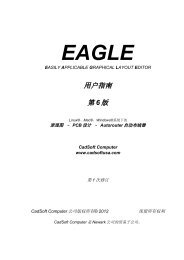Tutorial EAGLE 4.1 -- 2nd edition - Cadsoft
Tutorial EAGLE 4.1 -- 2nd edition - Cadsoft
Tutorial EAGLE 4.1 -- 2nd edition - Cadsoft
Create successful ePaper yourself
Turn your PDF publications into a flip-book with our unique Google optimized e-Paper software.
<strong>EAGLE</strong>-<strong>Tutorial</strong> Version <strong>4.1</strong><br />
7 Load File and Select Monitor Zoom<br />
Now let us start doing some exercises. Start <strong>EAGLE</strong>, and wait until the<br />
Control Panel appears.<br />
Expand the entry Projects/examples/tutorial/MyProject of the tree view.<br />
Now load the demo2.brd file. You can do this either by ••the entry<br />
demo2.brd, or by selecting the file from the menu ⇒ File/Open/Board. The<br />
schematic with the same name will be loaded along with the board.<br />
Enlarge the board editor window.<br />
First click the icon in the action toolbar to zoom into the drawing.<br />
This WINDOW command can also be executed by pressing the function<br />
key F3. If you are working with a wheel mouse, you can zoom into or out<br />
of the drawing by turning the mouse wheel.<br />
The setting for Mouse wheel zoom = 0 in the Options/User Interface menu<br />
deactivates this feature. The zoom factor can be set with the option Mouse<br />
wheel zoom.<br />
Click this icon or press F4 to zoom out of the drawing.<br />
By clicking this icon the drawing will be shown in full size to fit your<br />
screen (you can also use Alt+F2 instead).<br />
Click this icon and then mark a rectangular area by dragging the<br />
mouse cursor while the left mouse button is pressed. Then release the<br />
mouse button. The marked area will now be displayed.<br />
To move the chosen window simply click the middle mouse button and<br />
move the mouse. This also works while an editor command is active, for example,<br />
while drawing nets or wires.<br />
To scroll beyond the drawing borders additionally press the Shift key.<br />
If the cursor is over the vertical or horizontal scroll bar and you are working<br />
with a wheel mouse, you can move the screen up and down or to the<br />
right or left by turning the mouse wheel.<br />
During certain actions it may happen that objects in the drawing disappear<br />
or get corrupted. In this case refresh the screen by clicking the Redraw icon<br />
20<br />
(also F2 possible).