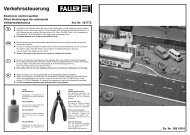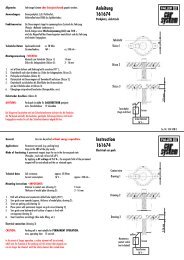INSTRUCTION MANUAL
INSTRUCTION MANUAL
INSTRUCTION MANUAL
Create successful ePaper yourself
Turn your PDF publications into a flip-book with our unique Google optimized e-Paper software.
Page 64<br />
Decoder MX620 - MX622, MX630 - MX632 Sound Decoder MX640 - MX648<br />
15 ZIMO Decoder - Software Update<br />
… and Sound Installation<br />
All current ZIMO decoders can be updated with new firmware by the end user with the help of the<br />
update module MXDECUP or MXDECUPU (with USB converter), the MX31ZL or with the new MX10<br />
command station.<br />
New software versions can be downloaded at no charge from ZIMO’s web site: www.zimo.at (under<br />
“UPDATE”) and add new features, improvements and corrections to the decoder firmware.<br />
First download a so-called “Decoder Software Collection File” from the UPDATE pages at the<br />
zimo web site: www.zimo.at, usually the one marked aktuell (the last line in the update list). It contains<br />
the latest firmware for all ZIMO decoders. The correct file for the decoder at hand will be automatically<br />
selected during the update process.<br />
The update itself can be done in different ways:<br />
‣ With the decoder update module MXDECUP via a computer,<br />
using the serial port of the MXDECUP or<br />
the USB-serial convertor with the MXDECUPU.<br />
The MXDECUP(U) is connected with the computer, power supply and a section of track. Set the engine<br />
on this “update” track. Start the program “ZIMO Rail Center” (ZIRC) on the computer. ZIRC<br />
selects the proper software from the “decoder software collection file” and installs it in the decoder<br />
when prompted to do so.<br />
The “ZIMO Sound Program” (ZSP) can also be used instead of ZIRC. As the name implies, this<br />
program is used for editing and installing sound projects to ZIMO sound decoders but can also be<br />
used to update decoder firmware in all ZIMO decoders (sound, non-sound and accessory decoders).<br />
The programs ZIRC and ZSP can also be downloaded at no charge from www.zimo.at<br />
.<br />
‣ With the system cab MX31ZL and a computer<br />
using the USB interface of the MX31ZL.<br />
The MX31ZL is used in this case just like an MXDECUP (see above) and the procedure is also<br />
controlled by the PC with ZIRC or ZSP.<br />
This is of advantage especially to the ZIMO system user, since the cost of a MX31ZL is about<br />
the same as a MX31 with MXDECUPU. The MX31ZL can also be used for updates without a<br />
computer (see below) and most of all; it is also a complete DCC system.<br />
‣ With a USB stick and a MX31ZL,<br />
In this case, the “decoder software collection file” is first loaded onto the USB stick. Plug the stick to<br />
the MX31ZL (with the help of the adapter that comes with the MX31ZL) and use the MX31ZL to proceed<br />
with updating as many decoders as desired (but of course, only ZIMO decoders). This process<br />
doesn’t require a computer and no direct connection to one (see MX31ZL instruction manual).<br />
‣ With a USB-Stick and a MX10 command station,<br />
Similar procedure as with the MX31ZL; more information follows when the MX10 becomes available.<br />
MXDECUP<br />
MX31ZL with USB-Stick<br />
RS-232 – DSUB-9-Plug Connector for update track Socket<br />
control LED’s<br />
for power supply<br />
behind socket<br />
The update module MXDECUP(U) is shipped with a power supply, a RS-232 cable and a USB converter<br />
(with MXDECUPU).<br />
Implementation and operation:<br />
A section of track is used as “update track” and connected to the 2-pin screw terminal of the<br />
MXDECUP(U). Set the engine with the decoder that is to be updated on the track. The decoder can<br />
of course be connected with its red and black wires directly to the track connector of the module instead.<br />
In contrast to the CV-programming procedure, the update procedure with the corresponding acknowledgment<br />
does not depend on the load connected to the decoder (such loads are neither necessary<br />
nor hindering).<br />
Please note...<br />
Electrical loads in the loco that are not connected to the decoder may potentially present a problem<br />
(since the decoder cannot turn the load off), because of the 150mA power limit of the MXDECUP. The update<br />
process may fail in such cases and the relevant loads must first be removed or remove the decoder<br />
from the locomotive.<br />
Make sure the choke coil recommended in chapter 17 is actually installed, if external buffer circuits (capacitors)<br />
are used to maintain power to the decoder on dirty track sections. Acknowledgments from the decoder<br />
to the MXDECUP are otherwise not possible.<br />
Although there is a “blind update option” available in ZSP that operates without acknowledgements, its use<br />
is not really recommended.<br />
Now, plug-in the power supply at the MXDECUP. The green LED, visible in the connector recess,<br />
should now be lit. Next, connect the MXDECUP with the computer using either the RS-232 cable or<br />
the RS-232 cable with USB converter. The green LED now turns off again (both LED’s are dark).<br />
Using the "ZIMO Rail Center" ZIRC for software updates and loading of sound:<br />
The program ZIRC is used together with the MXDECUP or MX31ZL; for MXDECUP hook-up and<br />
operations see above; for MX31ZL, see operating manual.<br />
Note: The MX31ZL can be used in two ways for decoder updates: with a computer and ZIRC as described here<br />
(where the MX31ZL behaves like a MXDECUP), or with a USB stick without using a computer during the update<br />
process, which is not described here (see MX31 instruction manual).