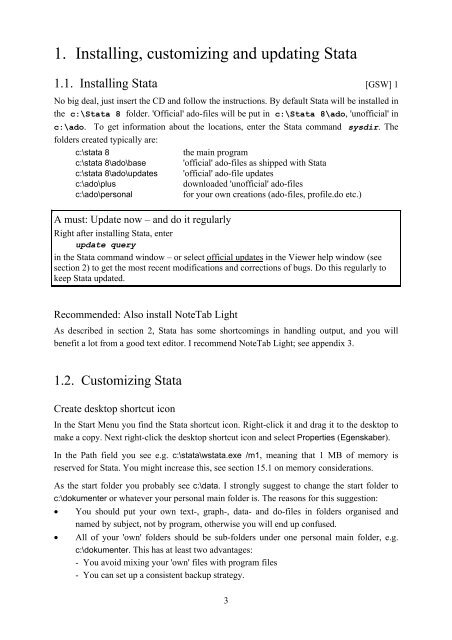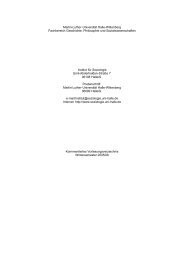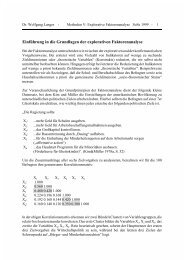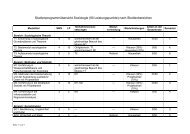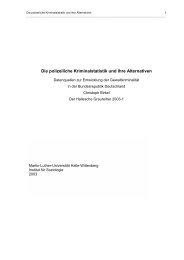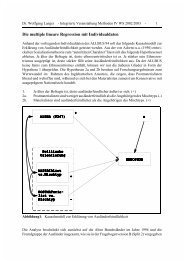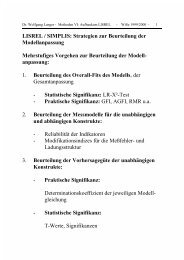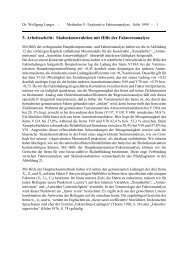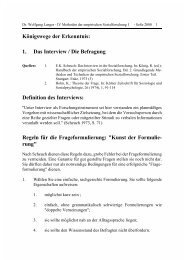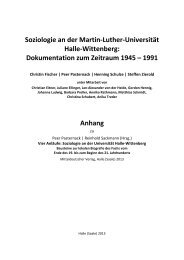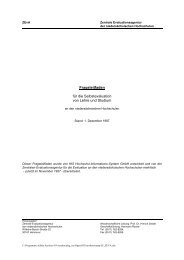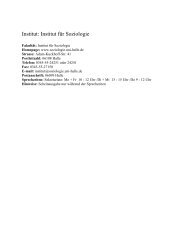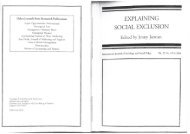Introduction to Stata 8 - (GRIPS
Introduction to Stata 8 - (GRIPS
Introduction to Stata 8 - (GRIPS
Create successful ePaper yourself
Turn your PDF publications into a flip-book with our unique Google optimized e-Paper software.
1. Installing, cus<strong>to</strong>mizing and updating <strong>Stata</strong><br />
1.1. Installing <strong>Stata</strong> [GSW] 1<br />
No big deal, just insert the CD and follow the instructions. By default <strong>Stata</strong> will be installed in<br />
the c:\<strong>Stata</strong> 8 folder. 'Official' ado-files will be put in c:\<strong>Stata</strong> 8\ado, 'unofficial' in<br />
c:\ado. To get information about the locations, enter the <strong>Stata</strong> command sysdir. The<br />
folders created typically are:<br />
c:\stata 8<br />
the main program<br />
c:\stata 8\ado\base 'official' ado-files as shipped with <strong>Stata</strong><br />
c:\stata 8\ado\updates 'official' ado-file updates<br />
c:\ado\plus<br />
downloaded 'unofficial' ado-files<br />
c:\ado\personal<br />
for your own creations (ado-files, profile.do etc.)<br />
A must: Update now – and do it regularly<br />
Right after installing <strong>Stata</strong>, enter<br />
update query<br />
in the <strong>Stata</strong> command window – or select official updates in the Viewer help window (see<br />
section 2) <strong>to</strong> get the most recent modifications and corrections of bugs. Do this regularly <strong>to</strong><br />
keep <strong>Stata</strong> updated.<br />
Recommended: Also install NoteTab Light<br />
As described in section 2, <strong>Stata</strong> has some shortcomings in handling output, and you will<br />
benefit a lot from a good text edi<strong>to</strong>r. I recommend NoteTab Light; see appendix 3.<br />
1.2. Cus<strong>to</strong>mizing <strong>Stata</strong><br />
Create desk<strong>to</strong>p shortcut icon<br />
In the Start Menu you find the <strong>Stata</strong> shortcut icon. Right-click it and drag it <strong>to</strong> the desk<strong>to</strong>p <strong>to</strong><br />
make a copy. Next right-click the desk<strong>to</strong>p shortcut icon and select Properties (Egenskaber).<br />
In the Path field you see e.g. c:\stata\wstata.exe /m1, meaning that 1 MB of memory is<br />
reserved for <strong>Stata</strong>. You might increase this, see section 15.1 on memory considerations.<br />
As the start folder you probably see c:\data. I strongly suggest <strong>to</strong> change the start folder <strong>to</strong><br />
c:\dokumenter or whatever your personal main folder is. The reasons for this suggestion:<br />
• You should put your own text-, graph-, data- and do-files in folders organised and<br />
named by subject, not by program, otherwise you will end up confused.<br />
• All of your 'own' folders should be sub-folders under one personal main folder, e.g.<br />
c:\dokumenter. This has at least two advantages:<br />
- You avoid mixing your 'own' files with program files<br />
- You can set up a consistent backup strategy.<br />
3