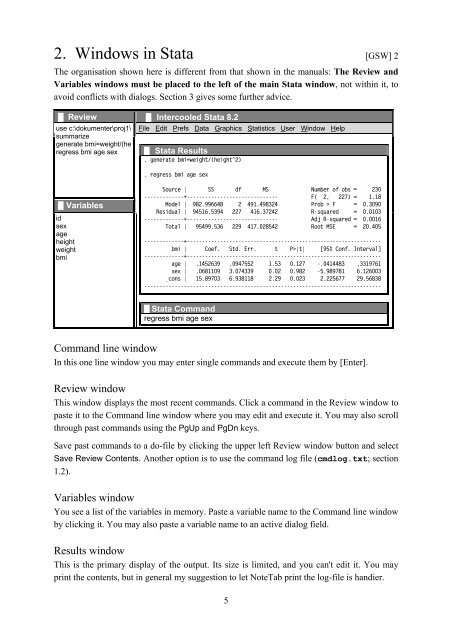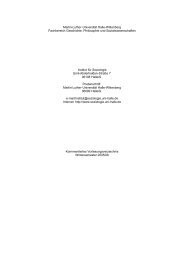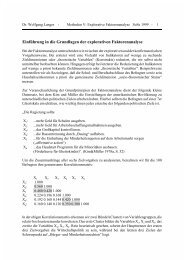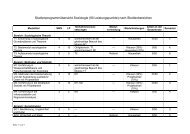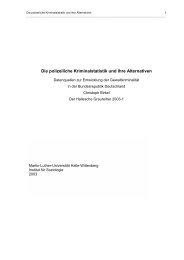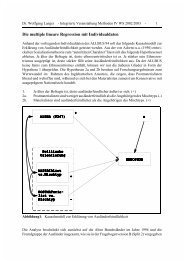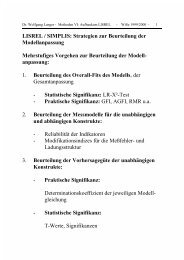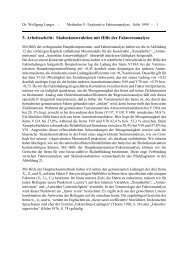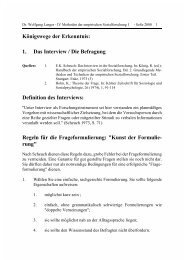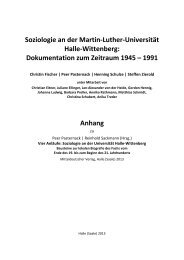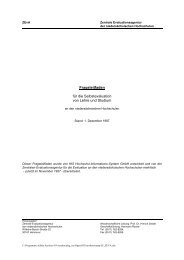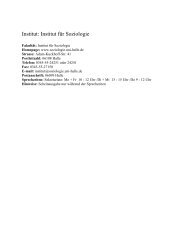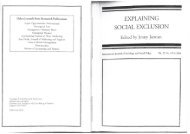Introduction to Stata 8 - (GRIPS
Introduction to Stata 8 - (GRIPS
Introduction to Stata 8 - (GRIPS
You also want an ePaper? Increase the reach of your titles
YUMPU automatically turns print PDFs into web optimized ePapers that Google loves.
2. Windows in <strong>Stata</strong> [GSW] 2<br />
The organisation shown here is different from that shown in the manuals: The Review and<br />
Variables windows must be placed <strong>to</strong> the left of the main <strong>Stata</strong> window, not within it, <strong>to</strong><br />
avoid conflicts with dialogs. Section 3 gives some further advice.<br />
█ Review █ Intercooled <strong>Stata</strong> 8.2<br />
use c:\dokumenter\proj1\<br />
summarize<br />
generate bmi=weight/(he<br />
regress bmi age sex<br />
File Edit Prefs Data Graphics Statistics User Window Help<br />
█ <strong>Stata</strong> Results<br />
. generate bmi=weight/(height^2)<br />
. regress bmi age sex<br />
█ Variables<br />
id<br />
sex<br />
age<br />
height<br />
weight<br />
bmi<br />
Source | SS df MS Number of obs = 230<br />
-------------+------------------------------ F( 2, 227) = 1.18<br />
Model | 982.996648 2 491.498324 Prob > F = 0.3090<br />
Residual | 94516.5394 227 416.37242 R-squared = 0.0103<br />
-------------+------------------------------ Adj R-squared = 0.0016<br />
Total | 95499.536 229 417.028542 Root MSE = 20.405<br />
-------------+----------------------------------------------------------------<br />
bmi | Coef. Std. Err. t P>|t| [95% Conf. Interval]<br />
-------------+----------------------------------------------------------------<br />
age | .1452639 .0947552 1.53 0.127 -.0414483 .3319761<br />
sex | .0681109 3.074339 0.02 0.982 -5.989781 6.126003<br />
_cons | 15.89703 6.938118 2.29 0.023 2.225677 29.56838<br />
------------------------------------------------------------------------------<br />
█ <strong>Stata</strong> Command<br />
regress bmi age sex<br />
Command line window<br />
In this one line window you may enter single commands and execute them by [Enter].<br />
Review window<br />
This window displays the most recent commands. Click a command in the Review window <strong>to</strong><br />
paste it <strong>to</strong> the Command line window where you may edit and execute it. You may also scroll<br />
through past commands using the PgUp and PgDn keys.<br />
Save past commands <strong>to</strong> a do-file by clicking the upper left Review window but<strong>to</strong>n and select<br />
Save Review Contents. Another option is <strong>to</strong> use the command log file (cmdlog.txt; section<br />
1.2).<br />
Variables window<br />
You see a list of the variables in memory. Paste a variable name <strong>to</strong> the Command line window<br />
by clicking it. You may also paste a variable name <strong>to</strong> an active dialog field.<br />
Results window<br />
This is the primary display of the output. Its size is limited, and you can't edit it. You may<br />
print the contents, but in general my suggestion <strong>to</strong> let NoteTab print the log-file is handier.<br />
5