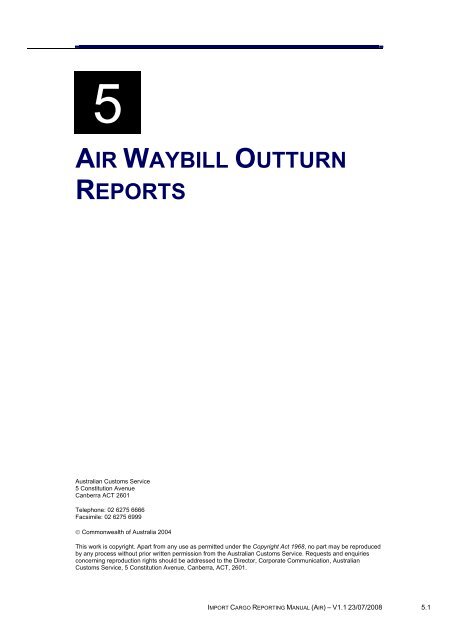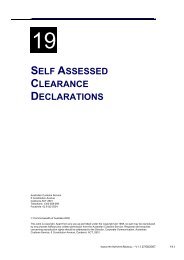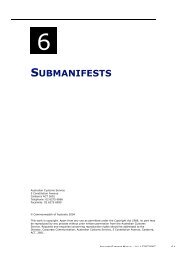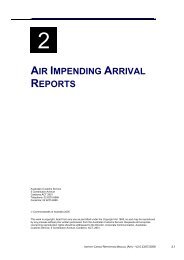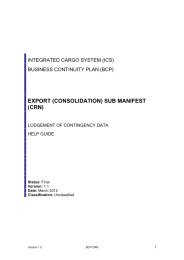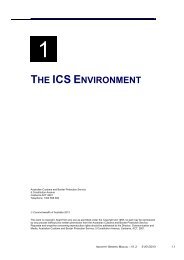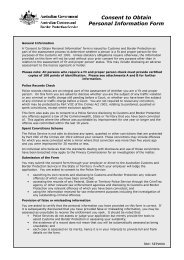Module 5 - Air Waybill Outturn Reports - Cargo Support
Module 5 - Air Waybill Outturn Reports - Cargo Support
Module 5 - Air Waybill Outturn Reports - Cargo Support
You also want an ePaper? Increase the reach of your titles
YUMPU automatically turns print PDFs into web optimized ePapers that Google loves.
5<br />
AIR WAYBILL OUTTURN<br />
REPORTS<br />
Australian Customs Service<br />
5 Constitution Avenue<br />
Canberra ACT 2601<br />
Telephone: 02 6275 6666<br />
Facsimile: 02 6275 6999<br />
© Commonwealth of Australia 2004<br />
This work is copyright. Apart from any use as permitted under the Copyright Act 1968, no part may be reproduced<br />
by any process without prior written permission from the Australian Customs Service. Requests and enquiries<br />
concerning reproduction rights should be addressed to the Director, Corporate Communication, Australian<br />
Customs Service, 5 Constitution Avenue, Canberra, ACT, 2601.<br />
IMPORT CARGO REPORTING MANUAL (AIR) – V1.1 23/07/2008 5.1
AIR WAYBILL OUTTURN REPORTS<br />
TABLE OF CONTENTS<br />
Overview...............................................................................................................3<br />
What is an <strong>Air</strong> <strong>Waybill</strong> <strong>Outturn</strong> (AWO)? ............................................................3<br />
How is an AWO communicated? ......................................................................3<br />
When is an AWO used?....................................................................................3<br />
Links .................................................................................................................4<br />
Consolidated <strong>Cargo</strong> Status and Screening.......................................................4<br />
Unsolicited Messages.......................................................................................4<br />
Document Status ..............................................................................................4<br />
Part shipments..................................................................................................4<br />
Surplus goods...................................................................................................5<br />
Legislation.........................................................................................................6<br />
Offences ...........................................................................................................6<br />
Further information............................................................................................6<br />
Creating an <strong>Air</strong> <strong>Waybill</strong> <strong>Outturn</strong> Report ................................................................6<br />
Searching for an <strong>Air</strong> <strong>Waybill</strong> <strong>Outturn</strong> Report ......................................................10<br />
Amending an <strong>Air</strong> <strong>Waybill</strong> <strong>Outturn</strong> Report............................................................16<br />
Withdrawing an <strong>Air</strong> <strong>Waybill</strong> <strong>Outturn</strong> Report ........................................................21<br />
Related topics.....................................................................................................23<br />
Further assistance..............................................................................................23<br />
5.2 IMPORT CARGO REPORTING MANUAL (AIR) – V1.1 23/07/2008
AIR WAYBILL OUTTURN REPORTS<br />
OVERVIEW<br />
WHAT IS AN AIR WAYBILL OUTTURN (AWO)?<br />
An air waybill outturn (AWO) is a report made by a cargo terminal operator<br />
(CTO) providing information about cargo that they have unloaded from an aircraft.<br />
An AWO may also be lodged by the operator of a section 77G depot providing<br />
information about cargo that has arrived at or been deconsolidated at their depot.<br />
An AWO records the time of receipt, and confirms the actual arrival of cargo.<br />
Importantly this includes the identification of surplus or short-landed cargo.<br />
HOW IS AN AWO COMMUNICATED?<br />
An AWO must be reported electronically by the receiving CTO or depot operator.<br />
A CTO operator or depot operator may engage a third party (such as a bureau) to<br />
report their outturns, however the legal responsibility for making the report remains<br />
with the CTO or depot operator.<br />
WHEN IS AN AWO USED?<br />
For cargo unloaded from an aircraft at an airport the AWO must be communicated<br />
within 24 hours of the aircraft arrival.<br />
For cargo received in a ULD container that is not unpacked at the receiving<br />
premises, the AWO must be communicated with 24 hours of receipt at the<br />
premises.<br />
For cargo received in a ULD container that is unpacked at the receiving premises,<br />
the AWO must be communicated with 24 hours of completion of the unpacking.<br />
For any other cargo received the AWO must be communicated the day after the<br />
day the cargo was received at the premises. In this case “day” does not include<br />
Sundays of public holidays.<br />
WHAT INFORMATION DOES THE AWO REPORT:<br />
The AWO report must:<br />
• specify any goods included in the cargo report that have not been<br />
unloaded (shortlanded)<br />
• specify any goods not included in the cargo report that have been<br />
unloaded (surplus) or<br />
• contain a statement that there is no shortage or surplus cargo.<br />
The AWO also includes check box indicators for damage and pillage.<br />
IMPORT CARGO REPORTING MANUAL (AIR) – V1.1 23/07/2008 5.3
AIR WAYBILL OUTTURN REPORTS<br />
LINKS<br />
The relationship of the AWO to other reports in the air cargo environment is<br />
illustrated below.<br />
CONSOLIDATED CARGO STATUS AND SCREENING<br />
<strong>Air</strong> waybill outturns play no role in the generation of consolidated cargo status.<br />
No cargo screening period applies to an AWO.<br />
UNSOLICITED MESSAGES<br />
To assist depot operators provide accurate outturn reports, Customs may (when<br />
available) send an unsolicited message known as a <strong>Cargo</strong> Status Advice (CSA) to<br />
the destination establishment nominated on an underbond movement approval.<br />
A CSA has cargo specific details such as MAWB, cargo description and the<br />
number of pieces.<br />
DOCUMENT STATUS<br />
After lodgement outturns are validated within the ICS. An AWO that fails validation<br />
will be rejected and will not be stored in the ICS. These documents must be<br />
corrected and re-lodged.<br />
<strong>Air</strong> waybill outturns that pass validation and are stored in the ICS are assigned a<br />
document status. The status of an AWO can only be determined by checking the<br />
ICS. The possible statuses for an AWO are:<br />
• Clear – the AWO has been validated without error. This is the default<br />
status and is implied by the acceptance and storage of the report.<br />
• Withdrawn – the AWO has been withdrawn. This is indicated by the<br />
‘WITHDRAWN’ indicator displayed across the top of the screen in red.<br />
PART SHIPMENTS<br />
Part shipments occur when a single consignment arrives over two or more flights.<br />
When this occurs the aircraft operator or charterer must report the flight details for<br />
the arrival of the second, or subsequent, parts quoting the original master air<br />
waybill (MAWB). The ICS will check existing airway bill outturns for cargo quoting<br />
5.4 IMPORT CARGO REPORTING MANUAL (AIR) – V1.1 23/07/2008
AIR WAYBILL OUTTURN REPORTS<br />
the original MAWB and create ‘ghost’ cargo reports for any house air waybill(s)<br />
that link to the original cargo report. When doing this, the ICS will reflect the new<br />
arrival details and number of packages.<br />
When reporting an AWO for second, or subsequent, ‘part shipments’ the outturn<br />
result must refer to the entire shipment.<br />
For example, if three of five packages arrive first, and two more packages arrive on<br />
a subsequent flight, the first outturn must report two packages short-landed. The<br />
second AWO will report nil discrepancies. That is, the second AWO will state that<br />
all packages have arrived in Australia.<br />
The following diagram illustrates a simplified ghosting process for part shipments.<br />
Diagram Two – Simplified ‘ghosting’ of HAWB due to short landing.<br />
SURPLUS GOODS<br />
Surpluses occur under two circumstances:<br />
• Surplus goods may be received or unpacked for a cargo that has been<br />
reported. For example, ten cartons were reported, but twelve cartons were<br />
received<br />
• A surplus consignment may be received or unpacked – the cargo was not<br />
expected and has not been reported.<br />
A CTO / depot operator may report surplus consignments by quoting ‘Dummy’ <strong>Air</strong><br />
<strong>Waybill</strong> numbers (MAWB 000-00000000 and, optionally, HAWB number 0000).<br />
Note: AWO reports quoting surplus cargo must include a description of the cargo.<br />
IMPORT CARGO REPORTING MANUAL (AIR) – V1.1 23/07/2008 5.5
AIR WAYBILL OUTTURN REPORTS<br />
LEGISLATION<br />
Customs Act 1901<br />
Section 64ABAA (1) requires that when cargo is unloaded from the aircraft, the<br />
depot operator must communicate electronically to Customs an outturn report in<br />
respect of the cargo.<br />
Section 64ABAB (1) relates to cargo unloaded from an aircraft and received into a<br />
depot. The depot operator must communicate the outturn report to customs within<br />
24 hours, or such other period as is prescribed by the regulations, after the time of<br />
arrival of the aircraft as stated in the actual arrival report.<br />
Section 64ABAB requires that when cargo is unloaded from an aircraft and<br />
moved to the depot operator nominated by the operator of the aircraft, the depot<br />
operator must communicate electronically to Customs an outturn report within 24<br />
hours of the arrival of the aircraft.<br />
Section 64ABAB (4) relates to cargo that is moved under permission given under<br />
section 71E to a Customs place (other than a warehouse). The person in charge of<br />
the Customs place must communicate the outturn report to Customs. This outturn<br />
must be reported no later than one day after the day on which the person recorded<br />
a receipt of the cargo at that place.<br />
Customs Regulations 1926<br />
OFFENCES<br />
Section 64ABAA – An offence against subsection 64ABAA (8) - <strong>Outturn</strong> report<br />
not communicated within the prescribed time, or communicated incorrectly – this is<br />
a fault-based offence with a maximum penalty of 120 penalty units.<br />
Section 64ABAA – An offence against subsection 64ABAA(9) - <strong>Outturn</strong> report not<br />
communicated, or not communicated within the prescribed time or communicated<br />
incorrectly – this is an offence of strict liability, with a maximum penalty of 60<br />
penalty units. The Infringement Notice Scheme (INS) applies to offences against<br />
section 64ABAA(9), with a penalty of twelve penalty units. A penalty unit is defined<br />
within the Crimes Act 1914.<br />
FURTHER INFORMATION<br />
Further information about the Customs Regulatory Philosophy can be found at<br />
http://www.customs.gov.au<br />
Further information about the Customs Infringement Notice scheme can be found<br />
at http://www.customs.gov.au<br />
CREATING AN AIR WAYBILL OUTTURN REPORT IN CI<br />
The <strong>Air</strong> <strong>Waybill</strong> <strong>Outturn</strong> Report Create screen enables users with the appropriate<br />
access to lodge detailed information relating to the aircraft discharge of imported<br />
goods or receipt of goods moved underbond.<br />
An air waybill outturn report comprises of two parts, a header and one or more<br />
lines. The header contains information relevant to the whole document such as<br />
5.6 IMPORT CARGO REPORTING MANUAL (AIR) – V1.1 23/07/2008
AIR WAYBILL OUTTURN REPORTS<br />
who is outturning the cargo, and where. Lines contain information about specific<br />
shipments being discharged or received.<br />
When an air waybill outturn report is created, the ICS will attempt to link the air<br />
waybill outturn report to other reports (eg, an actual arrival report) received by the<br />
ICS. The ICS does this by comparing link fields such as the Flight No and Last O/S<br />
Departure fields.<br />
Tip: before attempting to create an air waybill outturn report, ensure that you have<br />
all required information and codes. It is NOT possible to use the reference search<br />
function (eg, for a United Nations Location code (UNLocode)) and lodge an air<br />
waybill outturn report simultaneously.<br />
The following table lists the codes that may be required in lodging an IAR and the<br />
fields to which they apply.<br />
Field name<br />
Type of code/identifier<br />
Flight No<br />
Three character airline code plus five<br />
character flight number<br />
Responsible Party ID Australian Business Number (ABN) /<br />
Customs Client Identifier<br />
Tip: an air waybill outturn can contain a maximum of 999 lines. A maximum of ten<br />
lines can be added to an air waybill outturn before it must be submitted. To add<br />
additional lines, refer to Amending an <strong>Air</strong> <strong>Waybill</strong> <strong>Outturn</strong>.<br />
To create an air waybill outturn report:<br />
Step 1. From the main menu, click on Imports, click on <strong>Air</strong> <strong>Waybill</strong> <strong>Outturn</strong><br />
and then click on Create.<br />
The <strong>Air</strong> <strong>Waybill</strong> <strong>Outturn</strong> Create screen displays.<br />
IMPORT CARGO REPORTING MANUAL (AIR) – V1.1 23/07/2008 5.7
AIR WAYBILL OUTTURN REPORTS<br />
The <strong>Air</strong> <strong>Waybill</strong> <strong>Outturn</strong> Report Create screen enables users to lodge detailed<br />
information relating to the discharge of goods from an aircraft or receipt of goods<br />
moved underbond.<br />
Note: the Reported By ID field will default to the ABN/CCID (Australian Business<br />
Number/Customs Client Identifier) of the reporting party and is read-only.<br />
Step 2. In the Flight No field, enter the airline code (as allocated by the<br />
International <strong>Air</strong> Transport Association (IATA)), and flight number (as assigned by<br />
the carrier to identify the journey of the aircraft) for the flight carrying the cargo.<br />
Step 3. In the Scheduled Arrival Date field, enter the scheduled arrival date<br />
that the aircraft carrying the cargo is expected to arrive at the first Australian port<br />
where the cargo will be discharged.<br />
Step 4. In the <strong>Outturn</strong> Establishment ID field, enter the establishment identifier<br />
of the establishment where the consignment is to be discharged (outturned) or<br />
destination premises for an underbond movement.<br />
Step 5. In the <strong>Outturn</strong> Date field, enter the date the goods were discharged<br />
from the aircraft or received at the establishment after an underbond movement.<br />
This is the local date at the port of discharge.<br />
Step 6. In the <strong>Outturn</strong> Time field, enter the time the goods were discharged<br />
from the aircraft or received at the establishment after underbond movement. This<br />
is the local port time in 24hr format (for example ‘16:45’).<br />
Step 7. In the Responsible Party ID field, enter the identifier of the responsible<br />
party that performed the outturn. This is the unique identifier of the party that is<br />
unloading, receiving or unpacking the cargo. The identifier is either an Australian<br />
5.8 IMPORT CARGO REPORTING MANUAL (AIR) – V1.1 23/07/2008
AIR WAYBILL OUTTURN REPORTS<br />
Business Number (ABN) or Customs Client Identifier (CCID). To be a valid<br />
identifier, an ABN must be registered in the ICS.<br />
Note: An ABN must be registered in the ICS to be a valid identifier.<br />
To add a line:<br />
Step 8. Click on the Add Line button to create line items for the air waybill<br />
outturn report.<br />
The <strong>Air</strong> <strong>Waybill</strong> <strong>Outturn</strong> Line Create screen displays.<br />
The <strong>Air</strong> <strong>Waybill</strong> <strong>Outturn</strong> Line Create screen is where the details of a consignment<br />
being outturned are reported.<br />
Step 9. In the Master <strong>Air</strong> <strong>Waybill</strong> No field, enter the master air waybill number<br />
for the consignment. The master air waybill number is assigned by the carrier or<br />
their agent. This number is quoted on all related air cargo reports. The air waybill<br />
number master fields must have three characters in the first field and eight in the<br />
second field and should conform to the International <strong>Air</strong> Transport Association<br />
(IATA) check digit algorithm.<br />
Step 10. (Optional) In the House <strong>Air</strong> <strong>Waybill</strong> No field, enter the house air waybill<br />
number for the consignment. The house air waybill number is assigned by the<br />
house waybill cargo reporter, and in combination with the master number,<br />
identifies a house waybill consignment.<br />
Step 11. In the No Of Packages field, enter the number of packages in the<br />
consignment. This is the number of packages per consignment packed in such a<br />
way that they cannot be divided without first undoing the packing.<br />
Step 12. (Optional) In the Damage Indicator field, click on the drop down button<br />
and select YES if the consignment has been damaged, or NO if the consignment<br />
has not been damaged.<br />
Step 13. In the <strong>Outturn</strong> Result field, enter the outturn result. This is where any<br />
discrepancies between the cargo reported and the cargo actually received by<br />
Customs are reported. The values include:<br />
• NIL – NIL: used to indicate that an establishment has received the total number<br />
of packages expected in the consignment. If a consignment has been split into<br />
partshipments, once the total number packages have been received, NIL must<br />
be recorded in the last <strong>Outturn</strong> Result Code.<br />
IMPORT CARGO REPORTING MANUAL (AIR) – V1.1 23/07/2008 5.9
AIR WAYBILL OUTTURN REPORTS<br />
• SC – SURPLUS CONSIGNMENT: a consignment is received that has not yet<br />
been reported to Customs. If the master or house bill information is known, this<br />
is provided in the outturn report. If the master or house bill information is not<br />
known, then an artificial bill number has been allowed within the Integrated<br />
<strong>Cargo</strong> System (ICS), which is master air waybill ‘000-00000000’ and if required<br />
house air waybill ‘0’. In all cases where SC is used, the establishment lodging<br />
the air waybill outturn report will be required to provide a goods description.<br />
• SH – SHORTAGE: this code is used to indicate that the establishment has not<br />
received all the packages expected in a consignment. If zero packages are<br />
received, an outturn report is still required but SH is recorded as the outturn<br />
result code and zero ‘0’ is recorded as the number of packages.<br />
• SU – SURPLUS PACKAGES: there were more packages received by the<br />
establishment than reported in the consignment. The actual number of<br />
packages received is included in the message. In all cases where SU is used,<br />
the establishment supplying the outturn will be required to provide a goods<br />
description.<br />
Step 14. (Optional) In the Pillage Indicator field, click on the drop down button<br />
and select YES (if part of the consignment has been stolen or is missing) or NO (if<br />
the consignment is intact).<br />
Step 15. (Conditional) In the Goods Description field, enter a detailed<br />
description of the goods. The Goods Description is a plain language description of<br />
the nature of the goods reported and is mandatory if the outturn result has been<br />
recorded as SU (surplus) or SC (surplus consignment). Goods Description is not<br />
required for anything other than surplus consignments.<br />
Note: a maximum of ten lines can be added to a page before the air waybill<br />
outturn must be submitted.<br />
Note: to add a new line, click on the Add More Line(s) button.<br />
Note: to exit this screen without saving, click on the Cancel button.<br />
Step 16. Click on the OK button after the last line required has been added.<br />
The <strong>Air</strong> <strong>Waybill</strong> <strong>Outturn</strong> Create screen displays with the updated details.<br />
Note: to exit this screen without saving, click on the Cancel button.<br />
Step 17. Click on the Submit button.<br />
The <strong>Air</strong> <strong>Waybill</strong> <strong>Outturn</strong> View screen displays with the updated details.<br />
SEARCHING FOR AN AIR WAYBILL OUTTURN REPORT IN CI<br />
The <strong>Air</strong> <strong>Waybill</strong> <strong>Outturn</strong> Search screen allows users with the appropriate access to<br />
search for an air waybill outturn report.<br />
An air waybill outturn report acknowledges the receipt of a consignment that has<br />
been discharged from an aircraft or relocated as a result of an underbond<br />
movement between licensed establishments. <strong>Cargo</strong> must remain at an<br />
5.10 IMPORT CARGO REPORTING MANUAL (AIR) – V1.1 23/07/2008
AIR WAYBILL OUTTURN REPORTS<br />
establishment until the goods are cleared for release or until approved for a further<br />
underbond movement.<br />
Step 1. From the main menu, click on Imports, click on <strong>Air</strong> <strong>Waybill</strong> <strong>Outturn</strong><br />
and then click on Search.<br />
The <strong>Air</strong> <strong>Waybill</strong> <strong>Outturn</strong> Search screen displays.<br />
The <strong>Air</strong> <strong>Waybill</strong> <strong>Outturn</strong> Search screen enables users to search for air waybill<br />
outturn reports.<br />
The default search criteria in the Select Combination field will be Master <strong>Air</strong><br />
<strong>Waybill</strong> No. Fields for this search combination are displayed as mandatory fields.<br />
All other fields are disabled.<br />
Step 2. In the Select Combination field, click on the drop down button and<br />
select one of the following options:<br />
• Master <strong>Air</strong> <strong>Waybill</strong> No (default)<br />
• Master <strong>Air</strong> <strong>Waybill</strong> No & House <strong>Air</strong> <strong>Waybill</strong> No<br />
• Flight No & Scheduled Arrival Date & <strong>Outturn</strong> Establishment Id<br />
• <strong>Outturn</strong> Date Range & <strong>Outturn</strong> Establishment Id.<br />
Tip: choosing an appropriate search option will make searching more efficient.<br />
When a broad search option is used, a list will usually be returned. From this<br />
screen a specific document can be chosen. The broadest search option available<br />
is the <strong>Outturn</strong> Date Range & <strong>Outturn</strong> Establishment Id option.<br />
Step 3.<br />
Enter the relevant values in the mandatory fields.<br />
Note: the <strong>Outturn</strong> Date Range must be no more than 30 days duration. The<br />
<strong>Outturn</strong> Date From/To must not contain a date in the future.<br />
Note: to clear the search criteria entered, click on the Clear button.<br />
Step 4.<br />
Click on the Search button.<br />
If only one record is found, the <strong>Air</strong> <strong>Waybill</strong> <strong>Outturn</strong> View screen displays.<br />
If multiple records are found, the <strong>Air</strong> <strong>Waybill</strong> <strong>Outturn</strong> List screen displays.<br />
IMPORT CARGO REPORTING MANUAL (AIR) – V1.1 23/07/2008 5.11
AIR WAYBILL OUTTURN REPORTS<br />
The <strong>Air</strong> <strong>Waybill</strong> <strong>Outturn</strong> List screen enables users to view a list of air waybill<br />
outturn reports. The reports are sorted by the <strong>Outturn</strong> Date/Time (in descending<br />
order) and then by the <strong>Outturn</strong> Establishment Code (in ascending order). The<br />
<strong>Outturn</strong> Date/Time field is the local date and time for the establishment reporting<br />
the air waybill outturn report.<br />
All fields are read-only.<br />
The following table lists the options available on the <strong>Air</strong> <strong>Waybill</strong> <strong>Outturn</strong> List<br />
screen.<br />
Option Action Result<br />
To view a previous or<br />
next page of results.<br />
Note: only available if<br />
more than one page<br />
exists.<br />
Click on the Page<br />
Prev or Next button.<br />
The previous or next page of<br />
results displays.<br />
5.12 IMPORT CARGO REPORTING MANUAL (AIR) – V1.1 23/07/2008
AIR WAYBILL OUTTURN REPORTS<br />
Option Action Result<br />
To perform another<br />
search (with existing<br />
search criteria retained).<br />
To perform another<br />
search (with default<br />
search criteria).<br />
Click on the Back<br />
hyperlink.<br />
Click on the New<br />
Search hyperlink.<br />
The <strong>Air</strong> <strong>Waybill</strong> <strong>Outturn</strong><br />
Search screen displays with<br />
the previously entered<br />
search criteria entered.<br />
The <strong>Air</strong> <strong>Waybill</strong> <strong>Outturn</strong><br />
Search screen displays with<br />
the default search criteria.<br />
Step 5.<br />
Click on a hyperlink in the Flight Number column.<br />
The <strong>Air</strong> <strong>Waybill</strong> View screen displays.<br />
The <strong>Air</strong> <strong>Waybill</strong> <strong>Outturn</strong> View screen enables users to view the details of an air<br />
waybill outturn report.<br />
If the <strong>Air</strong> <strong>Waybill</strong> <strong>Outturn</strong> View screen is accessed from another document in the<br />
Integrated <strong>Cargo</strong> System (ICS), for example, an air cargo report, the following<br />
changes occur:<br />
• the Report Prev and Next buttons are disabled<br />
• the Amend, Withdraw and Add Line(s) buttons are not displayed<br />
• all hyperlinks are hidden<br />
• the Show Hyperlinks column is not displayed.<br />
IMPORT CARGO REPORTING MANUAL (AIR) – V1.1 23/07/2008 5.13
AIR WAYBILL OUTTURN REPORTS<br />
The following table lists the options available on the <strong>Air</strong> <strong>Waybill</strong> <strong>Outturn</strong> View<br />
screen.<br />
Option Action Result<br />
To view EDI site details.<br />
To view the previous or<br />
next version of the air<br />
waybill outturn report.<br />
Note: only available if<br />
more than one version<br />
exists.<br />
To navigate to a<br />
particular master air<br />
waybill number.<br />
Note: if the master air<br />
waybill number does not<br />
exist, the next available<br />
master air waybill<br />
number displays.<br />
To view the previous or<br />
next page of line<br />
summary details.<br />
Note: only available if<br />
more than one page<br />
exists.<br />
To view hyperlinks for<br />
documents/reports<br />
associated with a<br />
particular line.<br />
To view a linked air<br />
cargo report.<br />
Note: the hyperlink only<br />
displays if an air cargo<br />
report exists.<br />
Click on the View<br />
EDI Details<br />
hyperlink.<br />
Click on the Version<br />
< or > button.<br />
In the Go To Master<br />
<strong>Air</strong> <strong>Waybill</strong> No field,<br />
type the master air<br />
waybill number or<br />
the beginning of the<br />
number and press<br />
the ‘Enter’ key on the<br />
keyboard.<br />
Click on the Page<br />
Prev or Next button.<br />
Select the<br />
appropriate option in<br />
the Show Hyperlinks<br />
column.<br />
Click on the <strong>Air</strong><br />
<strong>Cargo</strong> hyperlink.<br />
The EDI Details View screen<br />
displays.<br />
The previous or next version<br />
of the air waybill outturn<br />
report displays.<br />
Note: fields on the version<br />
are highlighted if they are<br />
different from the fields on<br />
the previous version.<br />
The details for the master air<br />
waybill number entered<br />
displays.<br />
The previous or next page of<br />
line summary details<br />
displays.<br />
Hyperlinks for<br />
documents/reports<br />
associated with the selected<br />
line display, where available.<br />
For further details on this<br />
function, refer to volume 1<br />
module 1.<br />
The <strong>Air</strong> <strong>Cargo</strong> Report View<br />
screen displays.<br />
5.14 IMPORT CARGO REPORTING MANUAL (AIR) – V1.1 23/07/2008
AIR WAYBILL OUTTURN REPORTS<br />
Option Action Result<br />
To view linked<br />
underbond movement(s).<br />
Note: the hyperlink only<br />
displays if an underbond<br />
movement exists.<br />
To view the previous or<br />
next report.<br />
Note: only available if<br />
more than one report<br />
exists.<br />
To amend an air waybill<br />
outturn.<br />
Note: no changes can be<br />
made to the header or<br />
existing line details.<br />
Lines can be added and<br />
removed using the<br />
Amend an <strong>Air</strong> <strong>Waybill</strong><br />
<strong>Outturn</strong> process only.<br />
The latest version must<br />
be displayed.<br />
To withdraw an air<br />
waybill.<br />
To add lines to an air<br />
waybill outturn report.<br />
Click on the<br />
Underbond<br />
Movement<br />
hyperlink.<br />
Click on the Report<br />
Prev or Next button.<br />
Click on the Amend<br />
button.<br />
Click on the<br />
Withdraw button.<br />
Click on the Add<br />
Line(s) button.<br />
If one match is found, the<br />
Underbond Movements View<br />
screen displays.<br />
If more than one match is<br />
found, the Underbond<br />
Movement List screen<br />
displays.<br />
The previous or next report<br />
displays from the list<br />
resulting from the search.<br />
The <strong>Air</strong> <strong>Waybill</strong> <strong>Outturn</strong><br />
Amend screen displays.<br />
A confirmation window<br />
displays. Refer to<br />
Withdrawing an <strong>Air</strong> <strong>Waybill</strong><br />
<strong>Outturn</strong> Report.<br />
The <strong>Air</strong> <strong>Waybill</strong> <strong>Outturn</strong> Line<br />
Create screen displays.<br />
Step 6.<br />
Click on a hyperlink in the Master <strong>Air</strong> <strong>Waybill</strong> No column.<br />
The <strong>Air</strong> <strong>Waybill</strong> <strong>Outturn</strong> Line View screen displays.<br />
IMPORT CARGO REPORTING MANUAL (AIR) – V1.1 23/07/2008 5.15
AIR WAYBILL OUTTURN REPORTS<br />
This <strong>Air</strong> <strong>Waybill</strong> <strong>Outturn</strong> Line View screen enables to view the individual line details<br />
of an air waybill outturn report. Each line represents a different line of cargo or<br />
consignment.<br />
All fields are read-only.<br />
The following table lists the options available on the <strong>Air</strong> <strong>Waybill</strong> <strong>Outturn</strong> Line View<br />
screen.<br />
Option Action Result<br />
To view the previous or<br />
next line.<br />
Note: only available if<br />
more that one line exists.<br />
Click on the Line<br />
Prev or Next button.<br />
The previous or next line<br />
displays.<br />
AMENDING AN AIR WAYBILL OUTTURN REPORT IN CI<br />
The <strong>Air</strong> <strong>Waybill</strong> <strong>Outturn</strong> Amend screen enables users with the appropriate access<br />
to amend the details of an air waybill outturn. Only the reporter of the original air<br />
waybill outturn report can make changes to the original document.<br />
From the <strong>Air</strong> <strong>Waybill</strong> <strong>Outturn</strong> Amend screen no changes can be made to the<br />
details in the header section of the air waybill outturn report. If changes are<br />
required to any of the fields in the header section, the air waybill outturn report<br />
must be withdrawn and re-submitted in the ICS. This will require the allocation of a<br />
new senders reference.<br />
Changes to the master air waybill or house air waybill numbers cannot be made to<br />
existing line details of an air waybill outturn report. If amendments need to be<br />
made to the fields in the existing line details, the line must be deleted and a new<br />
line record created. Before an air waybill outturn report line is deleted, the full<br />
record should be viewed to ensure the correct line is being removed.<br />
The <strong>Air</strong> <strong>Waybill</strong> <strong>Outturn</strong> Amend screen can be navigated to in two different ways:<br />
• navigating to this screen using the Amend button allows authorised users<br />
access to the <strong>Air</strong> <strong>Waybill</strong> <strong>Outturn</strong> Amend screen to amend existing details and<br />
remove (delete) existing lines<br />
5.16 IMPORT CARGO REPORTING MANUAL (AIR) – V1.1 23/07/2008
AIR WAYBILL OUTTURN REPORTS<br />
• navigating to this screen using the Add Lines button allows authorised users<br />
access to the <strong>Air</strong> <strong>Waybill</strong> <strong>Outturn</strong> Amend screen to amend existing details and<br />
add additional lines.<br />
Amending and removing existing lines<br />
To amend existing line details:<br />
Step 1.<br />
From the <strong>Air</strong> <strong>Waybill</strong> <strong>Outturn</strong> View screen, click on the Amend button.<br />
The <strong>Air</strong> <strong>Waybill</strong> <strong>Outturn</strong> Amend screen displays.<br />
On the <strong>Air</strong> <strong>Waybill</strong> <strong>Outturn</strong> Amend screen, all the details in the header section are<br />
read-only. If any changes are required to the header section, the air waybill outturn<br />
report must be withdrawn and re-submitted.<br />
Step 2.<br />
Click on a hyperlink in the Master <strong>Air</strong> <strong>Waybill</strong> No column.<br />
The <strong>Air</strong> <strong>Waybill</strong> <strong>Outturn</strong> Line Amend screen displays.<br />
IMPORT CARGO REPORTING MANUAL (AIR) – V1.1 23/07/2008 5.17
AIR WAYBILL OUTTURN REPORTS<br />
The <strong>Air</strong> <strong>Waybill</strong> <strong>Outturn</strong> Line Amend screen enables users to amend line details for<br />
an air waybill.<br />
The Master <strong>Air</strong> <strong>Waybill</strong> No and House <strong>Air</strong> <strong>Waybill</strong> No fields are read-only.<br />
The following fields can be amended if required:<br />
• No Of Packages<br />
• Damage Indicator<br />
• <strong>Outturn</strong> Result<br />
• Pillage Indicator<br />
• Goods Description.<br />
Step 3.<br />
Make the required changes to the air waybill outturn line.<br />
Note: to exit out of this screen without saving, click on the Cancel button.<br />
Step 4.<br />
Click on the OK button.<br />
The <strong>Air</strong> <strong>Waybill</strong> <strong>Outturn</strong> Amend screen displays.<br />
Step 5. Click on the Submit button on the <strong>Air</strong> <strong>Waybill</strong> <strong>Outturn</strong> Amend screen to<br />
confirm the changes. This is an additional validation from the one previously<br />
performed when the user clicked on the Submit button on the previous screen.<br />
The <strong>Air</strong> <strong>Waybill</strong> <strong>Outturn</strong> View screen displays.<br />
Adding a line<br />
Additional report lines can be inserted to an air waybill outturn report that already<br />
exists in the ICS if required.<br />
5.18 IMPORT CARGO REPORTING MANUAL (AIR) – V1.1 23/07/2008
AIR WAYBILL OUTTURN REPORTS<br />
Step 1.<br />
button.<br />
From the <strong>Air</strong> <strong>Waybill</strong> <strong>Outturn</strong> View screen, click on the Add Line(s)<br />
The <strong>Air</strong> <strong>Waybill</strong> <strong>Outturn</strong> Amend screen displays.<br />
The <strong>Air</strong> <strong>Waybill</strong> <strong>Outturn</strong> Amend screen enables users to add lines to an air waybill<br />
outturn.<br />
Note: to exit this screen without saving, click on the Cancel button.<br />
Step 2.<br />
Click on the Add Line button.<br />
The <strong>Air</strong> <strong>Waybill</strong> <strong>Outturn</strong> Line Create screen displays.<br />
IMPORT CARGO REPORTING MANUAL (AIR) – V1.1 23/07/2008 5.19
AIR WAYBILL OUTTURN REPORTS<br />
The <strong>Air</strong> <strong>Waybill</strong> <strong>Outturn</strong> Line Create screen enables users to report the details of a<br />
consignment being discharged at an establishment or an underbond movement of<br />
a consignment. A maximum of 999 lines can be added to one air waybill outturn<br />
report but only ten lines can be added before the air waybill outturn report must be<br />
submitted.<br />
Step 3. In the Master <strong>Air</strong> <strong>Waybill</strong> No field, enter the master air waybill number<br />
for the consignment. The master air waybill number is assigned by the carrier or<br />
their agent. This number is quoted on all related air cargo reports. The air waybill<br />
number master fields must have three characters in the first field and eight in the<br />
second field and should conform to the International <strong>Air</strong> Traffic Association (IATA)<br />
check digit algorithm.<br />
Step 4. (Optional) In the House <strong>Air</strong> <strong>Waybill</strong> No field, enter the house air waybill<br />
number for the consignment. The house air waybill number is assigned by the<br />
house waybill cargo reporter, and in combination with the master air waybill<br />
number, identifies a house waybill consignment.<br />
Step 5. In the No Of Packages field, enter the number of packages in the<br />
consignment. This is the number of packages per consignment packed in such a<br />
way that they cannot be divided without first undoing the packing.<br />
Step 6. (Optional) In the Damage Indicator field, click on the drop down button<br />
and select YES (if the consignment has been damaged) or NO (if the consignment<br />
has not been damaged).<br />
Step 7. In the <strong>Outturn</strong> Result field, enter the outturn result. This is where any<br />
discrepancies in the waybill can be reported. The values include:<br />
• NIL – NIL: used to indicate that an establishment has received the total number<br />
of packages expected in the consignment. If a consignment has been split into<br />
partshipments, once the total number packages have been received, NIL must<br />
be recorded in the last <strong>Outturn</strong> Result Code.<br />
5.20 IMPORT CARGO REPORTING MANUAL (AIR) – V1.1 23/07/2008
AIR WAYBILL OUTTURN REPORTS<br />
• SC - SURPLUS CONSIGNMENT: a consignment is received that has not yet<br />
been reported to Customs. If the master or house bill information is known, this<br />
is provided in the outturn report. If the master or house bill information is not<br />
known, then an artificial bill number has been allowed within the Integrated<br />
<strong>Cargo</strong> System (ICS), which is master air waybill ‘000-00000000’ and if required<br />
house air waybill ‘0’. In all cases were SC is used, the establishment lodging<br />
the air waybill outturn report will be required to provide a goods description.<br />
• SH – SHORTAGE: this code is used to indicate that the establishment has not<br />
received all the packages expected in a consignment. If zero packages are<br />
received, an outturn report is still required but SH is recorded as the outturn<br />
result code and zero ‘0’ is recorded as the number of packages<br />
• SU – SURPLUS PACKAGES: there were more packages received by the<br />
establishment than reported in the consignment. The actual number of<br />
packages received is included in the message. In all cases where SU is used,<br />
the establishment supplying the outturn will be required to provide a goods<br />
description.<br />
Step 8. (Optional) In the Pillage Indicator field, click on the drop down button<br />
and select YES (if part of the consignment has been stolen) or NO (if no part of the<br />
consignment has been stolen).<br />
Step 9. (Conditional) In the Goods Description field, enter the description of the<br />
goods. The goods description is the plain language description of the goods<br />
reported and is mandatory if the outturn result has been recorded as SU (surplus)<br />
or SC (surplus consignment). The goods description is not required for SH<br />
(shortage) or NIL result.<br />
Note: to add another air cargo outturn line, click on the Add More Line(s) button.<br />
Note: to exit this screen without saving, click on the Cancel button.<br />
Step 10. Click on the OK button.<br />
The <strong>Air</strong> <strong>Waybill</strong> <strong>Outturn</strong> Amend screen displays.<br />
Step 11. Click on the Submit button.<br />
The <strong>Air</strong> <strong>Waybill</strong> <strong>Outturn</strong> View screen displays.<br />
WITHDRAWING AN AIR WAYBILL OUTTURN REPORT IN CI<br />
The <strong>Air</strong> <strong>Waybill</strong> <strong>Outturn</strong> View screen in Customs Interactive allows users with the<br />
appropriate access to withdraw an air waybill outturn.<br />
To withdraw an air waybill outturn:<br />
Step 1.<br />
Step 2.<br />
Ensure the <strong>Air</strong> <strong>Waybill</strong> <strong>Outturn</strong> View screen is displayed.<br />
Click on the Withdraw button.<br />
A confirmation box displays.<br />
IMPORT CARGO REPORTING MANUAL (AIR) – V1.1 23/07/2008 5.21
AIR WAYBILL OUTTURN REPORTS<br />
Step 3.<br />
Click on the OK button.<br />
The <strong>Air</strong> <strong>Waybill</strong> <strong>Outturn</strong> View screen displays with the withdrawn status<br />
assigned.<br />
5.22 IMPORT CARGO REPORTING MANUAL (AIR) – V1.1 23/07/2008
AIR WAYBILL OUTTURN REPORTS<br />
RELATED TOPICS<br />
For more information on <strong>Cargo</strong> Reporting, refer to <strong>Module</strong> 1.<br />
For more information on <strong>Air</strong> Impending Arrival <strong>Reports</strong>, refer to <strong>Module</strong> 2.<br />
For more information on <strong>Air</strong> <strong>Cargo</strong> <strong>Reports</strong>, refer to <strong>Module</strong> 3.<br />
For more information on <strong>Air</strong> Actual Arrival <strong>Reports</strong>, refer to <strong>Module</strong> 4.<br />
For information about the Reference Functionality relating to <strong>Cargo</strong> Reporting,<br />
refer to Volume 1 <strong>Module</strong> 5.3.<br />
FURTHER ASSISTANCE<br />
Email cargosupport@customs.gov.au or phone 1300 558 099.<br />
IMPORT CARGO REPORTING MANUAL (AIR) – V1.1 23/07/2008 5.23