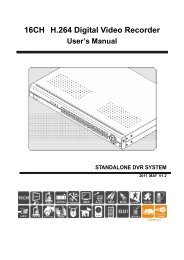16CH Embedded Net DVR Standalone - Footprint Security
16CH Embedded Net DVR Standalone - Footprint Security
16CH Embedded Net DVR Standalone - Footprint Security
Create successful ePaper yourself
Turn your PDF publications into a flip-book with our unique Google optimized e-Paper software.
Note: When converting of VG files to AVI files, the data will be taken lots of spaces, if the<br />
original VG files are very large, it will consume a great amount of hard disk spaces, and<br />
also need longer time for the converting. Therefore, we suggest selecting the required<br />
fragment, using the start video clip function to edit into shorter video files, and then<br />
proceed with the converting to save time and hard disk spaces.<br />
Select Image File<br />
Click the Browse button, an open file dialog will pop up. Then search for the folder that<br />
the file is in and select the file type (VG, VGX, or VGZ format). The entire selected file<br />
name will be shown and just select for the one to be converted.<br />
Converting Files<br />
Click the convert button; a converting window will be pop up. Select the AVI compression<br />
format to be converted to proceed with the converting of the files after you click OK<br />
button. The files after the conversion then can be playback using Windows image player.<br />
Note: The compression program is different in every computer depending on the image<br />
software it had installed. Window will provide few standard formats, i.e. Intel Indeo®<br />
format, it is recommended to select this format to avoid incapable of playback from<br />
other computers.<br />
<strong>16CH</strong> <strong>Embedded</strong> <strong>Net</strong> <strong>DVR</strong> <strong>Standalone</strong><br />
52