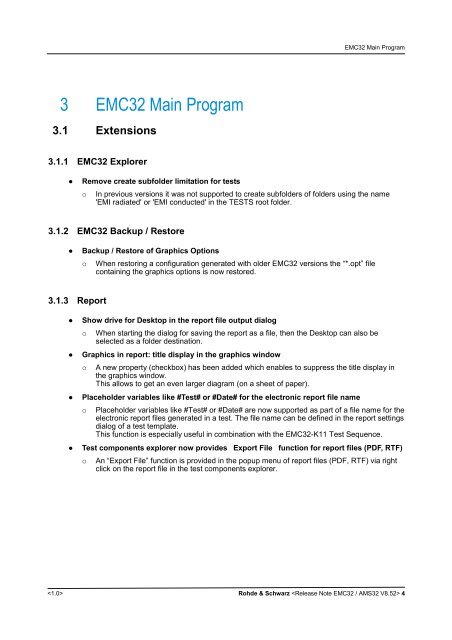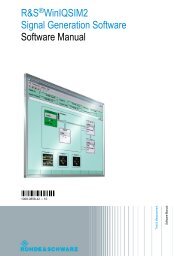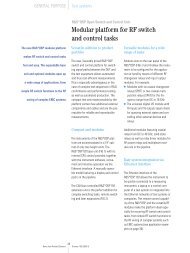- Page 1 and 2: EMC32 / AMS32 V8.52 Release Note Pr
- Page 3: Scope 1 Scope This document gives a
- Page 7 and 8: EMC32-S Section ● ● ● New RF
- Page 9 and 10: Device Drivers 10 Device Drivers 10
- Page 11 and 12: EMC32 / AMS32 V8.51 Release Note Pr
- Page 13 and 14: Table of Contents 11 EMC32-K21 API
- Page 15 and 16: Installation / Update 2 Installatio
- Page 17 and 18: EMC32-EB Section 4 EMC32-EB Section
- Page 19 and 20: EMC32-K10 EMI Auto Test 9 EMC32-K10
- Page 21 and 22: EMC32-K22 Azimuth Chart Measurement
- Page 23 and 24: OTA Section (AMS32) 14 OTA Section
- Page 25 and 26: About Rohde & Schwarz Rohde & Schwa
- Page 27 and 28: Table of Contents Table of Contents
- Page 29 and 30: Scope 2 Scope This document gives a
- Page 31 and 32: EMC32 Main Program 4 EMC32 Main Pro
- Page 33 and 34: EMC32-EB Section 5 EMC32-EB Section
- Page 35 and 36: EMC32-K1 Automotive / MIL 7 EMC32-K
- Page 37 and 38: EMC32-K4 EMS Auto Test 9 EMC32-K4 E
- Page 39 and 40: EMC32-K11 Test Sequencer 11 EMC32-K
- Page 41 and 42: EMC32-K33 EMI Reverberation Chamber
- Page 43 and 44: OTA Section (AMS32) After lineariza
- Page 45 and 46: OTA Section (AMS32) The results are
- Page 47 and 48: OTA Section (AMS32) OTA Test Temp
- Page 49 and 50: OTA Section (AMS32) It is now poss
- Page 51 and 52: OTA Section (AMS32) Passive Antenn
- Page 53 and 54: OTA Section (AMS32) Improved
- Page 55 and 56:
OTA Section (AMS32) TIS values are
- Page 57 and 58:
Device Drivers o o Control PUSCH Op
- Page 59 and 60:
Device Drivers 17.2 Improvements R&
- Page 61 and 62:
About Rohde & Schwarz Rohde & Schwa
- Page 63 and 64:
Table of Contents Table of Contents
- Page 65 and 66:
Scope 2 Scope This document gives a
- Page 67 and 68:
EMC32 Main Program 4 EMC32 Main Pro
- Page 69 and 70:
EMC32-EB Section 5 EMC32-EB Section
- Page 71 and 72:
EMC32-K1 Automotive / MIL 7 EMC32-K
- Page 73 and 74:
EMC32-K10 EMI Auto Test 9 EMC32-K10
- Page 75 and 76:
EMC32-K22 Azimuth Chart Measurement
- Page 77 and 78:
OTA Section (AMS32) Added a check
- Page 79 and 80:
OTA Section (AMS32) Included a che
- Page 81 and 82:
OTA Section (AMS32) Intermediate S
- Page 83 and 84:
OTA Section (AMS32) 13.2 Improvemen
- Page 85 and 86:
Device Drivers 14 Device Drivers 14
- Page 87 and 88:
About Rohde & Schwarz Rohde & Schwa
- Page 89 and 90:
Release Note EMC32 V8.30 2 Installa
- Page 91 and 92:
Release Note EMC32 V8.30 EMI-Report
- Page 93 and 94:
Release Note EMC32 V8.30 EMC32-K3 R
- Page 95 and 96:
Release Note EMC32 V8.30 Changes on
- Page 97 and 98:
Release Note EMC32 V8.30 8 AMS32 Se
- Page 99 and 100:
Release Note EMC32 V8.30 Additional
- Page 101 and 102:
Release Note EMC32 V8.30 9 Device D
- Page 103 and 104:
Release Note EMC32 Version 8.20 1 S
- Page 105 and 106:
Release Note EMC32 V8.20 4 EMI Sect
- Page 107 and 108:
Release Note EMC32 V8.20 6 EMC32-K2
- Page 109 and 110:
Release Note EMC32 V8.20 8 AMS32 Se
- Page 111 and 112:
Release Note EMC32 V8.20 8.2 OTA Ch
- Page 113 and 114:
Release Note EMC32 V8.20 UMTS chann
- Page 115 and 116:
Release Note EMC32 Version 8.10.10
- Page 117 and 118:
Release Note EMC32 V8.10 Service Pa
- Page 119 and 120:
Release Note EMC32 V8.10 Service Pa
- Page 121 and 122:
Release Note EMC32 Version 8.10 1 S
- Page 123 and 124:
Release Note EMC32 V8.10 4 EMI Sect
- Page 125 and 126:
Release Note EMC32 V8.10 5 EMS Sect
- Page 127 and 128:
Release Note EMC32 V8.10 8 New Opti
- Page 129 and 130:
Release Note EMC32 V8.0 2 Installat
- Page 131 and 132:
Release Note EMC32 Version 6.30.10
- Page 133 and 134:
Release Note EMC32 V6.30.10 Service
- Page 135 and 136:
Release Note EMC32 Version 6.30 1 S
- Page 137 and 138:
Release Note EMC32 V6.30 3 EMC32 Ma
- Page 139 and 140:
Release Note EMC32 V6.30 5 EMS Sect
- Page 141 and 142:
Release Note EMC32 V6.30 EMC32-K4 E
- Page 143 and 144:
Release Note EMC32 V6.30 6.2 Fixed
- Page 145 and 146:
Release Note EMC32 V6.20 2 Installa
- Page 147 and 148:
Release Note EMC32 V6.20 o When per
- Page 149 and 150:
Release Note EMC32 V6.20 4 EMI Sect
- Page 151 and 152:
Release Note EMC32 V6.20 5 EMS Sect
- Page 153 and 154:
Release Note EMC32 V6.20 EMC32-K4:
- Page 155 and 156:
Release Note EMC32 Version 6.10 SP2
- Page 157 and 158:
Release Note EMC32 V6.10 SP2 3 EMC3
- Page 159 and 160:
Release Note EMC32 V6.10 SP2 5 EMS
- Page 161 and 162:
Newsletter EMC32 Version 6.10 SP1 1
- Page 163 and 164:
Newsletter EMC32 • Report Graphic
- Page 165 and 166:
Newsletter EMC32 4 EMS Section 4.1
- Page 167 and 168:
Newsletter EMC32 5 Device Drivers 5
- Page 169 and 170:
Newsletter EMC32 2 Product Overview
- Page 171 and 172:
Newsletter EMC32 3.3 Report Functio
- Page 173 and 174:
Newsletter EMC32 5 EMS Section 5.1
- Page 175 and 176:
Newsletter EMC32 6 Device Drivers 6
- Page 177 and 178:
Newsletter EMC32 8 Appendix EMC32 V
- Page 179 and 180:
Newsletter EMC32 EMC32 Leveling Alg
- Page 181 and 182:
Newsletter EMC32 2 Main Program 2.1
- Page 183 and 184:
Newsletter EMC32 3 EMS Section 3.1
- Page 185 and 186:
Newsletter EMC32 When running an EM
- Page 187 and 188:
Newsletter EMC32 4 EMI Section The
- Page 189 and 190:
Instruments Division Newsletter EMC
- Page 191 and 192:
Newsletter EMC32 3 EMI Section 3.1
- Page 193 and 194:
Newsletter EMC32 5 Device Drivers 5
- Page 195 and 196:
Newsletter EMC32 2 Main Program 2.1
- Page 197 and 198:
Newsletter EMC32 4 EMS Section 4.1
- Page 199 and 200:
Instruments Division Newsletter EMC
- Page 201 and 202:
Newsletter EMC32 3 EMI Section 3.1
- Page 203 and 204:
Newsletter EMC32 5 Device Drivers 5
- Page 205 and 206:
Instruments Division Newsletter EMC
- Page 207 and 208:
Newsletter EMC32 3 EMI Section 3.1
- Page 209 and 210:
Newsletter EMC32 5 Device Drivers 5