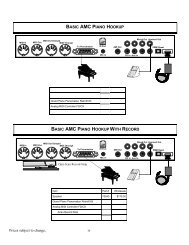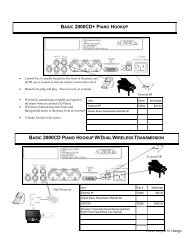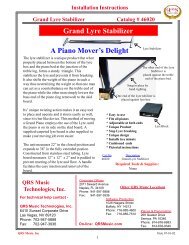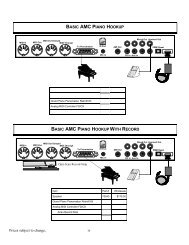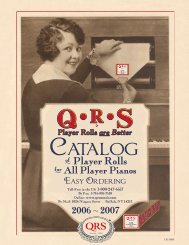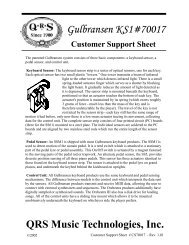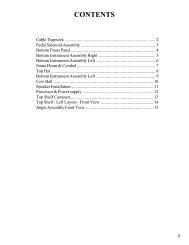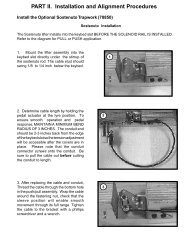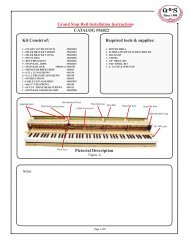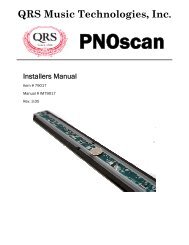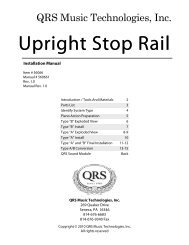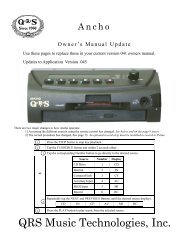Ancho Manual V69_1 Full Page for PDF.pub - QRS Music Technology
Ancho Manual V69_1 Full Page for PDF.pub - QRS Music Technology
Ancho Manual V69_1 Full Page for PDF.pub - QRS Music Technology
You also want an ePaper? Increase the reach of your titles
YUMPU automatically turns print PDFs into web optimized ePapers that Google loves.
For Technical Support Call 1-800-247-6557<br />
...Setup Menu Functions - Advanced...<br />
<strong>Ancho</strong> <strong>V69</strong>_1<br />
...Audio Configuration [AV_CONFG]<br />
Standard The default setting.<br />
Front panel’s Headphone jack is active.<br />
Rear panel’s Line Out jack active <strong>for</strong> audio out.<br />
Rear panel’s “Mic Input / Line Out 2” jack is disabled.<br />
Using a Microphone - Karaoke (Sing Along)<br />
Connect a microphone to the back panel’s “Mic Input/Line Out 2” jack.<br />
Set the Audio Configuration Option to “Karaoke” (Sing Along)<br />
After changing the Configuration Setting the system will automatically turn OFF.<br />
Turn the system ON again.<br />
The Microphone will be active, from any source, while in “PLAY” mode and can be used alone by selecting the Auxiliary Source.<br />
The volume of the microphone follows the Master and Audio volume controls.<br />
Practice In Silence - Silent Piano<br />
You hear the Soundcard’s Grand Piano through headphones without hearing the acoustic piano strings.<br />
Requires the Optional: PNOscan, Headphones and Stop-Rail<br />
Optional Parts List:<br />
PNOscan Record System - Detects piano key movement. 79017<br />
Stop Rail - Grand - Blocks hammers from striking strings. 56022<br />
Headphones<br />
Local Purchase<br />
Set the Audio Configuration Option to “Silent Piano”.<br />
Plug headphones into the front panel’s headphone jack.<br />
Engage the Stop Rail to block the hammers from striking the strings.<br />
Play the piano to practice in silence.<br />
Send Acoustic Piano to Home Stereo - Barcus Berry<br />
Your piano with Pianomation is connected to your home stereo system.<br />
You can hear the audio “accompaniment” music through your home speaker system but, not the acoustic piano.<br />
Requires the Optional Barcus Berry Piano Transducer.<br />
Barcus Berry - Amplifies the piano’s soundboard 70046<br />
Piano/Audio Mixer - Balances Piano with Audio 70530<br />
Set the Audio Configuration Option to “Barcus Berry”<br />
Connect the Barcus Berry preamp’s Monitor Output into the rear panel’s “Mic Input / Line Out 2” jack.<br />
Make certain that the Left Channel of the rear panel’s Line Out jack is connected to you home stereo system.<br />
The amplified acoustic piano and the audio accompaniment will be sent to your home stereo system.<br />
Send Soundcard Piano to Home Stereo - Mixed Output<br />
Your piano with Pianomation is connected to your home stereo system.<br />
You can hear the audio “accompaniment” music through your home speaker system but, not the acoustic piano.<br />
This feature is only active when playing from the <strong>Ancho</strong>’s CD (<strong>QRS</strong> CDs) and Internal Sources.<br />
Set the Audio Configuration Option to “Mixed Output”.<br />
The soundcard’s Grand Piano and the audio accompaniment will be sent to your home stereo system when playing <strong>QRS</strong> CDs and<br />
the Internal Source music.<br />
Q R S M U S I C T E C H N O L O G I E S PAGE 35