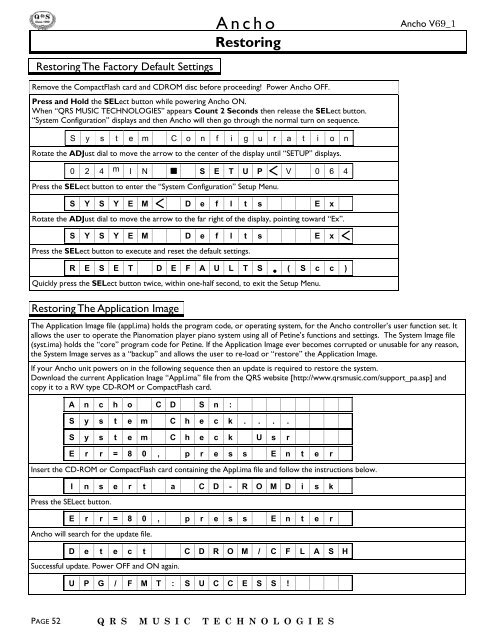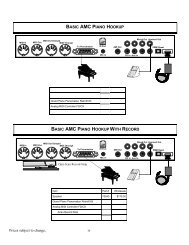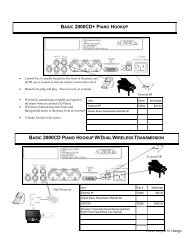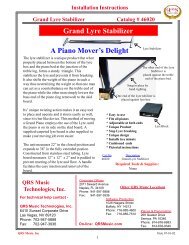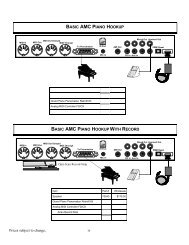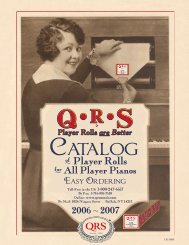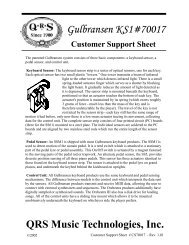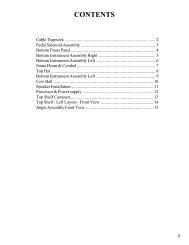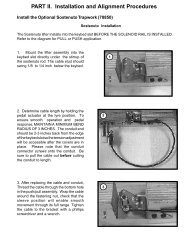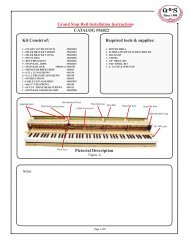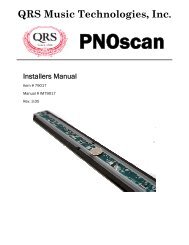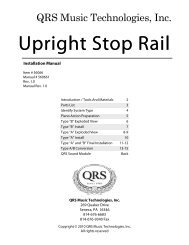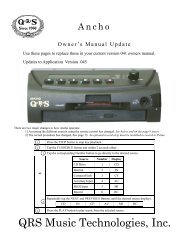Ancho Manual V69_1 Full Page for PDF.pub - QRS Music Technology
Ancho Manual V69_1 Full Page for PDF.pub - QRS Music Technology
Ancho Manual V69_1 Full Page for PDF.pub - QRS Music Technology
You also want an ePaper? Increase the reach of your titles
YUMPU automatically turns print PDFs into web optimized ePapers that Google loves.
<strong>Ancho</strong><br />
Restoring<br />
<strong>Ancho</strong> <strong>V69</strong>_1<br />
Restoring The Factory Default Settings<br />
Remove the CompactFlash card and CDROM disc be<strong>for</strong>e proceeding! Power <strong>Ancho</strong> OFF.<br />
Press and Hold the SELect button while powering <strong>Ancho</strong> ON.<br />
When “<strong>QRS</strong> MUSIC TECHNOLOGIES” appears Count 2 Seconds then release the SELect button.<br />
“System Configuration” displays and then <strong>Ancho</strong> will then go through the normal turn on sequence.<br />
S y s t e m C o n f i g u r a t i o n<br />
Rotate the ADJust dial to move the arrow to the center of the display until “SETUP” displays.<br />
0 2 4 m I N S E T U P V 0 6 4<br />
Press the SELect button to enter the “System Configuration” Setup Menu.<br />
S Y S Y E M D e f l t s E x<br />
Rotate the ADJust dial to move the arrow to the far right of the display, pointing toward “Ex”.<br />
S Y S Y E M D e f l t s E x<br />
Press the SELect button to execute and reset the default settings.<br />
R E S E T D E F A U L T S ( S c c )<br />
Quickly press the SELect button twice, within one-half second, to exit the Setup Menu.<br />
Restoring The Application Image<br />
The Application Image file (appl.ima) holds the program code, or operating system, <strong>for</strong> the <strong>Ancho</strong> controller’s user function set. It<br />
allows the user to operate the Pianomation player piano system using all of Petine’s functions and settings. The System Image file<br />
(syst.ima) holds the “core” program code <strong>for</strong> Petine. If the Application Image ever becomes corrupted or unusable <strong>for</strong> any reason,<br />
the System Image serves as a “backup” and allows the user to re-load or “restore” the Application Image.<br />
If your <strong>Ancho</strong> unit powers on in the following sequence then an update is required to restore the system.<br />
Download the current Application Inage “Appl.ima” file from the <strong>QRS</strong> website [http://www.qrsmusic.com/support_pa.asp] and<br />
copy it to a RW type CD-ROM or CompactFlash card.<br />
A n c h o C D S n :<br />
S y s t e m C h e c k . . . .<br />
S y s t e m C h e c k U s r<br />
E r r = 8 0 , p r e s s E n t e r<br />
Insert the CD-ROM or CompactFlash card containing the Appl.ima file and follow the instructions below.<br />
I n s e r t a C D - R O M D i s k<br />
Press the SELect button.<br />
E r r = 8 0 , p r e s s E n t e r<br />
<strong>Ancho</strong> will search <strong>for</strong> the update file.<br />
D e t e c t C D R O M / C F L A S H<br />
Successful update. Power OFF and ON again.<br />
U P G / F M T : S U C C E S S !<br />
PAGE 52<br />
Q R S M U S I C T E C H N O L O G I E S