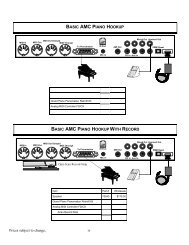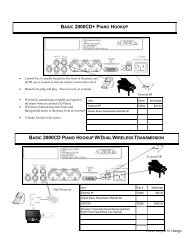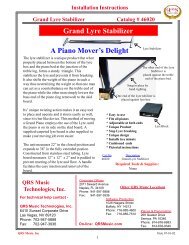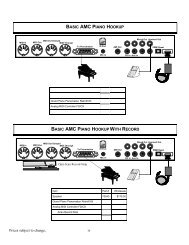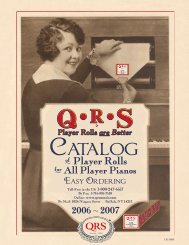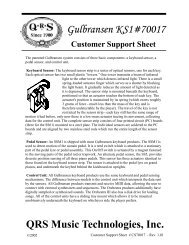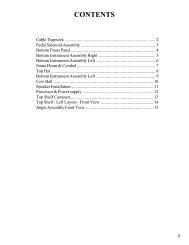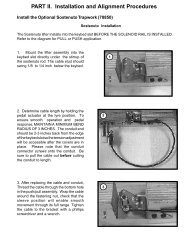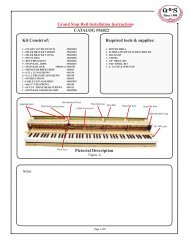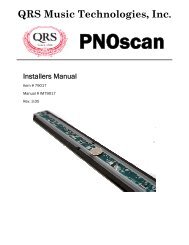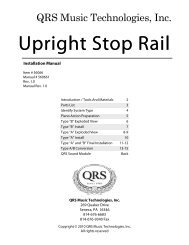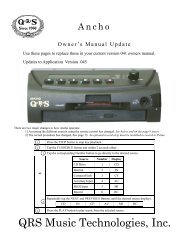Ancho Manual V69_1 Full Page for PDF.pub - QRS Music Technology
Ancho Manual V69_1 Full Page for PDF.pub - QRS Music Technology
Ancho Manual V69_1 Full Page for PDF.pub - QRS Music Technology
Create successful ePaper yourself
Turn your PDF publications into a flip-book with our unique Google optimized e-Paper software.
For Technical Support Call 1-800-247-6557<br />
<strong>Ancho</strong> <strong>V69</strong>_1<br />
Play a <strong>QRS</strong> SyncAlong Series CD<br />
CD Source “CD”<br />
Y<br />
T<br />
With <strong>Ancho</strong> turned OFF, Insert the SyncAlong CompactFlash card into the CompactFlash card reader.<br />
s<br />
Power ON <strong>Ancho</strong>.<br />
Press STOP to halt play.<br />
Press the CD Eject button to open the door and snap the <strong>QRS</strong> SyncAlong series CD onto the spindle.<br />
Using the remote control, tap the SOURCE button and then the number 1 button to activate the CD source.<br />
S A L<br />
P<br />
o<br />
L<br />
J<br />
I<br />
H<br />
If the access code <strong>for</strong> this CD has already been entered and saved , wait <strong>for</strong> “SAL” to display three times.<br />
Press PLAY when the total number of tracks displays at the far left of the 20 character display.<br />
If the access code has not been entered “SAL” will stay displayed, waiting <strong>for</strong> you to enter the code. S A L<br />
If “SAL” does not display, Update the SyncAlong <strong>Music</strong> Index [Demo Image], see page 50, and begin<br />
0 1 8<br />
again at the top of this page.<br />
Find the hand written access code located on the yellow <strong>QRS</strong> PICK TICKET that came with your order.<br />
Use the six volume buttons at the bottom of the remote control to display the three character access code.<br />
The two Audio buttons change the left display character.<br />
The two Master/Volume buttons change the center display character.<br />
The two Piano buttons change the right display character.<br />
Press PLAY to save the access code to memory.<br />
SAL displays to acknowledge the CD is recognized by the Demo Image index as SyncAlong.<br />
SAL displays a second time to acknowledge the access code has been found in memory.<br />
If “SAL” does not display a second time then verify the access code.<br />
Open and close the door to rescan the CD.<br />
If “SAL” displays and holds then enter the correct code.<br />
S A L<br />
S A L<br />
0 1 8<br />
S A L<br />
S A L<br />
0 1 8<br />
S A L<br />
Y<br />
T<br />
s<br />
P<br />
o<br />
L<br />
J<br />
I<br />
H<br />
0<br />
F<br />
E<br />
d<br />
c<br />
0<br />
F<br />
E<br />
d<br />
c<br />
b<br />
a<br />
9<br />
8<br />
7<br />
6<br />
5<br />
4<br />
3<br />
2<br />
1<br />
0<br />
Y<br />
T<br />
s<br />
P<br />
o<br />
L<br />
J<br />
I<br />
H<br />
0<br />
F<br />
E<br />
d<br />
c<br />
b<br />
a<br />
9<br />
SAL displays a third time to acknowledge the piano files have been located on the CompactFlash card.<br />
If “SAL does not display a third time confirm the flash card is properly inserted. If it is then...<br />
“Update SyncAlong CompactFlash <strong>Music</strong> From CDROM”. See page 51.<br />
Press PLAY again to play the CD.<br />
0 1 8<br />
b<br />
a<br />
9<br />
8<br />
7<br />
8<br />
7<br />
6<br />
5<br />
4<br />
S A L S A L<br />
6<br />
5<br />
4<br />
3<br />
2<br />
1<br />
3<br />
0<br />
2<br />
1<br />
0<br />
<strong>QRS</strong> Remote<br />
Q R S M U S I C T E C H N O L O G I E S PAGE 9