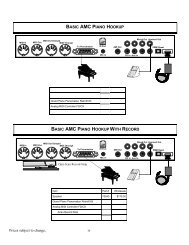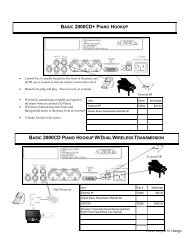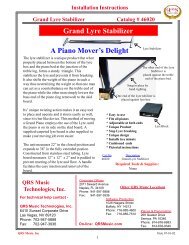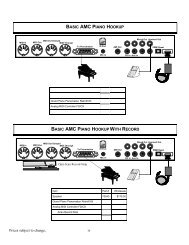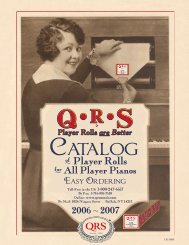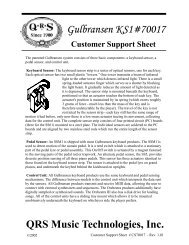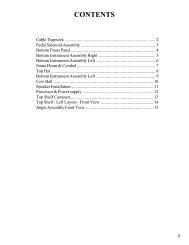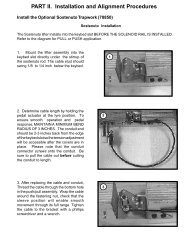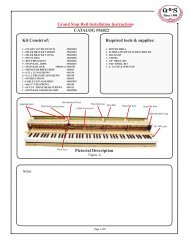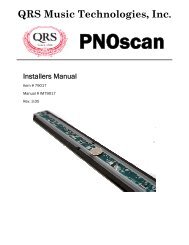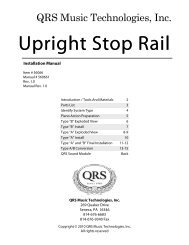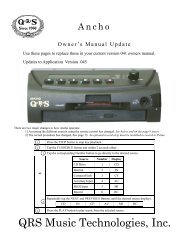Ancho Manual V69_1 Full Page for PDF.pub - QRS Music Technology
Ancho Manual V69_1 Full Page for PDF.pub - QRS Music Technology
Ancho Manual V69_1 Full Page for PDF.pub - QRS Music Technology
You also want an ePaper? Increase the reach of your titles
YUMPU automatically turns print PDFs into web optimized ePapers that Google loves.
For Technical Support Call 1-800-247-6557<br />
Powering ON <strong>Ancho</strong> <strong>for</strong> the First Time<br />
<strong>Ancho</strong> <strong>V69</strong>_1<br />
Power<br />
Button<br />
Point the remote control at <strong>Ancho</strong>’s IR sensor and press the POWER button.<br />
Please wait <strong>for</strong> about 20 seconds <strong>for</strong> <strong>Ancho</strong> and Pianomation to power on.<br />
See page 47, “Power On Sequence” <strong>for</strong> the <strong>Ancho</strong> serial number and other system in<strong>for</strong>mation.<br />
<strong>Ancho</strong> may power on to any one the following sources:<br />
If you’re not certain which source is currently selected, tap the SOURCE button to display the current source.<br />
Display [First 6 Segments] Source Description <strong>Page</strong><br />
0 2 4 m I N<br />
x x Q R S<br />
x x S A L<br />
Internal<br />
CD<br />
CD<br />
The “m” denotes a MIDI file and “IN” indicates the Internal Source is selected.<br />
Press PLAY on the remote to play through the 24 Internal pre-installed songs.<br />
“XX” represents the total number of songs on the CD.<br />
This CD is recognized as “<strong>QRS</strong>” Nostalgic, Per<strong>for</strong>mance, Concert or SyncAlong.<br />
Press PLAY on the remote to play tracks 1 through “XX”<br />
“SAL” indicates that a <strong>QRS</strong> SyncAlong Series CD inserted.<br />
<strong>Ancho</strong> is waiting <strong>for</strong> you to enter the SyncAlong access code.<br />
See “Play a <strong>QRS</strong> SyncAlong Series CD”.<br />
6<br />
8<br />
20<br />
9<br />
x x x C D<br />
x x x C D<br />
P 0 1 C D<br />
CD<br />
or<br />
CF<br />
Three numbers “XXX” or a “P01” indicate recognizable music files on either the<br />
CD Source or the CompactFlash Source. “Play from the CompactFlash Source”<br />
See “Play MIDI & MP3 Files from CDROM or CompactFlash”<br />
11<br />
13<br />
15<br />
P 0 1 C F<br />
A M I A U<br />
0 0 1<br />
0 0 0<br />
0 0 1<br />
R<br />
E<br />
M<br />
M I<br />
M I<br />
R C<br />
Auxiliary<br />
MIDI<br />
“AMI” with a flashing dot indicates that the Source is active.<br />
<strong>Ancho</strong> is waiting to receive a signal into its Auxiliary rear panel’s “Line In” jack.<br />
See “Play Non-SyncAlong <strong>QRS</strong> CDs From Your Own CD player”.<br />
STOP on the remote must be pressed be<strong>for</strong>e changing to another source.<br />
Either of these two displays would indicate the MIDI Source is active.<br />
Use to optional record or play <strong>Ancho</strong> from an external MIDI device.<br />
To play from this source requires an optional MIDI Adapter Cable and jumper.<br />
STOP on the remote must be pressed be<strong>for</strong>e changing to another source.<br />
Record Requires the optional PNOscan Record system, MIDI Adapter Cable and jumper. 14-15<br />
23<br />
22<br />
Using the remote control, press STOP to halt play. The source cannot be changed if the unit is in play mode.<br />
You can choose any one of these three options to select a source.<br />
Repeatedly tap the SOURCE button to cycle through the source list.<br />
1<br />
Stop tapping when the desired source displays.<br />
2 Tap the SOURCE button, then immediately the number button associated with the desired source.<br />
3<br />
Changing Sources [CD-Internal-CompactFlash-Auxiliary-MIDI-Record]<br />
Tap the SOURCE button and then immediately tap the buttons, repeatedly, until the<br />
desired source displays<br />
Available Sources<br />
1 = CD - CD Drive<br />
2 = IN - Internal <strong>Music</strong><br />
3 = CF - CompactFlash<br />
4 = AU - Auxiliary<br />
5 = MI - MIDI<br />
6 = RC - Record<br />
Q R S M U S I C T E C H N O L O G I E S PAGE 5