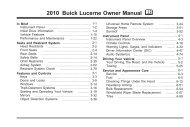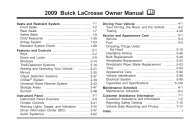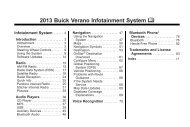2012 Buick LaCrosse Navigation System
2012 Buick LaCrosse Navigation System
2012 Buick LaCrosse Navigation System
You also want an ePaper? Increase the reach of your titles
YUMPU automatically turns print PDFs into web optimized ePapers that Google loves.
Infotainment <strong>System</strong> 107<br />
Pairing a Phone Using<br />
the Infotainment <strong>System</strong><br />
Pairing a Phone Using the<br />
Infotainment <strong>System</strong><br />
The pairing process can be started<br />
by using the controls on the<br />
infotainment system.<br />
2. Turn the SELECT knob until<br />
Bluetooth displays. Press the<br />
SELECT knob or press the<br />
Bluetooth screen button to<br />
display other options.<br />
1. Press CONFIG. Turn the<br />
SELECT knob until the Phone<br />
menu displays. Press the<br />
SELECT knob or press the<br />
Phone screen button to display<br />
other options.<br />
3. Select “Add New Phone.” Start<br />
the pairing process on the cell<br />
phone that you want to pair. See<br />
the cell phone manufacturer's<br />
user guide for information on this<br />
process.<br />
On the cell phone, locate the<br />
device named “Your Vehicle.”<br />
Follow the instructions given on<br />
the cell phone to enter the<br />
four-digit Personal Identification<br />
Number (PIN) that has been<br />
provided.<br />
4. The system voice prompt<br />
requests that you say the name<br />
you want used for the phone that<br />
is being paired. Use a name that<br />
best describes the phone. The<br />
system voice prompt then<br />
repeats the name you provided<br />
for confirmation: say “Yes.”