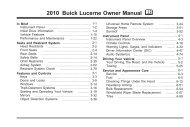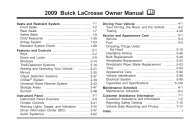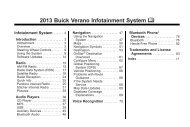2012 Buick LaCrosse Navigation System
2012 Buick LaCrosse Navigation System
2012 Buick LaCrosse Navigation System
You also want an ePaper? Increase the reach of your titles
YUMPU automatically turns print PDFs into web optimized ePapers that Google loves.
Infotainment <strong>System</strong> 119<br />
5. Repeat Steps 1 through 4 to pair<br />
additional mobile phones.<br />
Deleting a Paired Phone<br />
To remove a paired mobile phone<br />
from the UHP system:<br />
1. Press the CONFIG button.<br />
2. Press 5 on the faceplate.<br />
3. Select Bluetooth.<br />
4. Select Device List.<br />
5. Select the mobile phone to<br />
delete and follow the on screen<br />
prompts.<br />
Connecting to a Different Phone<br />
To connect to a different paired<br />
mobile phone, the new mobile<br />
phone must be in the vehicle and<br />
available to be connected to the<br />
UHP system before the process is<br />
started.<br />
To connect to a different phone:<br />
1. Press the CONFIG button.<br />
2. Press 5 on the faceplate.<br />
3. Select Bluetooth.<br />
4. Select Device List.<br />
5. Select the new mobile phone to<br />
link to and follow the on screen<br />
prompts.<br />
If delete is selected, the highlighted<br />
mobile phone will be deleted.<br />
Making a Call Using Phone Book<br />
and Call List<br />
For mobile phones that support the<br />
phone book and call list features,<br />
the UHP system can use the<br />
contacts and call lists stored on<br />
your mobile phone to make calls.<br />
See your mobile phone<br />
manufacturer's user guide or<br />
contact your wireless provider to<br />
find out if this feature is supported<br />
by your mobile phone.<br />
The time it takes to download the<br />
phone book and call list from your<br />
mobile phone to the UHP system<br />
can vary depending on the size of<br />
the phone book and call list stored<br />
on your mobile phone.<br />
When a mobile phone supports the<br />
phone book and call list features,<br />
the Phone Book, and Call Lists<br />
menus are automatically available.<br />
The Phone Book menu allows you<br />
to access the phone book stored in<br />
the mobile phone to make a call.<br />
The Call Lists menu allows you to<br />
access the phone numbers from the<br />
Incoming Calls, Outgoing Calls, and<br />
Missed Calls menus on your mobile<br />
phone to make a call.<br />
To make a call using the Phone<br />
Book menu:<br />
1. Press 5 on the faceplate.<br />
2. Select Phone Book.<br />
3. You can search through the list<br />
by selecting the letter group the<br />
phone book entry begins with, to<br />
continue scrolling through the<br />
entire list, turn the<br />
SELECT knob.<br />
4. Select the name or number you<br />
want to call.