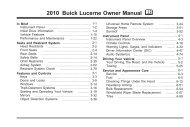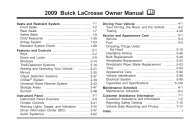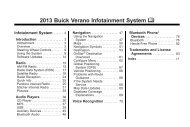2012 Buick LaCrosse Navigation System
2012 Buick LaCrosse Navigation System
2012 Buick LaCrosse Navigation System
Create successful ePaper yourself
Turn your PDF publications into a flip-book with our unique Google optimized e-Paper software.
44 Infotainment <strong>System</strong><br />
If the foam ear pads attached to<br />
the headphones become worn or<br />
damaged, the pads can be replaced<br />
separately from the headphone set.<br />
To purchase replacemnet ear pads,<br />
call 1‐888‐293‐3332, then prompt<br />
zero (0), or contact your dealer.<br />
Battery Replacement<br />
To change the batteries:<br />
1. Loosen the screw to the battery<br />
door located on the left side of<br />
the headphones.<br />
2. Slide the battery door open.<br />
3. Replace the two AAA batteries.<br />
4. Replace the battery door and<br />
tighten the screw.<br />
Remove the batteries if the<br />
headphones are not going to be<br />
used for a long period of time.<br />
Audio/Video (A/V) Jacks<br />
If available, the A/V jacks are<br />
located on the rear of the floor<br />
console. They allow audio or video<br />
cables to be connected from an<br />
auxiliary device such as a<br />
camcorder or a video game system.<br />
The A/V jacks are color coded:<br />
. Yellow for video input.<br />
. White for left audio input.<br />
. Red for right audio input.<br />
Power for auxiliary devices is not<br />
supplied by the infotainment system.<br />
To use the auxiliary inputs of the<br />
RSE system:<br />
1. Connect the auxiliary device<br />
cables to the A/V jacks.<br />
2. Power on both the auxiliary<br />
device and the RSE video<br />
screen.<br />
Changing the Source on the Video<br />
Display Screens<br />
The image from the auxiliary device<br />
can be switched between the video<br />
display screens.<br />
To change the display:<br />
1. Press the AUX button on the<br />
remote control to change the<br />
source of both video screens<br />
from the DVD player to the<br />
auxiliary device.<br />
2. Press the AUX button a second<br />
time to change the left video<br />
screen source to the DVD player<br />
and the right video screen to the<br />
auxiliary device.<br />
3. Press the AUX button a third<br />
time to change the left video<br />
screen source to the auxiliary<br />
device and the right video<br />
screen to the DVD player.<br />
4. Press the AUX button a fourth<br />
time to change the source of<br />
both video screens to the<br />
DVD player.