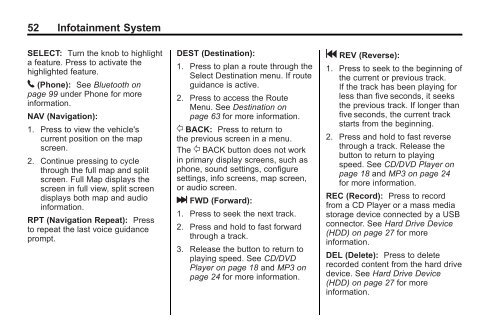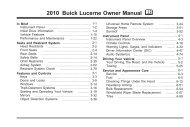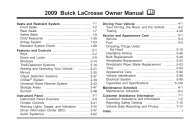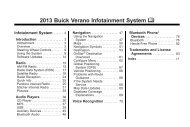2012 Buick LaCrosse Navigation System
2012 Buick LaCrosse Navigation System
2012 Buick LaCrosse Navigation System
Create successful ePaper yourself
Turn your PDF publications into a flip-book with our unique Google optimized e-Paper software.
52 Infotainment <strong>System</strong><br />
SELECT: Turn the knob to highlight<br />
a feature. Press to activate the<br />
highlighted feature.<br />
5 (Phone): See Bluetooth on<br />
page 99 under Phone for more<br />
information.<br />
NAV (<strong>Navigation</strong>):<br />
1. Press to view the vehicle's<br />
current position on the map<br />
screen.<br />
2. Continue pressing to cycle<br />
through the full map and split<br />
screen. Full Map displays the<br />
screen in full view, split screen<br />
displays both map and audio<br />
information.<br />
RPT (<strong>Navigation</strong> Repeat): Press<br />
to repeat the last voice guidance<br />
prompt.<br />
DEST (Destination):<br />
1. Press to plan a route through the<br />
Select Destination menu. If route<br />
guidance is active.<br />
2. Press to access the Route<br />
Menu. See Destination on<br />
page 63 for more information.<br />
/ BACK: Press to return to<br />
the previous screen in a menu.<br />
The / BACK button does not work<br />
in primary display screens, such as<br />
phone, sound settings, configure<br />
settings, info screens, map screen,<br />
or audio screen.<br />
l FWD (Forward):<br />
1. Press to seek the next track.<br />
2. Press and hold to fast forward<br />
through a track.<br />
3. Release the button to return to<br />
playing speed. See CD/DVD<br />
Player on page 18 and MP3 on<br />
page 24 for more information.<br />
g REV (Reverse):<br />
1. Press to seek to the beginning of<br />
the current or previous track.<br />
If the track has been playing for<br />
less than five seconds, it seeks<br />
the previous track. If longer than<br />
five seconds, the current track<br />
starts from the beginning.<br />
2. Press and hold to fast reverse<br />
through a track. Release the<br />
button to return to playing<br />
speed. See CD/DVD Player on<br />
page 18 and MP3 on page 24<br />
for more information.<br />
REC (Record): Press to record<br />
from a CD Player or a mass media<br />
storage device connected by a USB<br />
connector. See Hard Drive Device<br />
(HDD) on page 27 for more<br />
information.<br />
DEL (Delete): Press to delete<br />
recorded content from the hard drive<br />
device. See Hard Drive Device<br />
(HDD) on page 27 for more<br />
information.