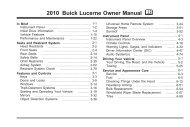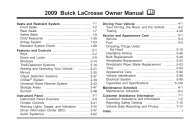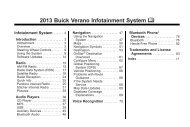2012 Buick LaCrosse Navigation System
2012 Buick LaCrosse Navigation System
2012 Buick LaCrosse Navigation System
You also want an ePaper? Increase the reach of your titles
YUMPU automatically turns print PDFs into web optimized ePapers that Google loves.
56 Infotainment <strong>System</strong><br />
Low Fuel Warning<br />
When selected, a popup screen<br />
displays gas station icons on the<br />
map or lists the five nearest gas<br />
stations.<br />
Back Track Mode<br />
When selected, the back track<br />
feature is on. See BACK TRACK<br />
earlier in this section.<br />
Show 3-D Landmark<br />
When selected, 3-D landmarks<br />
display on the map screen.<br />
Maps<br />
This section includes basic<br />
information needed to know about<br />
the map database.<br />
Map Coverage<br />
The navigation maps are stored on<br />
the hard drive.<br />
For more information on map<br />
coverage, see “<strong>Navigation</strong> Settings”<br />
under Using the <strong>Navigation</strong> <strong>System</strong><br />
on page 51.<br />
Installing the DVD Map Disc<br />
The factory installs the map<br />
database information on the HDD.<br />
An updated map disc can be used<br />
to update the map database<br />
information, see Ordering Map<br />
DVDs on page 89 in this section.<br />
Before updating the map database<br />
on the HDD, read the following<br />
steps:<br />
1. Start the vehicle to perform the<br />
map updating.<br />
2. Press VOL/ O to turn the<br />
system on.<br />
3. Insert the map update disc into<br />
the slot, label side up.<br />
4. Press the Update button when<br />
the Update Confirmation screen<br />
displays.<br />
5. Enter the Authentication Code,<br />
then press Enter.<br />
6. If the correct code is entered,<br />
the system starts updating and<br />
the status bar displays.<br />
7. Press X after the map<br />
database update is completed.<br />
If the application update file is<br />
included in the disc, the application<br />
update is also done.