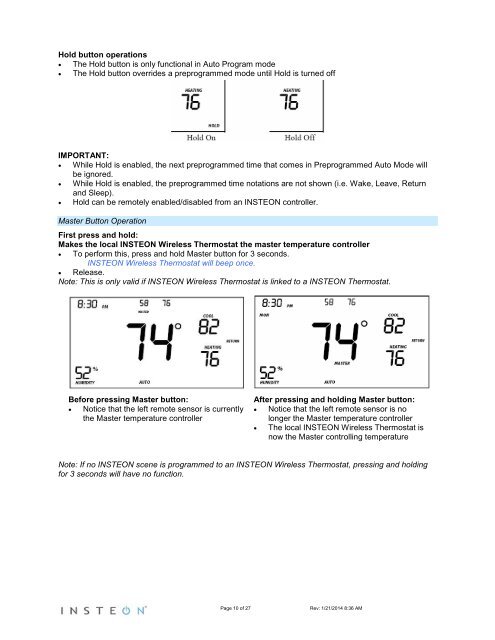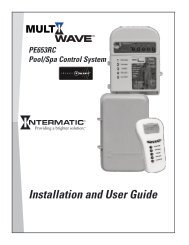TempLinc Owners Manual - Insteon
TempLinc Owners Manual - Insteon
TempLinc Owners Manual - Insteon
You also want an ePaper? Increase the reach of your titles
YUMPU automatically turns print PDFs into web optimized ePapers that Google loves.
Hold button operations<br />
• The Hold button is only functional in Auto Program mode<br />
• The Hold button overrides a preprogrammed mode until Hold is turned off<br />
IMPORTANT:<br />
• While Hold is enabled, the next preprogrammed time that comes in Preprogrammed Auto Mode will<br />
be ignored.<br />
• While Hold is enabled, the preprogrammed time notations are not shown (i.e. Wake, Leave, Return<br />
and Sleep).<br />
• Hold can be remotely enabled/disabled from an INSTEON controller.<br />
Master Button Operation<br />
First press and hold:<br />
Makes the local INSTEON Wireless Thermostat the master temperature controller<br />
• To perform this, press and hold Master button for 3 seconds.<br />
INSTEON Wireless Thermostat will beep once.<br />
• Release.<br />
Note: This is only valid if INSTEON Wireless Thermostat is linked to a INSTEON Thermostat.<br />
Before pressing Master button:<br />
• Notice that the left remote sensor is currently<br />
the Master temperature controller<br />
After pressing and holding Master button:<br />
• Notice that the left remote sensor is no<br />
longer the Master temperature controller<br />
• The local INSTEON Wireless Thermostat is<br />
now the Master controlling temperature<br />
Note: If no INSTEON scene is programmed to an INSTEON Wireless Thermostat, pressing and holding<br />
for 3 seconds will have no function.<br />
Page 10 of 27 Rev: 1/21/2014 8:36 AM