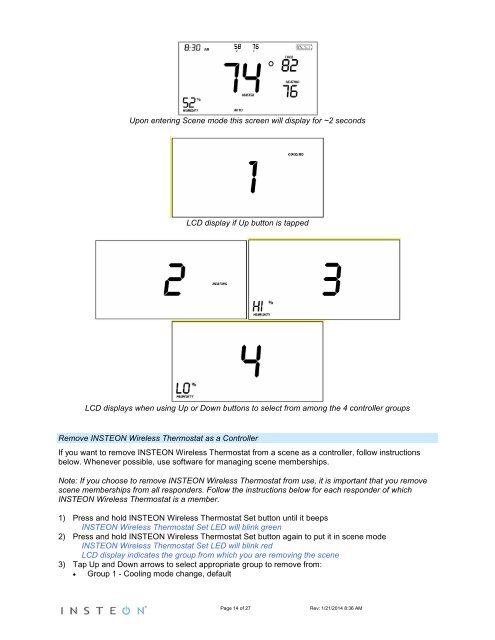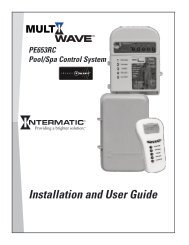TempLinc Owners Manual - Insteon
TempLinc Owners Manual - Insteon
TempLinc Owners Manual - Insteon
Create successful ePaper yourself
Turn your PDF publications into a flip-book with our unique Google optimized e-Paper software.
Upon entering Scene mode this screen will display for ~2 seconds<br />
LCD display if Up button is tapped<br />
LCD displays when using Up or Down buttons to select from among the 4 controller groups<br />
Remove INSTEON Wireless Thermostat as a Controller<br />
If you want to remove INSTEON Wireless Thermostat from a scene as a controller, follow instructions<br />
below. Whenever possible, use software for managing scene memberships.<br />
Note: If you choose to remove INSTEON Wireless Thermostat from use, it is important that you remove<br />
scene memberships from all responders. Follow the instructions below for each responder of which<br />
INSTEON Wireless Thermostat is a member.<br />
1) Press and hold INSTEON Wireless Thermostat Set button until it beeps<br />
INSTEON Wireless Thermostat Set LED will blink green<br />
2) Press and hold INSTEON Wireless Thermostat Set button again to put it in scene mode<br />
INSTEON Wireless Thermostat Set LED will blink red<br />
LCD display indicates the group from which you are removing the scene<br />
3) Tap Up and Down arrows to select appropriate group to remove from:<br />
• Group 1 - Cooling mode change, default<br />
Page 14 of 27 Rev: 1/21/2014 8:36 AM