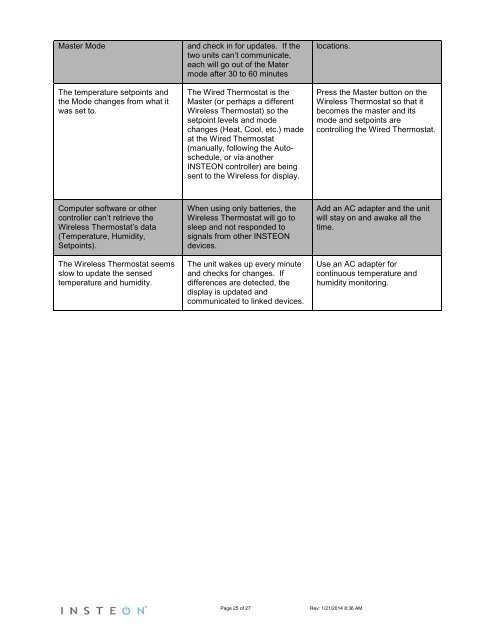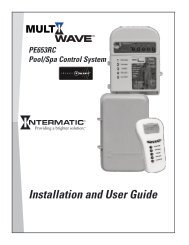TempLinc Owners Manual - Insteon
TempLinc Owners Manual - Insteon
TempLinc Owners Manual - Insteon
You also want an ePaper? Increase the reach of your titles
YUMPU automatically turns print PDFs into web optimized ePapers that Google loves.
Master Mode<br />
The temperature setpoints and<br />
the Mode changes from what it<br />
was set to.<br />
and check in for updates. If the<br />
two units can’t communicate,<br />
each will go out of the Mater<br />
mode after 30 to 60 minutes<br />
The Wired Thermostat is the<br />
Master (or perhaps a different<br />
Wireless Thermostat) so the<br />
setpoint levels and mode<br />
changes (Heat, Cool, etc.) made<br />
at the Wired Thermostat<br />
(manually, following the Autoschedule,<br />
or via another<br />
INSTEON controller) are being<br />
sent to the Wireless for display.<br />
locations.<br />
Press the Master button on the<br />
Wireless Thermostat so that it<br />
becomes the master and its<br />
mode and setpoints are<br />
controlling the Wired Thermostat.<br />
Computer software or other<br />
controller can’t retrieve the<br />
Wireless Thermostat’s data<br />
(Temperature, Humidity,<br />
Setpoints).<br />
The Wireless Thermostat seems<br />
slow to update the sensed<br />
temperature and humidity.<br />
When using only batteries, the<br />
Wireless Thermostat will go to<br />
sleep and not responded to<br />
signals from other INSTEON<br />
devices.<br />
The unit wakes up every minute<br />
and checks for changes. If<br />
differences are detected, the<br />
display is updated and<br />
communicated to linked devices.<br />
Add an AC adapter and the unit<br />
will stay on and awake all the<br />
time.<br />
Use an AC adapter for<br />
continuous temperature and<br />
humidity monitoring.<br />
Page 25 of 27 Rev: 1/21/2014 8:36 AM