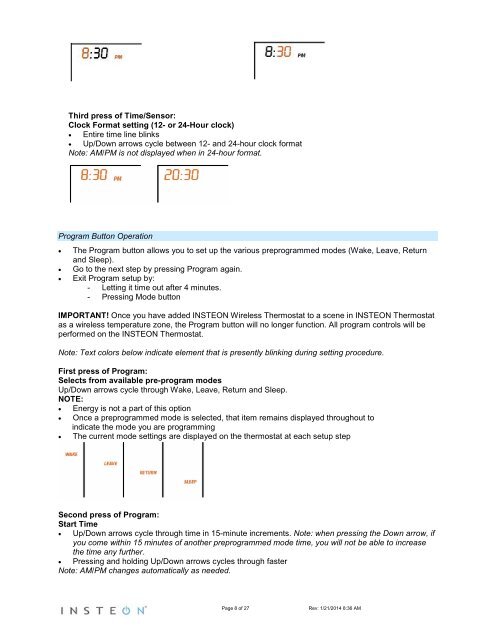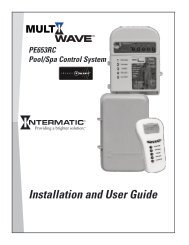TempLinc Owners Manual - Insteon
TempLinc Owners Manual - Insteon
TempLinc Owners Manual - Insteon
Create successful ePaper yourself
Turn your PDF publications into a flip-book with our unique Google optimized e-Paper software.
Third press of Time/Sensor:<br />
Clock Format setting (12- or 24-Hour clock)<br />
• Entire time line blinks<br />
• Up/Down arrows cycle between 12- and 24-hour clock format<br />
Note: AM/PM is not displayed when in 24-hour format.<br />
Program Button Operation<br />
• The Program button allows you to set up the various preprogrammed modes (Wake, Leave, Return<br />
and Sleep).<br />
• Go to the next step by pressing Program again.<br />
• Exit Program setup by:<br />
- Letting it time out after 4 minutes.<br />
- Pressing Mode button<br />
IMPORTANT! Once you have added INSTEON Wireless Thermostat to a scene in INSTEON Thermostat<br />
as a wireless temperature zone, the Program button will no longer function. All program controls will be<br />
performed on the INSTEON Thermostat.<br />
Note: Text colors below indicate element that is presently blinking during setting procedure.<br />
First press of Program:<br />
Selects from available pre-program modes<br />
Up/Down arrows cycle through Wake, Leave, Return and Sleep.<br />
NOTE:<br />
• Energy is not a part of this option<br />
• Once a preprogrammed mode is selected, that item remains displayed throughout to<br />
indicate the mode you are programming<br />
• The current mode settings are displayed on the thermostat at each setup step<br />
Second press of Program:<br />
Start Time<br />
• Up/Down arrows cycle through time in 15-minute increments. Note: when pressing the Down arrow, if<br />
you come within 15 minutes of another preprogrammed mode time, you will not be able to increase<br />
the time any further.<br />
• Pressing and holding Up/Down arrows cycles through faster<br />
Note: AM/PM changes automatically as needed.<br />
Page 8 of 27 Rev: 1/21/2014 8:36 AM